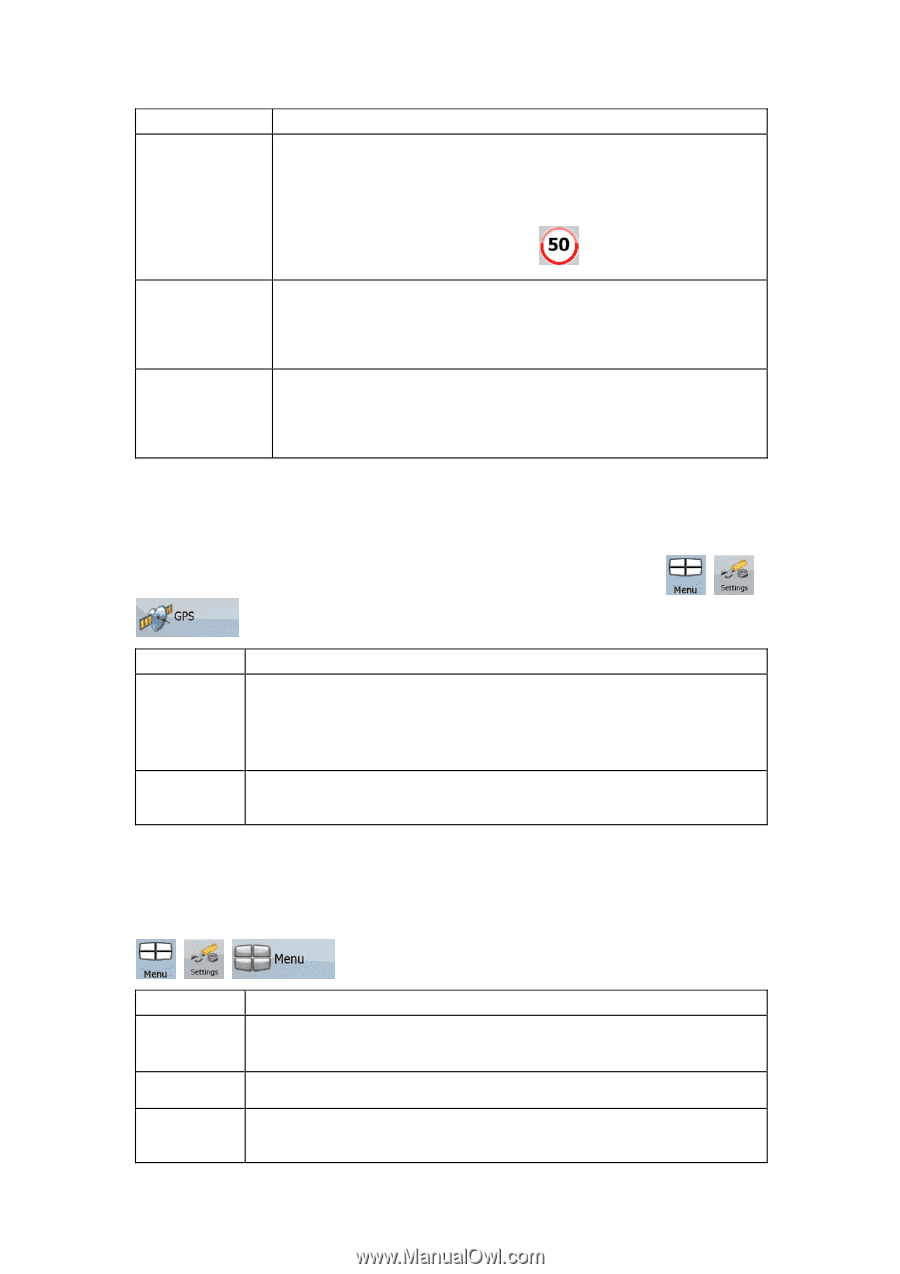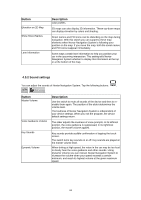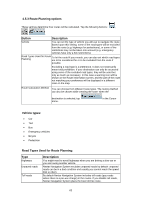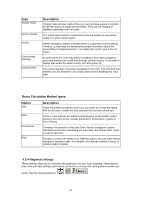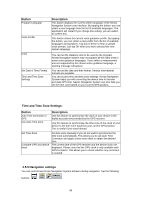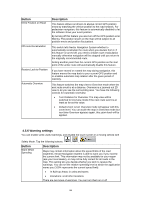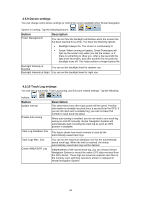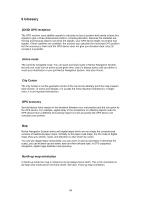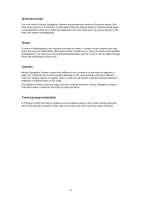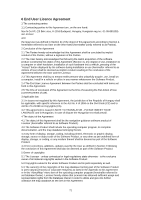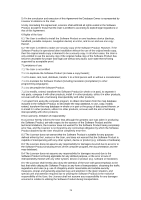Nextar X3-09 X3-09 Software Manual - Page 67
Button, Description, 5.7 GPS settings, 5.8 Menu settings
 |
View all Nextar X3-09 manuals
Add to My Manuals
Save this manual to your list of manuals |
Page 67 highlights
Button Description independently: • Audible Warning: A voice message is played using the selected voice guidance profile. • Visible Warning: A symbol with the speed limit appears in the corner of the map (for example: ). Warn if Too Fast a Pedestrian for Enable this warning to be drive fast. You are asked alerted if pedestrian mode is activated if you want to change to car navigation and you mode. This way you can be sure you will not be routed via one-way roads in the wrong direction as a pedestrian could, for example. Safety Mode Safety Mode disables the touch screen above 10 km/h (6 mph) to keep your attention on the road. While driving, you will not be able to set a new destination or to change settings. The only screen control that remains enabled is the gesture that puts you back on the Map screen. 4.5.7 GPS settings You can set up the connection to the GPS receiver. Tap the following buttons: , , . Button GPS receiver ... Description The first line of the screen informs you about the connection status of the GPS receiver. Connecting the GPS receiver is automatic in Nextar Navigation System, so normally you will not need this screen of settings at all. GPS Enabled Turn the connection to the GPS receiver on or off. Turning off the GPS receiver can be useful for indoors use or demonstration purposes. 4.5.8 Menu settings You can modify the look and behaviour of the Menu screens. Tap the following buttons: , , . Button Animation Background Description You can activate and deactivate the Menu animations. When animation is turned on, buttons on Menu and keyboard screens appear in an animated way. You can choose the image to be used as the menu background image. Skin You can choose from a list of available skins to change the look of Nextar Navigation System. 67