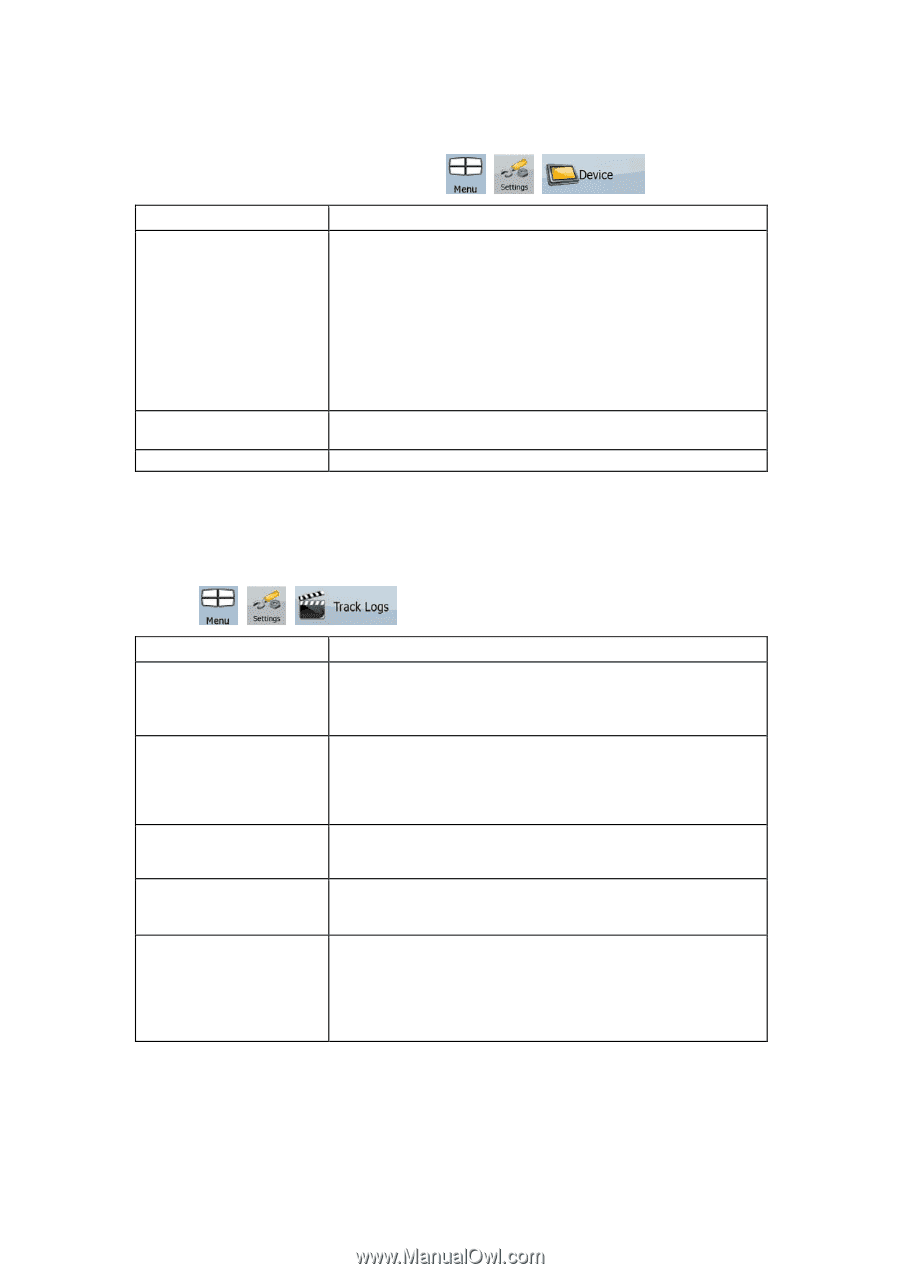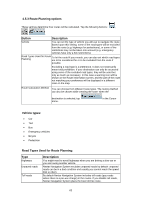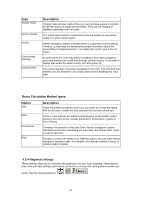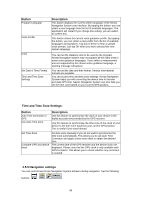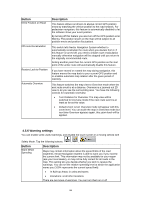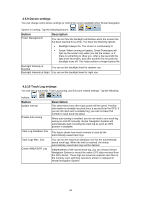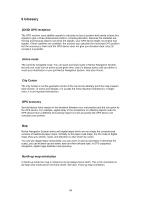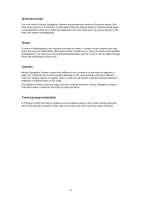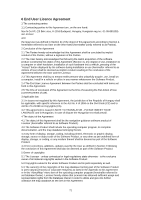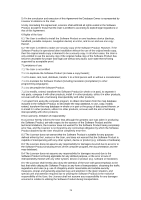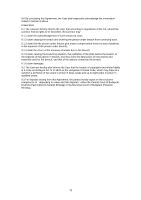Nextar X3-09 X3-09 Software Manual - Page 68
Device settings, Button, Description, 5.10 Track Log settings - update memory card
 |
View all Nextar X3-09 manuals
Add to My Manuals
Save this manual to your list of manuals |
Page 68 highlights
4.5.9 Device settings You can change some device settings to control the screen backlight when Nextar Navigation System is running. Tap the following buttons: , , . Button Power Management Description You can set how the backlight will behave when the screen has not been touched for a while. You have the following options: • Backlight Always On: The screen is continuously lit. • Smart: When running on battery, Smart Powersave will light up the screen only when you tap the screen, or if there is something to show you. After a few seconds the light level decreases, and after another few seconds the backlight turns off. This helps achieve a longer battery life. Backlight Intensity at Daytime You can set the backlight level for daytime use. Backlight Intensity at Night You can set the backlight level for night use. 4.5.10 Track Log settings You can set up automatic Track Log saving, and fine-tune related settings. Tap the following buttons: , , Button Update Interval Enable Auto-saving Track Log Database Size Track Logs Max. Size Create NMEA/SIRF Log . Description This determines how often track points will be saved. Position information is normally received once a second from the GPS. If you do not need such a detailed log, you can increase this number to save track log space. When auto-saving is enabled, you do not need to turn track log saving on and off manually. Nextar Navigation System will automatically start recording the track log as soon as GPS position is available. This figure shows how much memory is used by the automatically saved track logs. You can set the maximum database size for the automatically saved track logs. When the limit is reached, the oldest automatically saved track logs will be deleted. Independently of the normal track log, you can instruct Nextar Navigation System to record the native GPS data received from the GPS device. These logs are saved as separate text files on the memory card, and they cannot be shown or replayed in Nextar Navigation System. 68