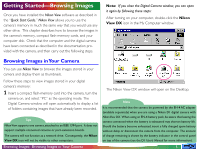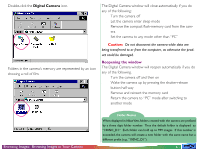Nikon 25243 Reference Manual - Page 10
Browsing Images, Browsing Images on Disk, Hard Disk
 |
UPC - 018208252435
View all Nikon 25243 manuals
Add to My Manuals
Save this manual to your list of manuals |
Page 10 highlights
2 Double-click the Hard Disk icon. If you have yet to view any images using Nikon View, the Browse for Folder dialog box will appear when you doubleclick the Hard Disk icon. Select the folder that you want to browse, and click OK. The images in the selected folder will appear in the browser window. You can browse images previously viewed. The images will be shown as thumbnail previews. You can then view each thumbnail at full resolution, or print, delete, or copy it. See the following chapter for details. Browsing Images: Browsing Images on Disk - 10 -

- 10 -
Browsing Images:
Browsing Images on Disk
2
Double-click the
Hard Disk
icon.
You can browse images previously viewed.
The images will
be shown as thumbnail previews.
You can then view each thumbnail at full resolution, or print,
delete, or copy it.
See the following chapter for details.
If you have yet to view any images using
Nikon View
, the
Browse for Folder dialog box will appear when you double-
click the
Hard Disk
icon.
Select the folder that you want
to browse, and click
OK
.
The images in the selected folder
will appear in the browser window.