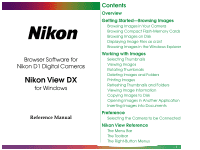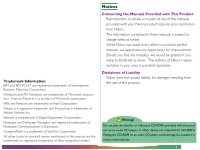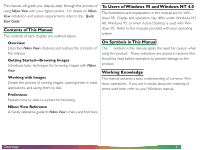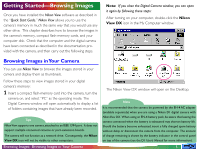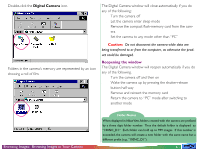Nikon 25243 Reference Manual - Page 5
Getting Started—Browsing Images, Browsing Images in Your Camera
 |
UPC - 018208252435
View all Nikon 25243 manuals
Add to My Manuals
Save this manual to your list of manuals |
Page 5 highlights
Getting Started-Browsing Images Once you have installed the Nikon View software as described in the "Quick Start Guide," Nikon View allows you to use the camera's memory in much the same way that you would use any other drive. This chapter describes how to browse the images in the camera's memory, compact flash-memory cards, and your computer disk. Check that the computer and the digital camera have been connected as described in the documentation provided with the camera, and then carry out the following steps. Note: If you close the Digital Camera window, you can open it again by following these steps: After turning on your computer, double-click the Nikon View DX icon in the My Computer window. Browsing Images in Your Camera You can use Nikon View to browse the images stored in your camera and display them as thumbnails. Follow these steps to view images stored in your digital camera's memory: 1 Insert a compact flash-memory card into the camera, turn the camera on, and select "PC" as the operating mode. The Digital Camera window will open automatically to display a list of folders containing images that have already been recorded. Tips NikonView supports one camera, attached to an IEEE 1394 port. It does not support multiple connected cameras or port-extension boards. The camera will not function as a network drive. Consequently, the Nikon View DX icon will not be visible to other computers. The Nikon View DX window will open on the Desktop. Note It is recommended that the camera be powered by the EH-4 AC adapter (available separately) when you are using a Nikon D1 digital camera with Nikon View DX. When using an EN-4 battery pack, be aware that leaving the camera connected when the battery is exhausted may shorten battery life. Should the battery become exhausted, insert a fully charged spare battery without delay or disconnect the camera from the computer. The amount of charge remaining is shown by the battery indicator in the control panel on top of the camera (see the D1 User's Manual for more information). Browsing Images: Browsing Images in Your Camera - 5 -