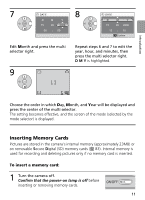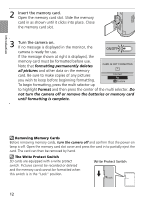Nikon 25544 L3 User Manual - Page 28
The Shutter-Release Button -Focus Lock, When Lighting Is Poor
 |
UPC - 018208255443
View all Nikon 25544 manuals
Add to My Manuals
Save this manual to your list of manuals |
Page 28 highlights
Basic Photography and Playback The Shutter-Release Button -Focus Lock To set focus and exposure, lightly press the shutter-release button about halfway, stopping when you feel resistance. Focus and exposure lock while the shutter-release button is held in this position. To release the shutter and take a picture, press the shutterrelease button down the rest of the way. Use a gentle touch; moving the camera while pressing the shutter-release button can result in blurred pictures. 6 Focus 6 Check focus indicator 6 Recompose picture Take picture Auto-focus performs best when there is contrast between the subject and the background and the subject is evenly lit. It does not perform well if the subject is very dark or moving rapidly, if there are objects of sharply differing brightness in the scene (e.g., the sun is behind your subject and their features are in deep shadow), or if there are several objects at different distances from the camera at the center of the frame (e.g., your subject is inside a cage). When Lighting Is Poor If lighting is poor and the flash is off, a icon will be displayed to warn that pictures may be blurred as a result of the slow shutter speeds. If an ISO icon is displayed, sensitivity has been raised to compensate for poor lighting and pictures may be affected by "noise" in the form of randomly-spaced, brightly-colored dots. The camera may process pictures to reduce noise, doubling recording times. If the warning at right is displayed after a picture is taken, the picture may be blurred. Select No to exit without recording the picture. 5 PICTURE IS BLURRED. SAVE PICTURE? No Yes OK Confirm 16