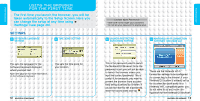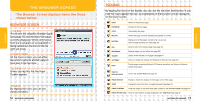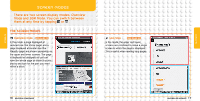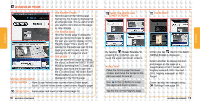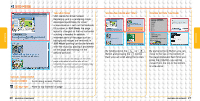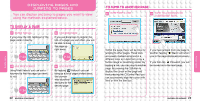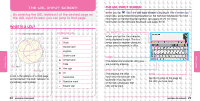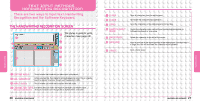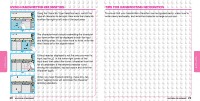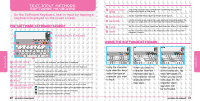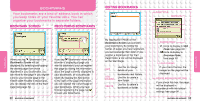Nintendo USGSKB Instruction Manual - Page 13
Displaying S And, Jumping To S
 |
UPC - 045496717742
View all Nintendo USGSKB manuals
Add to My Manuals
Save this manual to your list of manuals |
Page 13 highlights
FUNCTIONS FUNCTIONS DISPLAYING PAGES AND JUMPING TO PAGES You can display and jump to pages you want to view using the methods explained below. TO DISPLAY A PAGE ENTER THE URL If you know the URL (address) of the page, enter it directly. USE BOOKMARK If you use Bookmark to register the URL of a page you visit often, you will be able to bring the page up right away. USE WEB SEARCH Using Web Search, you can use a keyword to find the page you want to visit. USE HISTORY By tapping (History), you can bring up a list of pages visited since the browser was launched and jump to the desired page. TO JUMP TO ANOTHER PAGE JUMP FROM A LINK JUMP TO A PREVIOUS OR SUBSEQUENT PAGE Within the page, there will be links for jumping to other pages. These links are usually marked using text in a different color or in bold font, or by a button image or something similar. By tapping a link, you can jump to another page. By pressing the Button to display the cursor on the page and then pressing the Control Pad, you can successively align the cursor with links or with the text box. If you have jumped from one page to another, tapping (Back) will return you to the page displayed previously. If you then tap (Forward), you will be moved on to the next page.