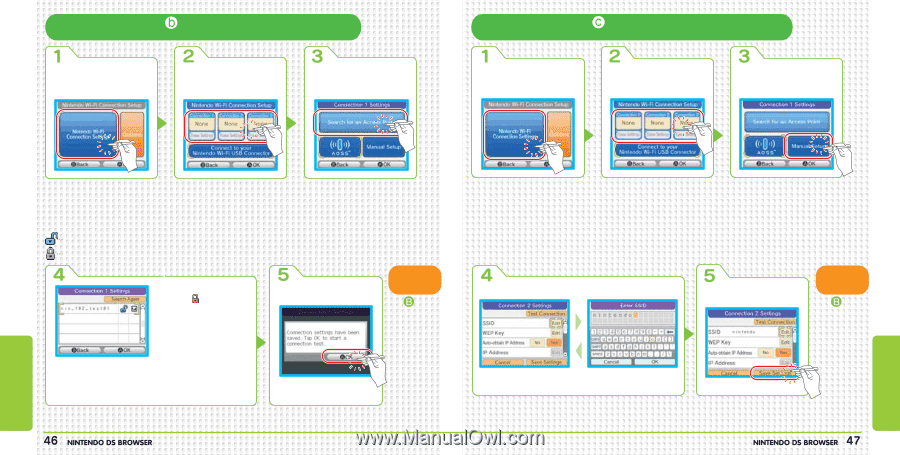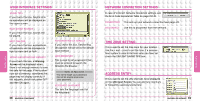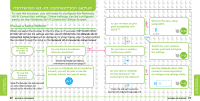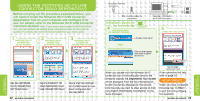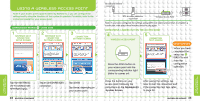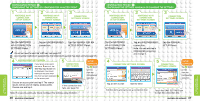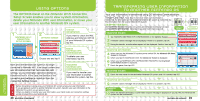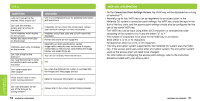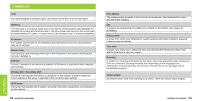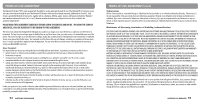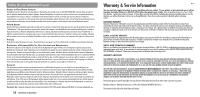Nintendo USGSKB Instruction Manual - Page 25
Tap the NINTENDO, WI-FI CONNECTION, SETTINGS Panel., Tap an UNCON D, connection., Tap
 |
UPC - 045496717742
View all Nintendo USGSKB manuals
Add to My Manuals
Save this manual to your list of manuals |
Page 25 highlights
CONFIGURATION METHOD : CONFIGURING THE SETTINGS BY SEARCHING FOR AN ACCESS POINT NINTENDO WI-FI CONNECTION SETUP SCREEN NINTENDO WI-FI CONNECTION SETTINGS SCREEN CONNECTION SETTINGS SCREEN CONFIGURATION METHOD : CONFIGURING THE SETTINGS MANUALLY OR CHANGING THE SETTINGS NINTENDO WI-FI CONNECTION SETUP SCREEN NINTENDO WI-FI CONNECTION SETTINGS SCREEN CONNECTION SETTINGS SCREEN Tap the NINTENDO WI-FI CONNECTION SETTINGS Panel. Tap an UNCONFIGURED Tap the SEARCH FOR AN connection. ACCESS POINT Panel. You do not need to input the WEP key (see page 53). An encryption method not supported by the Nintendo DS system has been set (see page 53). ACCESS POINT LIST SCREEN If you tap an access point that has a next to it, the WEP Key Input Screen will be displayed. You should then input the same WEP Key that has been registered on the access point. CONNECTION TEST SCREEN SETUP COMPLETE Tap (BACK) to exit from the configuration operation. Choose an access point and tap it! The search results will be a list of nearby access points. Choose one and tap it. If the connection test fails, see page 50. Note: If no access points are found, configure the settings using method C. Tap the NINTENDO WI-FI CONNECTION SETTINGS Panel. Tap an UNCONFIGURED connection. Note: You can also tap a CONFIGURED connection and change it. Tap the MANUAL SETUP Panel. CONNECTION SETTINGS SCREEN Tap an item to edit! Edit the item! Edit the items and carry out a connection test. CONNECTION SETTINGS SCREEN SETUP COMPLETE Tap (BACK) to exit from the configuration operation. Touch the SAVE SETTINGS box to start the connection test. NINTENDO Wi-Fi CONNECTION NINTENDO Wi-Fi CONNECTION