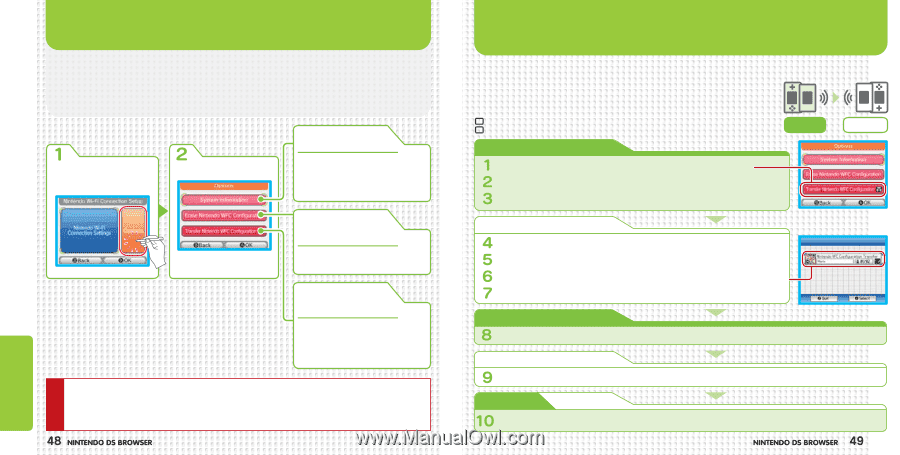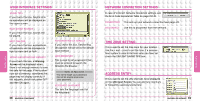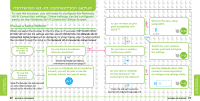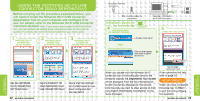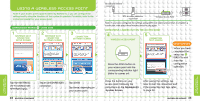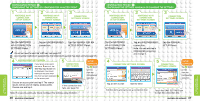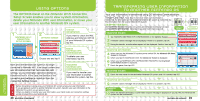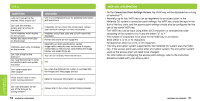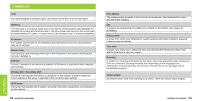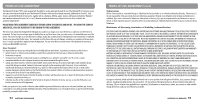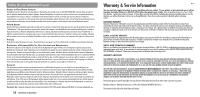Nintendo USGSKB Instruction Manual - Page 26
Using Options, Transferring User Information, To Another Nintendo Ds
 |
UPC - 045496717742
View all Nintendo USGSKB manuals
Add to My Manuals
Save this manual to your list of manuals |
Page 26 highlights
NINTENDO Wi-Fi CONNECTION USING OPTIONS The OPTIONS Panel on the Nintendo Wi-Fi Connection Setup Screen enables you to view system information, delete your Nintendo WFC user information, or move your user information to another Nintendo DS system. NINTENDO WI-FI CONNECTION SETUP SCREEN OPTIONS SCREEN SYSTEM INFORMATION If you want to check the MAC Address and Nintendo WFC ID of your Nintendo DS system, tap this. Choose one and tap it! ERASE NINTENDO WFC CONFIGURATION To delete your user information, tap this. Note: Once the Nintendo DS system is no longer connected to Nintendo WFC, it no longer contains any user information other than the connection point settings, so your information cannot be deleted or transferred from it. In this case, the deletion of the connection point settings is carried out from the Connection Settings Screen. TRANSFER NINTENDO WFC CONFIGURATION If you want to transfer your user information to another Nintendo DS system, tap this. CAUTION • Before discarding or giving away your Nintendo DS system, erase your user information. • If you are going to switch to another Nintendo DS system, transfer your user information to the Nintendo DS system you are going to use. • When you delete or transfer your user information, your friend roster and connection settings will be removed from your Nintendo DS. TRANSFERRING USER INFORMATION TO ANOTHER NINTENDO DS Your user information is transferred using DS Wireless Communications (Single-Card Play). Note: Bear in mind that when user information is transferred, the information on the destination Nintendo DS system is overwritten by the information from the source Nintendo DS system. EQUIPMENT REQUIRED TRANSFER SOURCE Nintendo DS system and Nintendo DS Browser DS Card TRANSFER DESTINATION Nintendo DS system (no DS Card required) TRANSFER SOURCE TRANSFER DESTINATION TRANSFER SOURCE Tap TRANSFER NINTENDO WFC CONFIGURATION on the Options Screen. A transfer caution message will be displayed. If there is no problem, tap OK. During the transfer, a confirmation request will be displayed. Confirm, then tap OK. TRANSFER DESTINATION When you turn the Nintendo DS system power switch ON, the Nintendo DS Menu Screen is displayed. When you tap DS DOWNLOAD PLAY, the Game List Screen is displayed. When you tap NINTENDO WFC CONFIGURATION TRANSFER, the Download Confirmation Screen is displayed. Check the game, then tap YES. OPTIONS SCREEN TRANSFER SOURCE GAME LIST SCREEN Check the user name for the destination Nintendo DS system, and if it is correct, tap YES. TRANSFER DESTINATION A transfer caution message will be displayed. If there is no problem, tap YES. TRANSFER SOURCE TRANSFER DESTINATION When the transfer terminates, a confirmation request message is displayed. If you tap YES, the Nintendo DS system will be switched off.