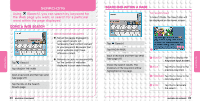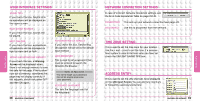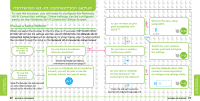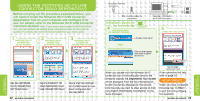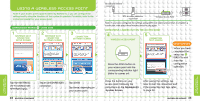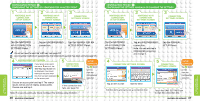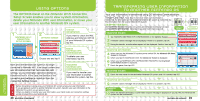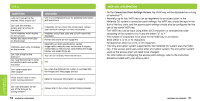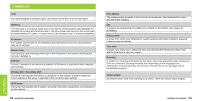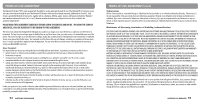Nintendo USGSKB Instruction Manual - Page 24
Using A Wireless Access Point
 |
UPC - 045496717742
View all Nintendo USGSKB manuals
Add to My Manuals
Save this manual to your list of manuals |
Page 24 highlights
NINTENDO Wi-Fi CONNECTION NINTENDO Wi-Fi CONNECTION USING A WIRELESS ACCESS POINT Note: If your access point supports AOSS (by Buffalo Inc.), you can configure the settings easily using the functions of the system in question. For details, refer to the instruction booklet for your access point. CONFIGURATION METHOD : USING AOSS NINTENDO WI-FI CONNECTION SETUP SCREEN NINTENDO WI-FI CONNECTION SETTINGS SCREEN CONNECTION SETTINGS SCREEN Tap the NINTENDO WI-FI CONNECTION SETTINGS Panel. Tap an UNCONFIGURED connection. Tap AOSS! Tap these, depending on your access point. Broadband Internet connection DSL or cable modem or equivalent Wireless Access Point Note: If you have configured the settings using AOSS but failed several times to establish a connection, wait about three minutes before trying again. OPERATIONS CARRIED OUT ON THE ACCESS POINT WIRELESS ACCESS POINT Press the AOSS button on your access point until the corresponding indicator light blinks (or comes on). CONNECTION TEST SCREEN SETUP COMPLETE When you have completed the setup, tap (BACK) to exit from the configuration operation. Press the buttons on your access point, following the instructions on the Nintendo DS System Screen. After saving the settings, tap here to start the connection test! If the connection test fails, refer to page 50.