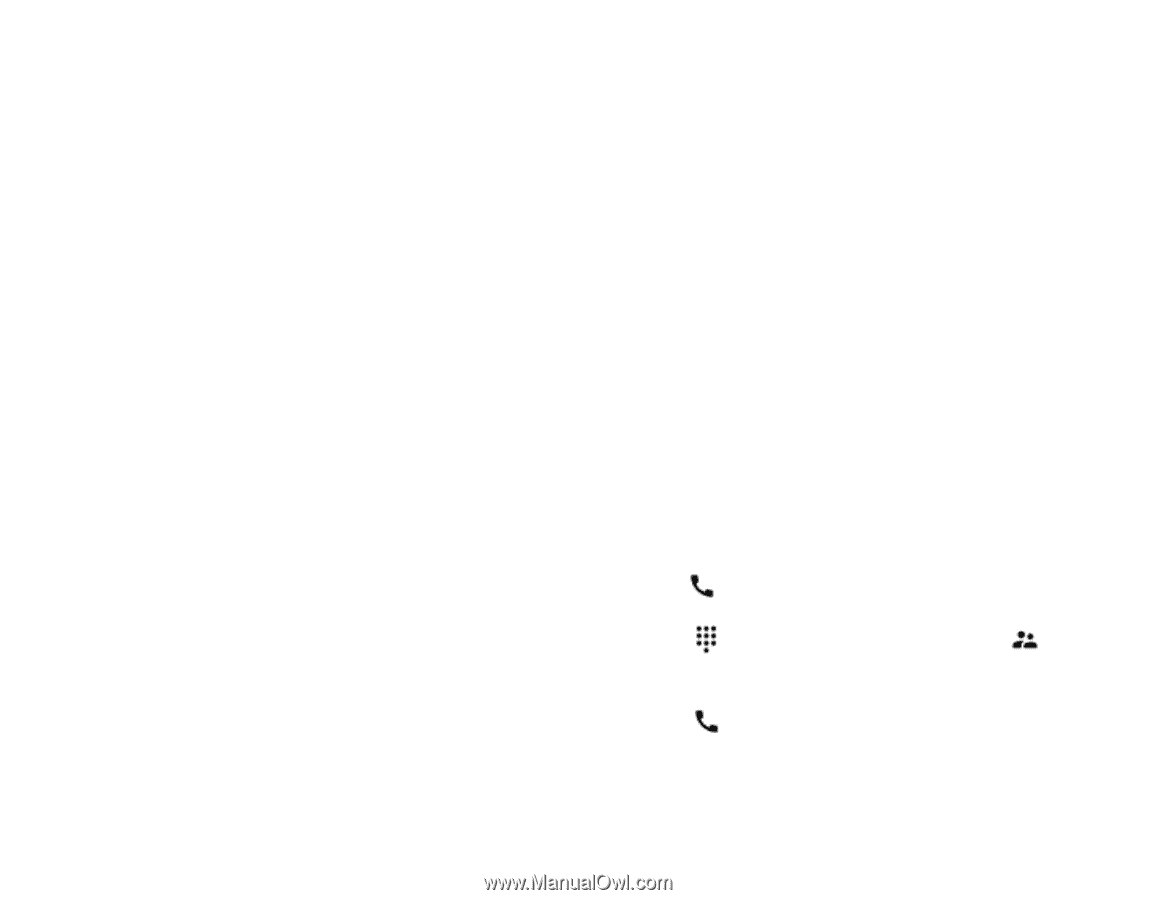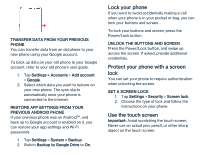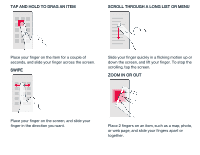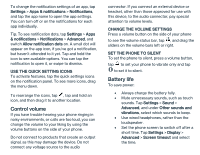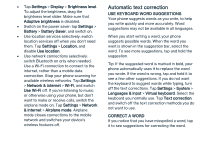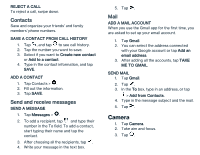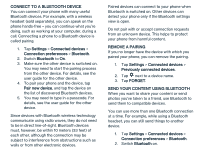Nokia 2 V Tella User Manual - Page 10
Connect with your friends and, family
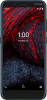 |
View all Nokia 2 V Tella manuals
Add to My Manuals
Save this manual to your list of manuals |
Page 10 highlights
SWITCH SPELL CHECKER OFF Tap Settings > System > Languages & input > Advanced > Spell checker, and switch Use spell checker off. Google Assistant Google Assistant can help you search information online, translate words and sentences, make notes and calendar appointments, for example. You can use Google Assistant even when your phone is locked. However, Google Assistant asks you to unlock your phone before accessing your private data. USE THE GOOGLE ASSISTANT BUTTON To access the Google Assistant services, use the Google Assistant button on the side of your phone: • Press the button once to start Google Assistant. When you press the button for the first time, you are asked to sign in with your Google account or create a new account. • Press and hold the button to speak with Google Assistant. Ask your question and release the key. You see Google Assistant's answer on your phone's display. Accessibility You can change various settings to make using your phone easier. INCREASE OR DECREASE THE FONT SIZE 1. Tap Settings > Accessibility. 2. Tap Font size. To increase or decrease the font size, drag the font size level slider. INCREASE OR DECREASE THE DISPLAY SIZE 1. Tap Settings > Accessibility. 2. Tap Display size and to adjust the display size, drag the display size level slider. Connect with your friends and family Calls MAKE A CALL 1. Tap . 2. Tap and type in a number, or tap and select a contact you want to call. 3. Tap . ANSWER A CALL When the phone rings, swipe up to answer.