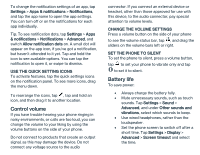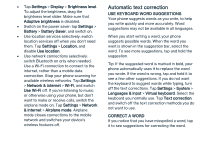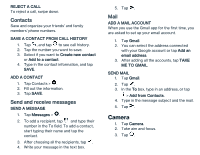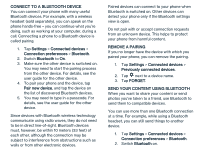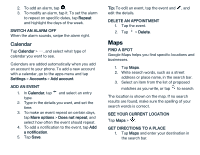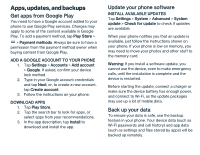Nokia 2 V Tella User Manual - Page 13
Internet and connections
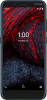 |
View all Nokia 2 V Tella manuals
Add to My Manuals
Save this manual to your list of manuals |
Page 13 highlights
Internet and connections Activate Wi-Fi Using a Wi-Fi connection is generally faster and less expensive than using a mobile data connection. If both Wi-Fi and mobile data connections are available, your phone uses the Wi-Fi connection. TURN ON WI-FI 1. Tap Settings > Network & internet > WiFi. 2. Switch Use Wi-Fi on. 3. Select the connection you want to use. Your Wi-Fi connection is active when is shown on the status bar at the top of the screen. Important: Use encryption to increase the security of your Wi-Fi connection. Using encryption reduces the risk of others accessing your data. Browse the web USE YOUR PHONE TO CONNECT YOUR COMPUTER TO THE WEB It's simple to use the internet on your laptop on the go. Turn your phone into a Wi-Fi hotspot, and use your mobile data connection to access the internet with your laptop or other device. 1. Tap Settings > Network & internet > Tethering & Mobile Hotspot. 2. Switch on the Mobile Hotspot to share your mobile data connection with a device, USB tethering to use a USB connection, or Bluetooth tethering to use Bluetooth. The other device uses data from your data plan, which may result in data traffic costs. For info on availability and costs, contact your network service provider. START BROWSING 1. Tap Chrome. 2. Type a web address and tap . SEARCH THE WEB 1. Tap Chrome. 2. Tap the search bar. 3. Write your search word in the search box. 4. Tap . You can also select a search word from the proposed matches. Bluetooth® You can connect wirelessly to other compatible devices, such as phones, computers, headsets, and car kits. You can also send your photos to compatible phones or to your computer.