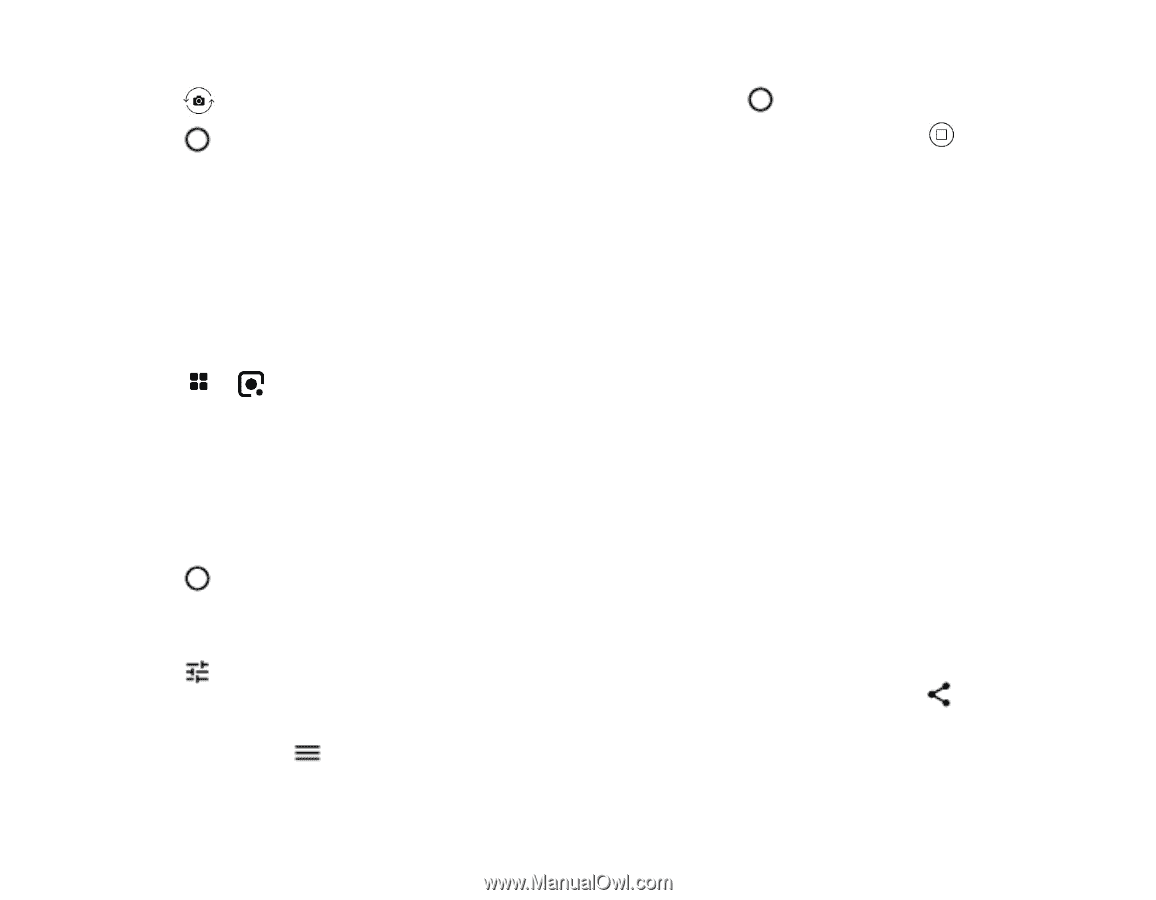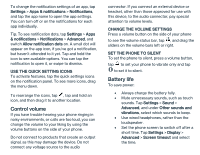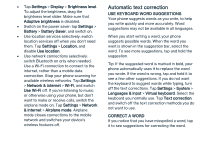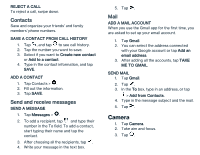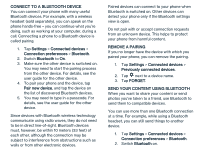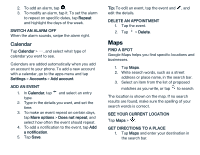Nokia 2 V Tella User Manual - Page 12
Your photos and videos
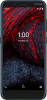 |
View all Nokia 2 V Tella manuals
Add to My Manuals
Save this manual to your list of manuals |
Page 12 highlights
TAKE A SELFIE 1. Tap Camera. 2. Tap to switch to the front camera. 3. Tap . USE GOOGLE LENS With Google Lens, you can use the viewfinder of your camera to identify things, copy text, scan codes, and search for similar products, for example. 1. Tap Camera. 2. Tap > . 3. Point the camera to the thing you want to identify, and follow the instructions on the display. ADD EFFECTS TO YOUR PHOTO 1. Tap Camera > Portrait. 2. Tap . 3. Select the photo you just took, you can see it in the bottom right corner. 4. Tap and select the effect you want. LEARN ABOUT YOUR CAMERA SETTINGS In the Camera app, tap to learn more about each setting. RECORD A VIDEO 1. Tap Camera > Video. 2. Tap to start recording. 3. To stop recording, tap . Your photos and videos VIEW PHOTOS AND VIDEOS ON YOUR PHONE Tap Photos. COPY YOUR PHOTOS AND VIDEOS TO YOUR COMPUTER You can use your computer's file manager to copy or move your photos and videos to the computer. Connect your phone to the computer with a compatible USB cable. To set the USB connection type, open the notification panel, and tap the USB notification. SHARE YOUR PHOTOS AND VIDEOS You can share your photos and videos quickly and easily for your friends and family to see. 1. Tap Photos, tap the photo or video you want to share and tap . 2. Select how you want to share the photo or video.