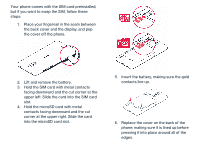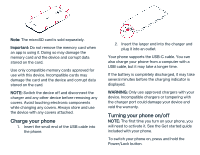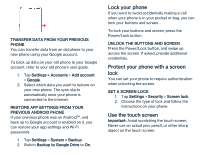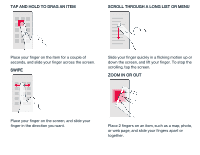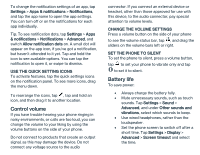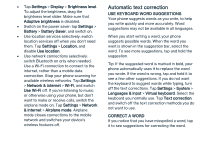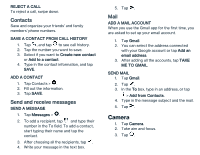Nokia 2 V Tella User Manual - Page 7
Basics
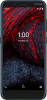 |
View all Nokia 2 V Tella manuals
Add to My Manuals
Save this manual to your list of manuals |
Page 7 highlights
LOCK THE SCREEN ORIENTATION The screen rotates automatically when you turn the phone 90 degrees. To lock the screen in portrait mode, swipe down from the top of the screen, and tap Auto-rotate. USE THE NAVIGATION KEYS • To see all your apps, swipe up from the home key . • To go to the home screen, tap the home key. The app you were in stays open in the background. • To see which apps you have open, tap . • To switch to another open app, swipe right. • To close an app, swipe it up. • To close all the open apps, swipe right through all the apps, and tap CLEAR ALL. • To go back to the previous screen you were in, tap the back key . Your phone remembers all the apps and websites you've visited since the last time your screen was locked. Basics Personalize your phone CHANGE YOUR WALLPAPER Tap Settings > Display > Wallpaper. CHANGE YOUR PHONE RINGTONE Tap Settings > Sound > Phone ringtone. CHANGE YOUR MESSAGE NOTIFICATION SOUND Tap Settings > Sound > Default notification sound. Notifications USE THE NOTIFICATION PANEL When you receive new notifications, such as messages or missed calls, indicator icons appear on the status bar at the top of the screen. To see more information about the notifications, drag the status bar down. To close the view, swipe up on the screen.