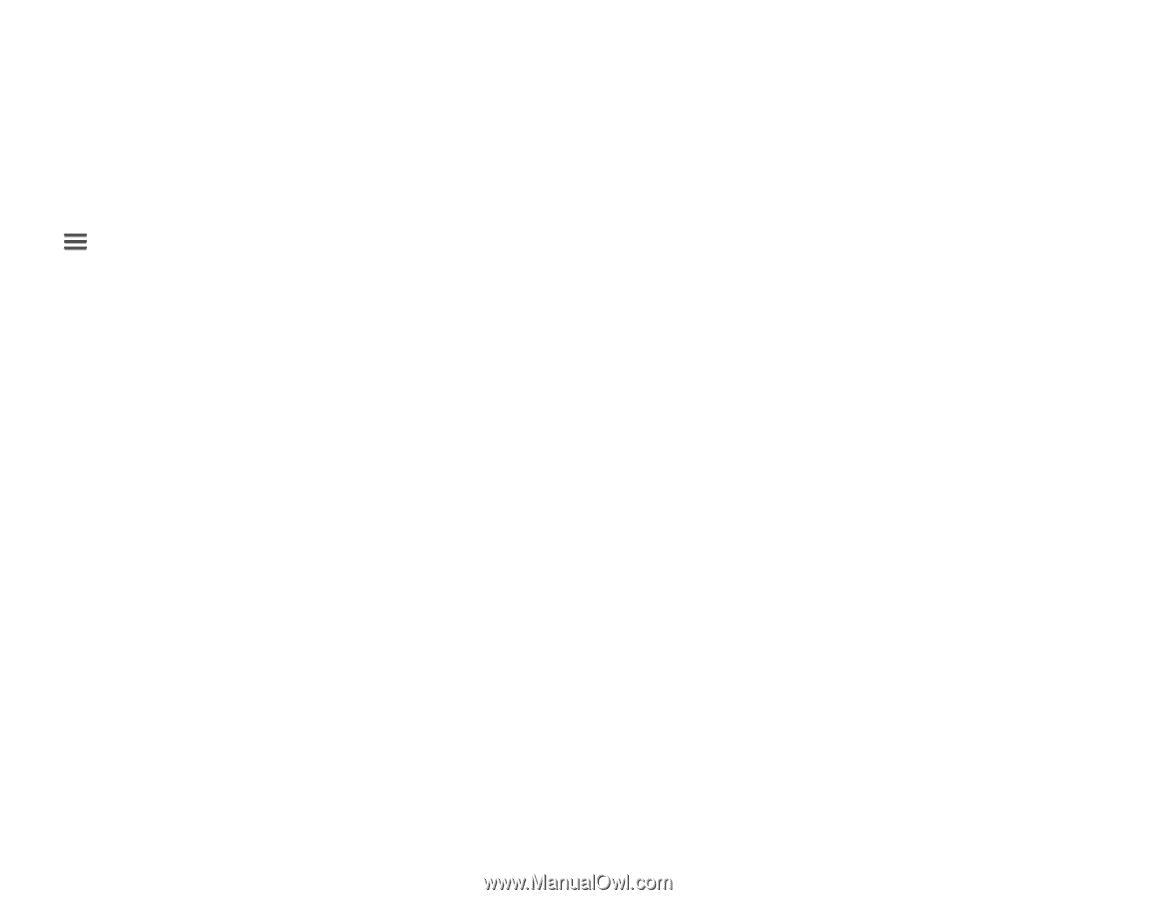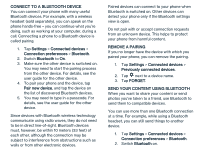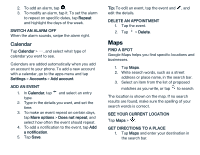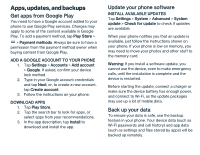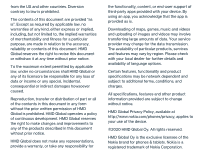Nokia 2 V Tella User Manual - Page 18
Apps, updates, and backups
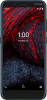 |
View all Nokia 2 V Tella manuals
Add to My Manuals
Save this manual to your list of manuals |
Page 18 highlights
Apps, updates, and backups Get apps from Google Play You need to have a Google account added to your phone to use Google Play services. Charges may apply to some of the content available in Google Play. To add a payment method, tap Play Store > > Payment methods. Always be sure to have a permission from the payment method owner when buying content from Google Play. ADD A GOOGLE ACCOUNT TO YOUR PHONE 1. Tap Settings > Accounts > Add account > Google. If asked, confirm your device lock method. 2. Type in your Google account credentials and tap Next, or, to create a new account, tap Create account. 3. Follow the instructions on your phone. DOWNLOAD APPS 1. Tap Play Store. 2. Tap the search bar to look for apps, or select apps from your recommendations. 3. In the app description, tap Install to download and install the app. Update your phone software INSTALL AVAILABLE UPDATES Tap Settings > System > Advanced > System update > Check for update to check if updates are available. When your phone notifies you that an update is available, just follow the instructions shown on your phone. If your phone is low on memory, you may need to move your photos and other stuff to the memory card. Warning: If you install a software update, you cannot use the device, even to make emergency calls, until the installation is complete and the device is restarted. Before starting the update, connect a charger or make sure the device battery has enough power, and connect to Wi-Fi, as the update packages may use up a lot of mobile data. Back up your data To ensure your data is safe, use the backup feature in your phone. Your device data (such as Wi-Fi passwords and call history) and app data (such as settings and files stored by apps) will be backed up remotely.