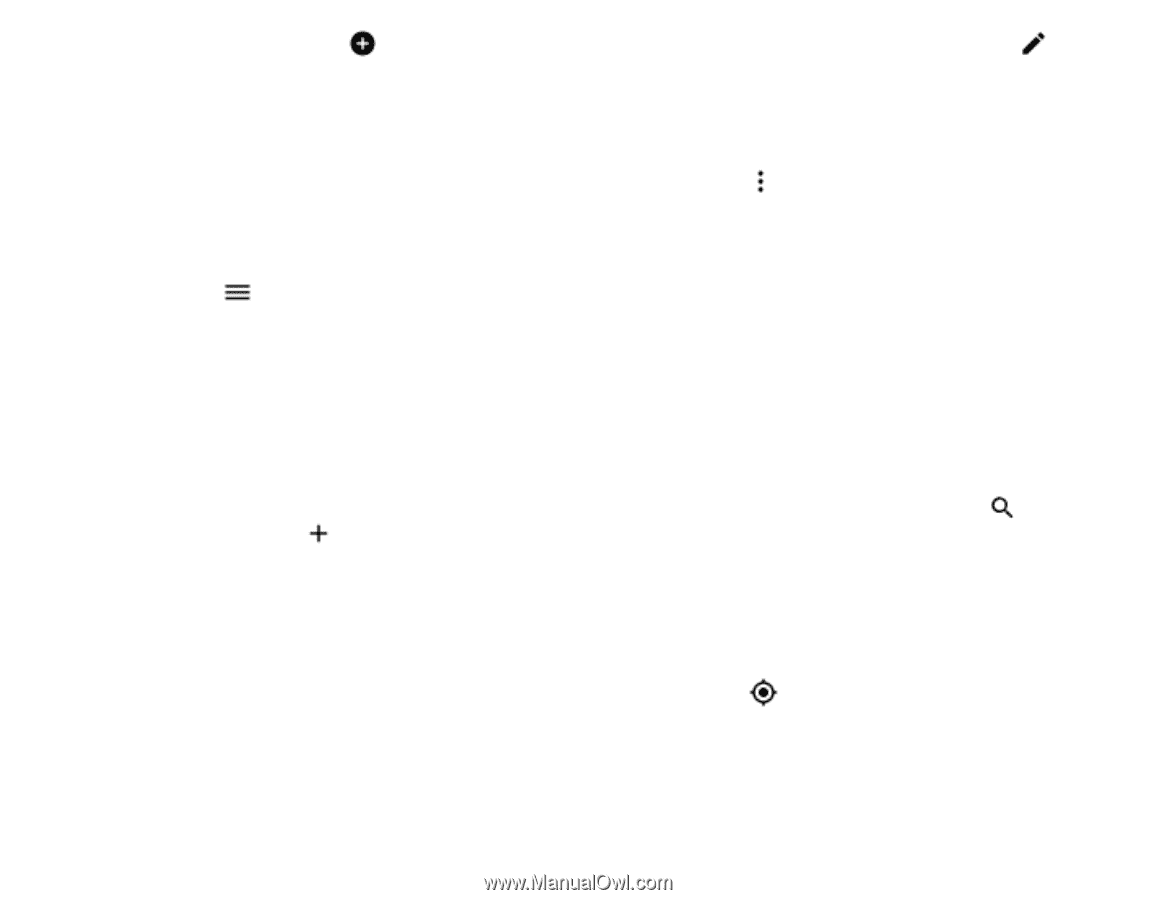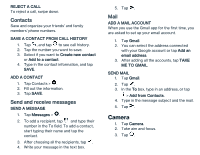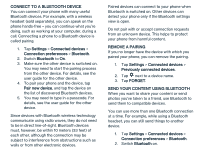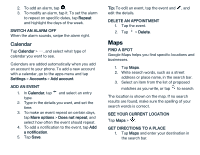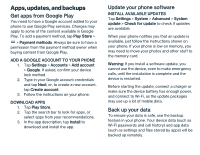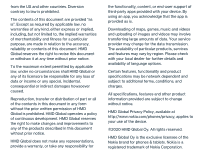Nokia 2 V Tella User Manual - Page 16
Calendar
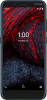 |
View all Nokia 2 V Tella manuals
Add to My Manuals
Save this manual to your list of manuals |
Page 16 highlights
2. To add an alarm, tap . 3. To modify an alarm, tap it. To set the alarm to repeat on specific dates, tap Repeat and highlight the days of the week. SWITCH AN ALARM OFF When the alarm sounds, swipe the alarm right. Calendar Tap Calendar > , and select what type of calendar you want to see. Calendars are added automatically when you add an account to your phone. To add a new account with a calendar, go to the apps menu and tap Settings > Accounts > Add account. ADD AN EVENT 1. In Calendar, tap and select an entry type. 2. Type in the details you want, and set the time. 3. To make an event repeat on certain days, tap More options > Does not repeat, and select how often the event should repeat. 4. To add a notification to the event, tap Add a notification. 5. Tap Save. Tip: To edit an event, tap the event and edit the details. DELETE AN APPOINTMENT 1. Tap the event. 2. Tap > Delete. , and Maps FIND A SPOT Google Maps helps you find specific locations and businesses. 1. Tap Maps. 2. Write search words, such as a street address or place name, in the search bar. 3. Select an item from the list of proposed matches as you write, or tap to search. The location is shown on the map. If no search results are found, make sure the spelling of your search words is correct. SEE YOUR CURRENT LOCATION Tap Maps > . GET DIRECTIONS TO A PLACE 1. Tap Maps and enter your destination in the search bar.