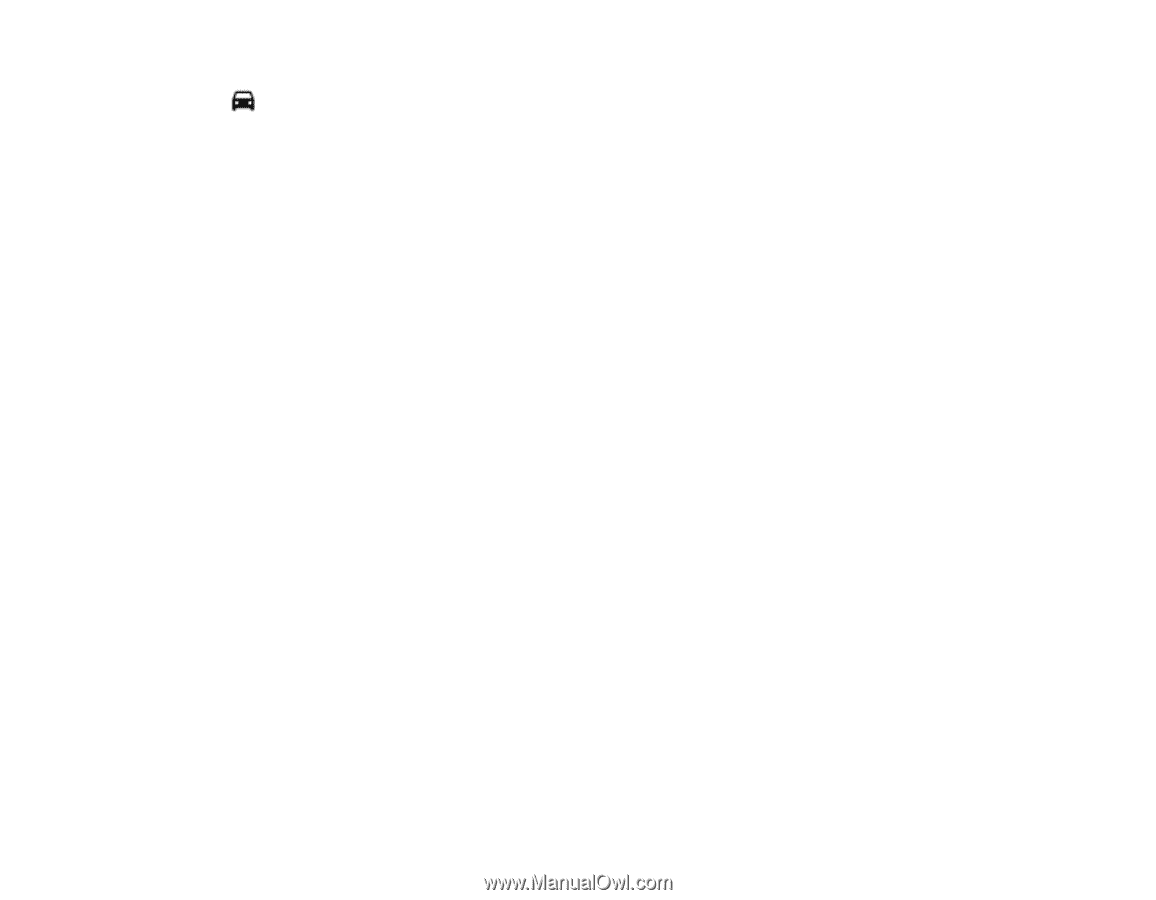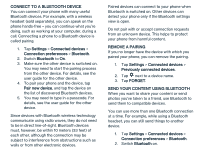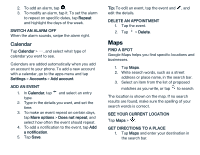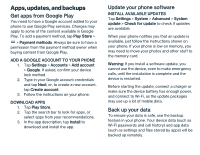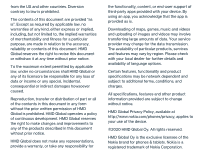Nokia 2 V Tella User Manual - Page 17
Use location services
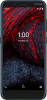 |
View all Nokia 2 V Tella manuals
Add to My Manuals
Save this manual to your list of manuals |
Page 17 highlights
2. Tap Directions. The highlighted icon shows the mode of transportation, for example . To change the mode, select the new mode under the search bar. 3. If you don't want the starting point to be your current location, tap Your location, and search for a new starting point. 4. Tap Start to start the navigation. The route is shown on the map, along with an estimate of how long it takes to get there. To see detailed directions, tap Steps & more. Use location services Use Maps to find out where you are, attach your location to the photos you take. Location info can be attached to a photo or video, if your location can be determined using satellite or network technology. If you share a photo or video that contains location info, the location info may be shown to those who view the photo or video. Some apps can use your location info to offer you a wider variety of services. SWITCH ON LOCATION SERVICES Your phone shows your location on the map using a satellite positioning system, Wi-Fi, or network (Cell ID) based positioning. The availability, accuracy and completeness of the location info depend on, for example, your location, surroundings, and third-party sources, and may be limited. Location info may not be available, for example, inside buildings or underground. For privacy info related to positioning methods, see the HMD Global Privacy Policy, available at http://www.nokia.com/phones/privacy. Some satellite positioning systems may require transferring small amounts of data over the mobile network. If you want to avoid data costs, for example when traveling, you can switch the mobile data connection off in your phone settings. Wi-Fi positioning improves positioning accuracy when satellite signals are not available, especially when you are indoors or between tall buildings. If you're in a place where the use of Wi-Fi is restricted, you can switch Wi-Fi off in your phone settings. Tap Settings > Location, and switch Use location on.