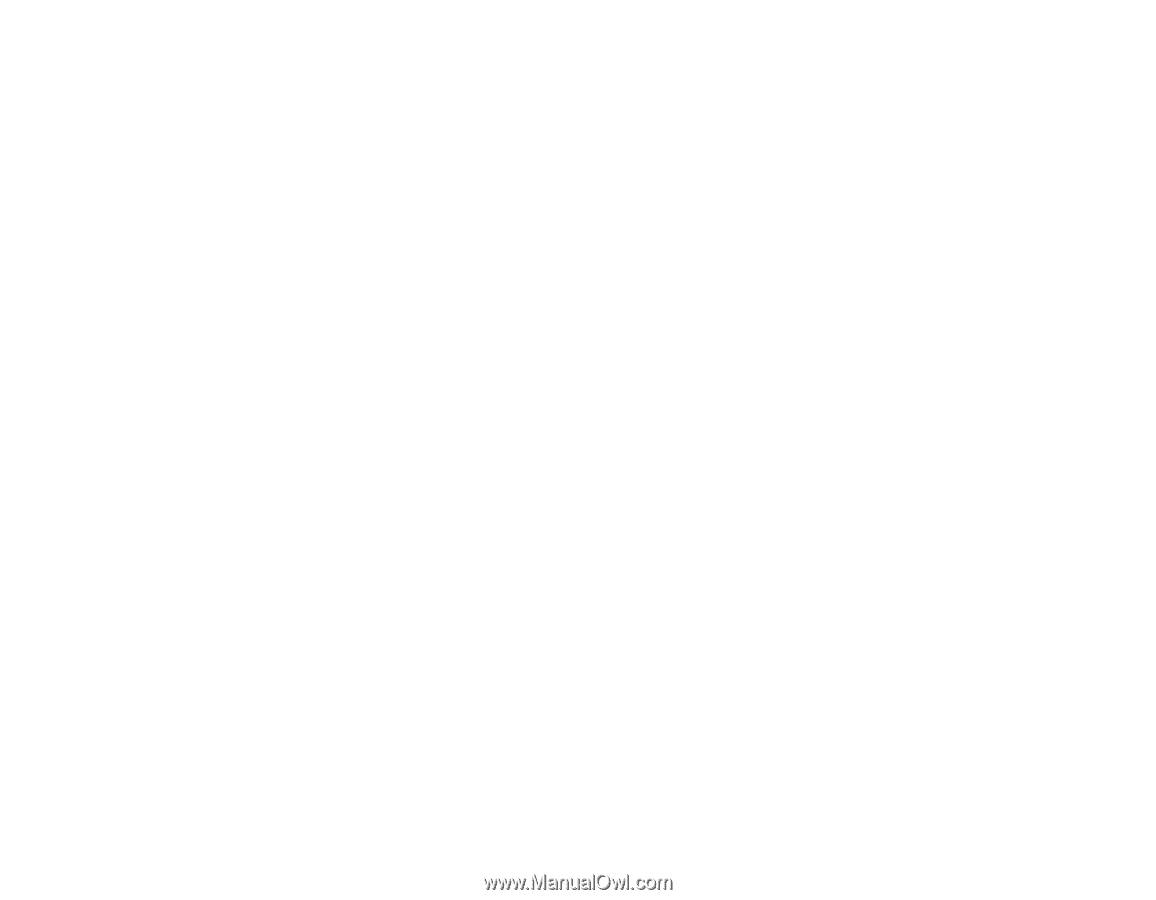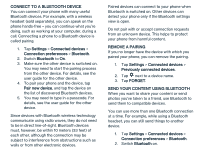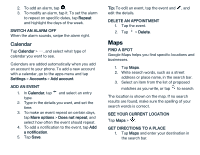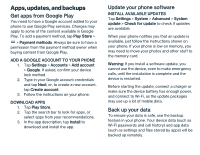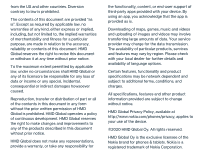Nokia 2 V Tella User Manual - Page 19
Copyrights
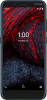 |
View all Nokia 2 V Tella manuals
Add to My Manuals
Save this manual to your list of manuals |
Page 19 highlights
SWITCH ON AUTOMATIC BACKUP Tap Settings > System > Backup, and switch Back up to Google Drive on. Restore original settings and remove private content from your phone Accidents can happen - if your phone is not working properly, you can restore its settings. Or, if you buy a new phone, or otherwise want to dispose of or recycle your phone, here's how you can remove your personal info and content. Note that it is your responsibility to remove all private content. RESET YOUR PHONE 1. Tap Settings > System > Advanced > Reset options > Erase all data (factory reset). 2. Follow the instructions shown on your phone. Locate or lock your phone If you lose your phone, you may be able to find, lock, or erase it remotely if you have signed in to a Google Account. Find My Device is on by default for phones associated with a Google Account. To use Find My Device, your lost phone must be: - Turned on - Signed in to a Google Account - Connected to mobile data or Wi-Fi - Visible on Google Play - Location turned on - Find My Device turned on When Find My Device connects with your phone, you see the phone's location, and the phone gets a notification. 1. Open android.com/find on a computer, tablet or phone connected to the internet and sign in to your Google Account. 2. If you have more than one phone, click the lost phone at the top of the screen. 3. On the map, see about where the phone is. The location is approximate and may not be accurate. If your device can't be found, Find My Device will show its last known location, if available. To lock or erase your phone, follow the instructions on the web site. Copyrights The availability of products, features, apps and services may vary by region. For more info, contact your dealer or your service provider. This device may contain commodities, technology or software subject to export laws and regulations