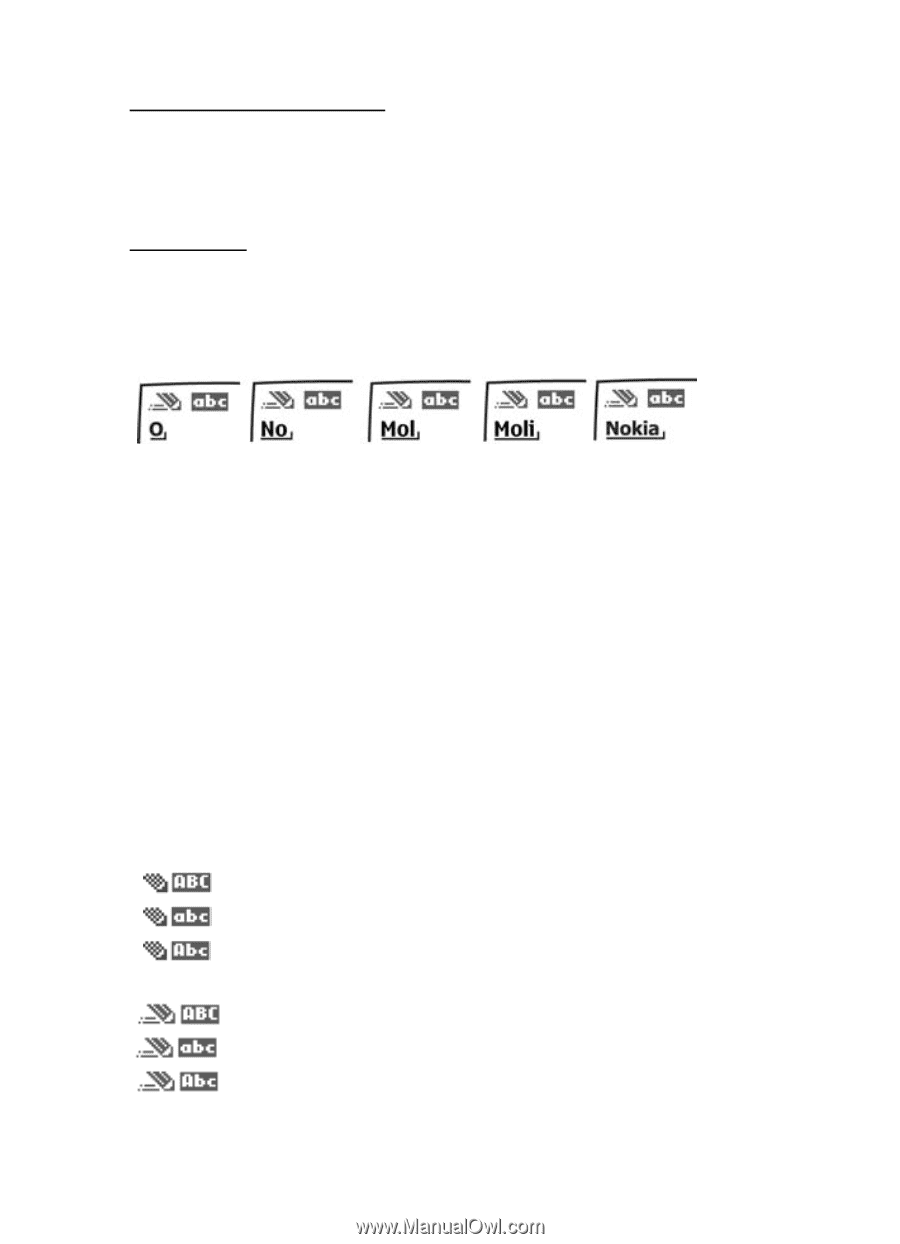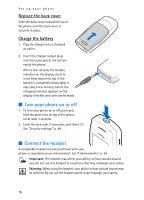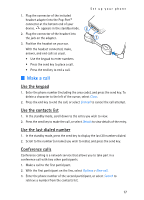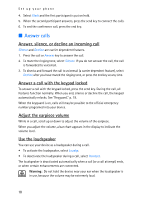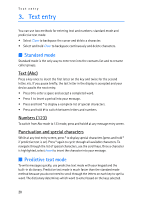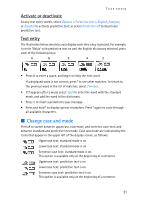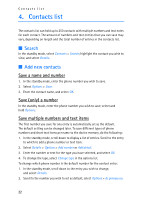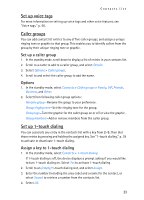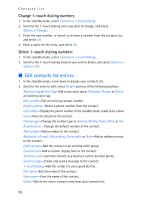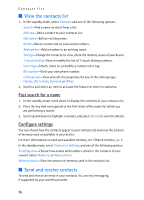Nokia 2128i Nokia 2128i User Guide in English - Page 22
Change case and mode, Activate or deactivate, Text entry
 |
View all Nokia 2128i manuals
Add to My Manuals
Save this manual to your list of manuals |
Page 22 highlights
Text entry Activate or deactivate At any text entry screen, select Options > Predictive text > English, Français, or Español to activate predictive text; or select Prediction off to deactivate predictive text. Text entry The illustration below simulates your display each time a key is pressed. For example, to write 'Nokia' with predictive text on and the English dictionary selected, press each of the following keys: 6 6 5 4 2 • Press 0 to enter a space, and begin writing the next word. If a displayed word is not correct, press * to see other matches. To return to the previous word in the list of matches, select Previous. • If ? appears after a word, select Spell to enter the word with the standard mode, and add the word to the dictionary. • Press 1 to insert a period into your message. • Press and hold * to display special characters. Press * again to cycle through all available characters. ■ Change case and mode Press # to switch between uppercase, lowercase, and sentence case text; and between standard and predictive text mode. Case and mode are indicated by the icons that appear in the upper left of the display screen, as follows: Uppercase text: standard mode is on. Lowercase text: standard mode is on. Sentence case text: standard mode is on. This option is available only at the beginning of a sentence. Uppercase text: predictive text is on. Lowercase text: predictive text is on. Sentence case text: predictive text is on. This option is available only at the beginning of a sentence. 21