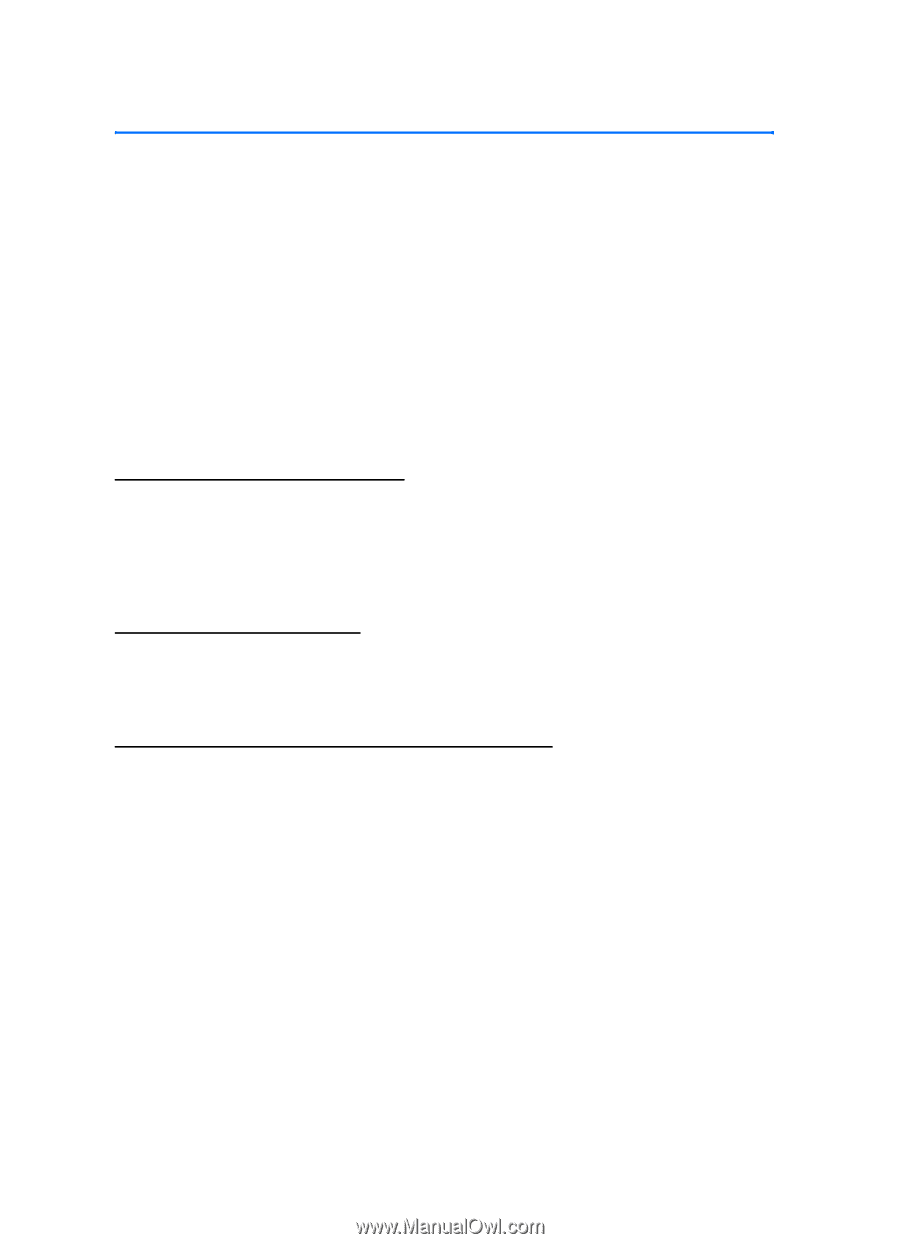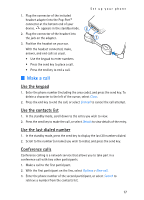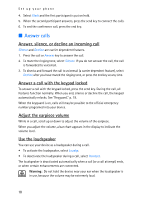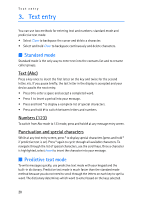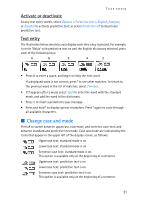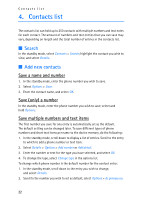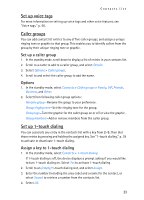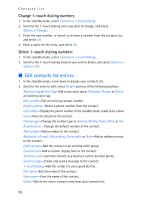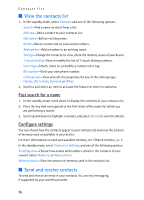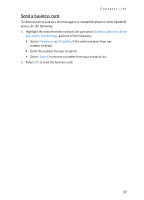Nokia 2128i Nokia 2128i User Guide in English - Page 23
Contacts list, Search, Add new contacts
 |
View all Nokia 2128i manuals
Add to My Manuals
Save this manual to your list of manuals |
Page 23 highlights
Contacts list 4. Contacts list The contacts list can hold up to 250 contacts with multiple numbers and text notes for each contact. The amount of numbers and text entries that you can save may vary, depending on length and the total number of entries in the contacts list. ■ Search In the standby mode, select Contacts > Search; highlight the contact you wish to view, and select Details. ■ Add new contacts Save a name and number 1. In the standby mode, enter the phone number you wish to save. 2. Select Options > Save. 3. Enter the contact name, and select OK. Save (only) a number In the standby mode, enter the phone number you wish to save; select and hold Options. Save multiple numbers and text items The first number you save for any entry is automatically set as the default. The default setting can be changed later. To save different types of phone numbers and short text items per name to the device memory, do the following: 1. In the standby mode, scroll down to display a list of entries. Scroll to the entry to which to add a phone number or text item. 2. Select Details > Options > Add number or Add detail. 3. Enter the number or text for the type you have selected, and select OK. 4. To change the type, select Change type in the options list. To change which phone number is the default number for the contact entry: 1. In the standby mode, scroll down to the entry you wish to change, and select Details. 2. Scroll to the number you wish to set as default, select Options > As primary no. 22