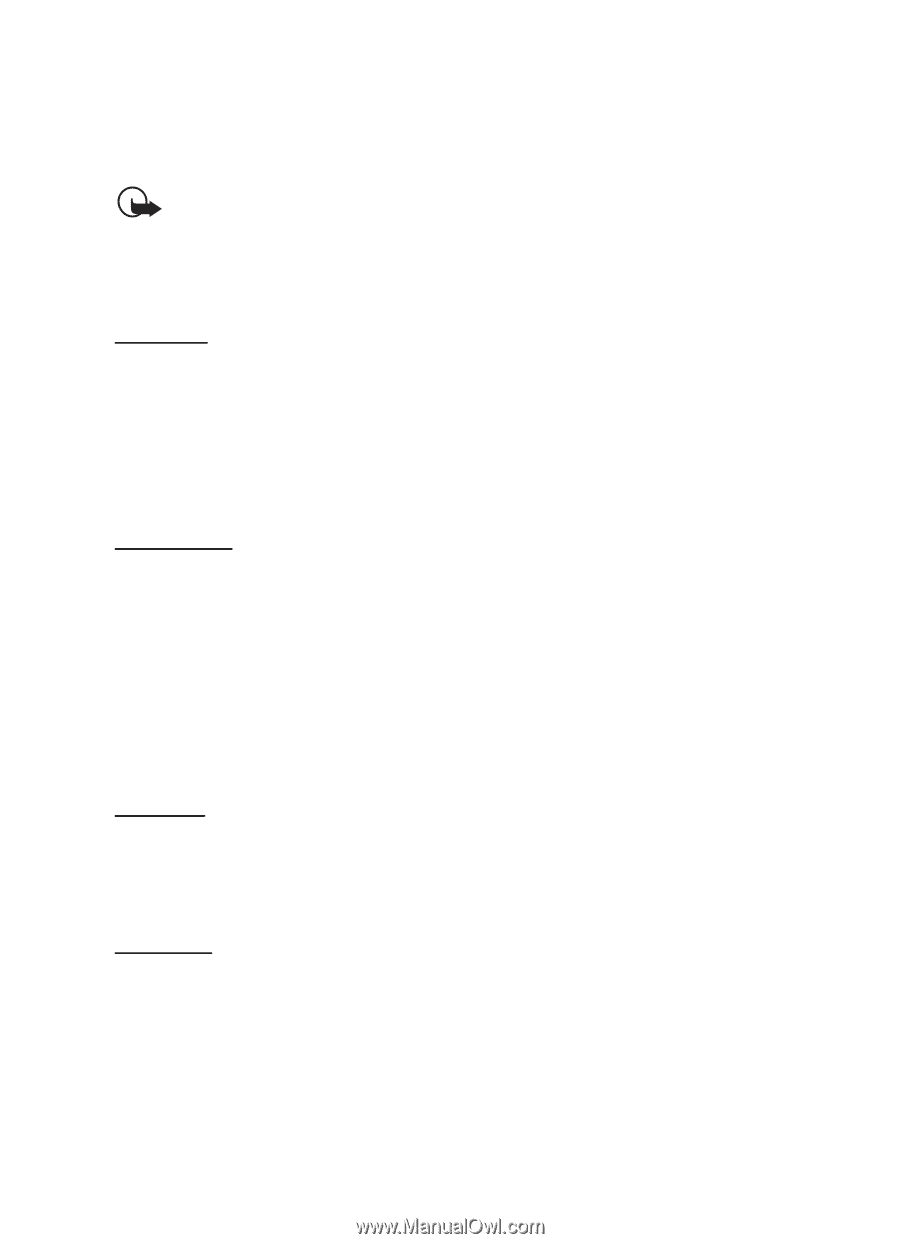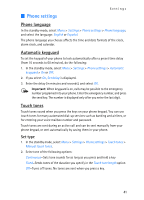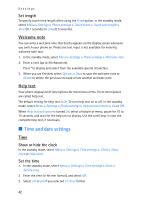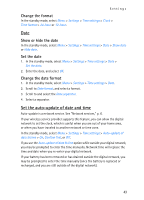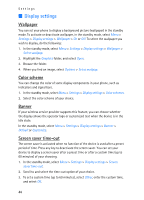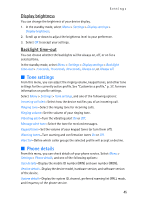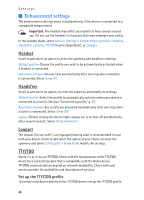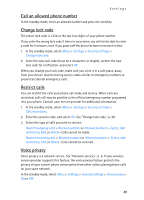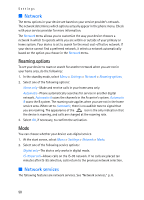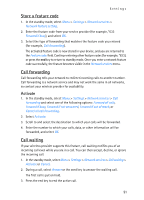Nokia 2128i Nokia 2128i User Guide in English - Page 47
Enhancement settings, Headset, Handsfree, Loopset, TTY/TDD
 |
View all Nokia 2128i manuals
Add to My Manuals
Save this manual to your list of manuals |
Page 47 highlights
Settings ■ Enhancement settings The enhancement settings menu is displayed only if the device is connected to a compatible enhancement. Important: The headset may affect your ability to hear sounds around you. Do not use the headset in situations that may endanger your safety. In the standby mode, select Menu > Settings > Enhancement settings > Headset, Handsfree, Loopset, TTY/TDD (carrier dependent), or Charger. Headset Scroll to and select an option to enter the submenu and modify its settings. Default profile-Choose the profile you wish to be automatically activated when a headset is connected. Automatic answer-Answer calls automatically after one ring when a headset is connected. Select On or Off. Handsfree Scroll to and select an option, to enter the submenu and modify its settings. Default profile-Select the profile to automatically activate when your device is connected to a car kit. See also "Customize a profile," p. 37. Automatic answer-Set so calls are answered automatically after one ring when a car kit is connected. Select On or Off. Lights-Choose to keep the device lights always on, or to shut off automatically after several seconds. Select On or Automatic. Loopset The loopset (for use with T-coil equipped hearing aids) is recommended for use with your device. Scroll to and select the option of your choice, to enter the submenu and select Use loopset > Yes or No to modify the settings. TTY/TDD Select Yes or No to use TTY/TDD. Check with the manufacturer of the TTY/TDD device for a connecting cable that is compatible with the Nokia device. TTY/TDD communications depend on network availability. Check with your service provider for availability and description of services. Set up the TTY/TDD profile To connect your device directly to the TTY/TDD device, set up the TTY/TDD profile. 46