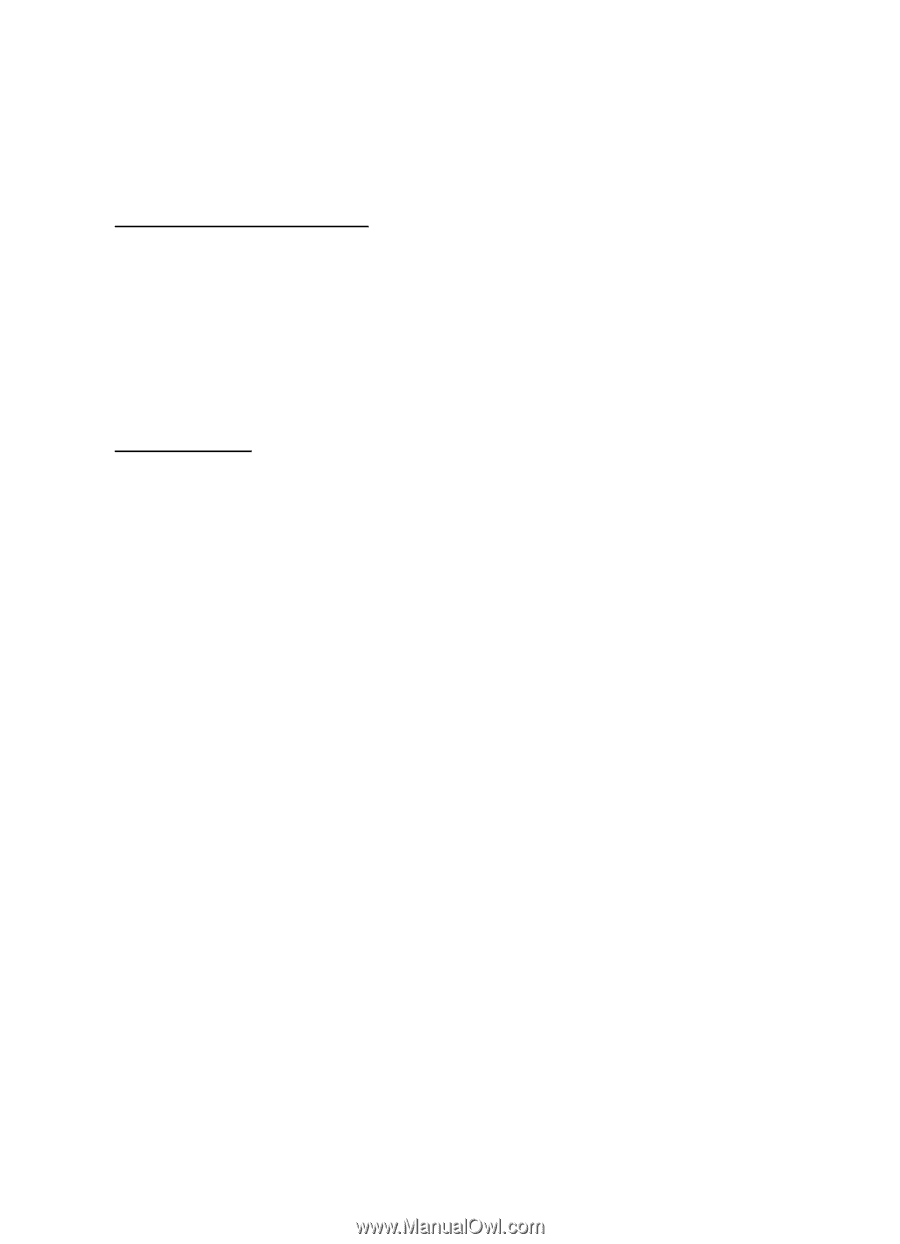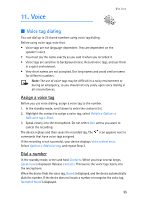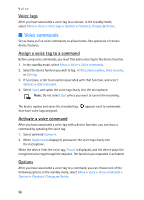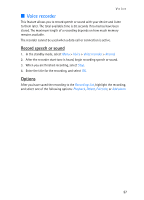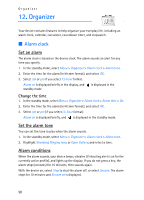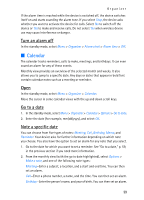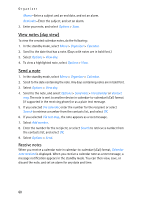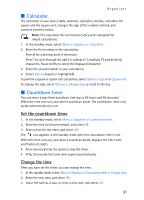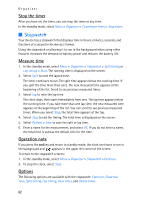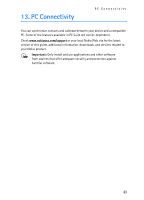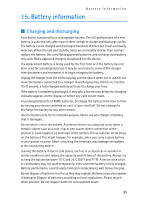Nokia 2128i Nokia 2128i User Guide in English - Page 61
View notes day view, Send a note, Receive notes
 |
View all Nokia 2128i manuals
Add to My Manuals
Save this manual to your list of manuals |
Page 61 highlights
Organizer Memo-Enter a subject and an end date, and set an alarm. Reminder-Enter the subject, and set an alarm. 3. Enter your note, and select Options > Save. View notes (day view) To view the created calendar notes, do the following: 1. In the standby mode, select Menu > Organizer > Calendar. 2. Scroll to the date that has a note. (Days with notes are in bold font.) 3. Select Options > View day. 4. To view a highlighted note, select Options > View. Send a note 1. In the standby mode, select Menu > Organizer > Calendar. 2. Scroll to the date containing the note. Any days containing notes are in bold font. 3. Select Options > View day. 4. Scroll to the note, and select Options > Send note > Via calendar or Via text msg. The note is sent to another device in calendar-to-calendar (vCal) format (if supported in the receiving phone) or as a plain text message. 5. If you selected Via calendar, enter the number for the recipient or select Search to retrieve a number from the contacts list, and select OK. 6. If you selected Via text msg., the note appears as a text message. 7. Select Add number. 8. Enter the number for the recipient, or select Search to retrieve a number from the contacts list, and select OK. 9. Select Options > Send. Receive notes When you receive a calendar note in calendar-to-calendar (vCal) format, Calendar note received is displayed. When you receive a calendar note as a text message, a message notification appears in the standby mode. You can then view, save, or discard the note, and set an alarm for any date and time. 60