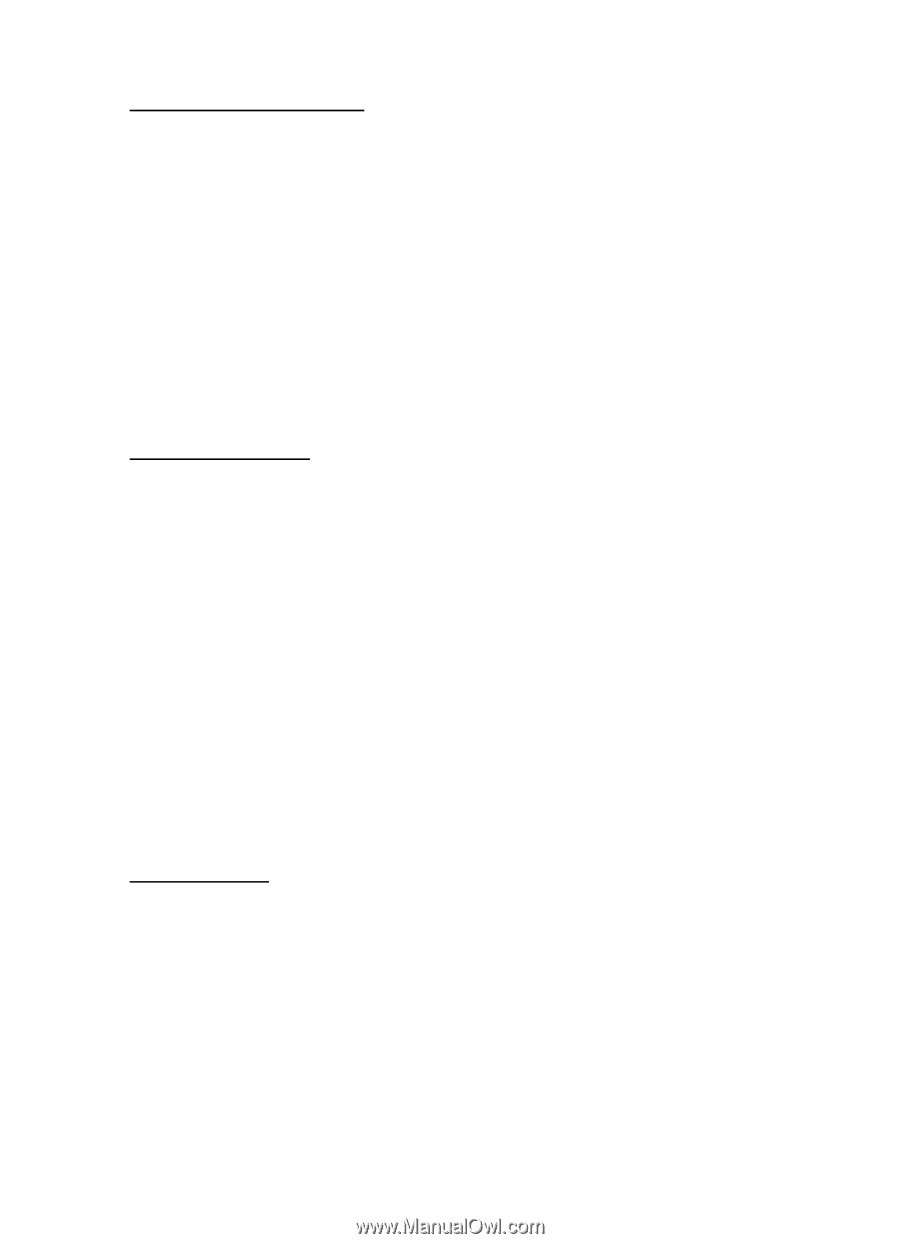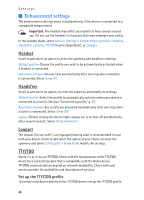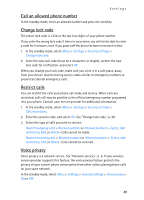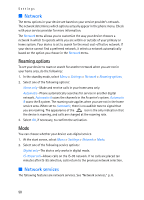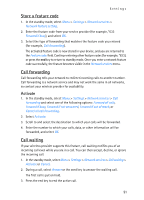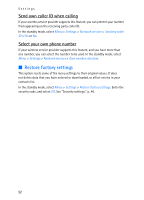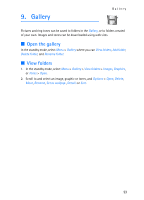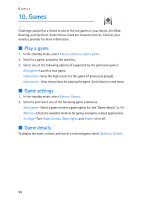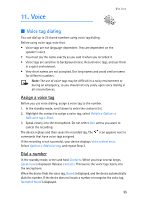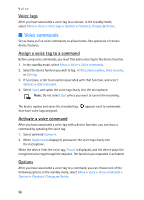Nokia 2128i Nokia 2128i User Guide in English - Page 52
Store a feature code, Call forwarding, Call waiting, Activate
 |
View all Nokia 2128i manuals
Add to My Manuals
Save this manual to your list of manuals |
Page 52 highlights
Settings Store a feature code 1. In the standby mode, select Menu > Settings > Network services > Network feature setting. 2. Enter the feature code from your service provider (for example, *633 Forward if busy), and select OK. 3. Select the type of forwarding that matches the feature code you entered (for example, Call forwarding). The activated feature code is now stored in your device, and you are returned to the Feature code: field. Continue entering other feature codes (for example, *633), or press the end key to return to standby mode. Once you enter a network feature code successfully, the feature becomes visible in the Network services menu. Call forwarding Call forwarding tells your network to redirect incoming calls to another number. Call forwarding is a network service and may not work the same in all networks, so contact your wireless provider for availability. Activate 1. In the standby mode, select Menu > Settings > Network services > Call forwarding and select one of the following options: Forward all calls, Forward if busy, Forward if not answered, Forward if out of reach, or Cancel all call forwarding. 2. Select Activate. 3. Scroll to and select the destination to which your calls will be forwarded. 4. Enter the number to which your calls, data, or other information will be forwarded, and select OK. Call waiting If your wireless provider supports this feature, call waiting notifies you of an incoming call even while you are in a call. You can then accept, decline, or ignore the incoming call. 1. In the standby mode, select Menu > Settings > Network services > Call waiting > Activate or Cancel. 2. During a call, select Answer or the send key to answer the waiting call. The first call is put on hold. 3. Press the end key to end the active call. 51