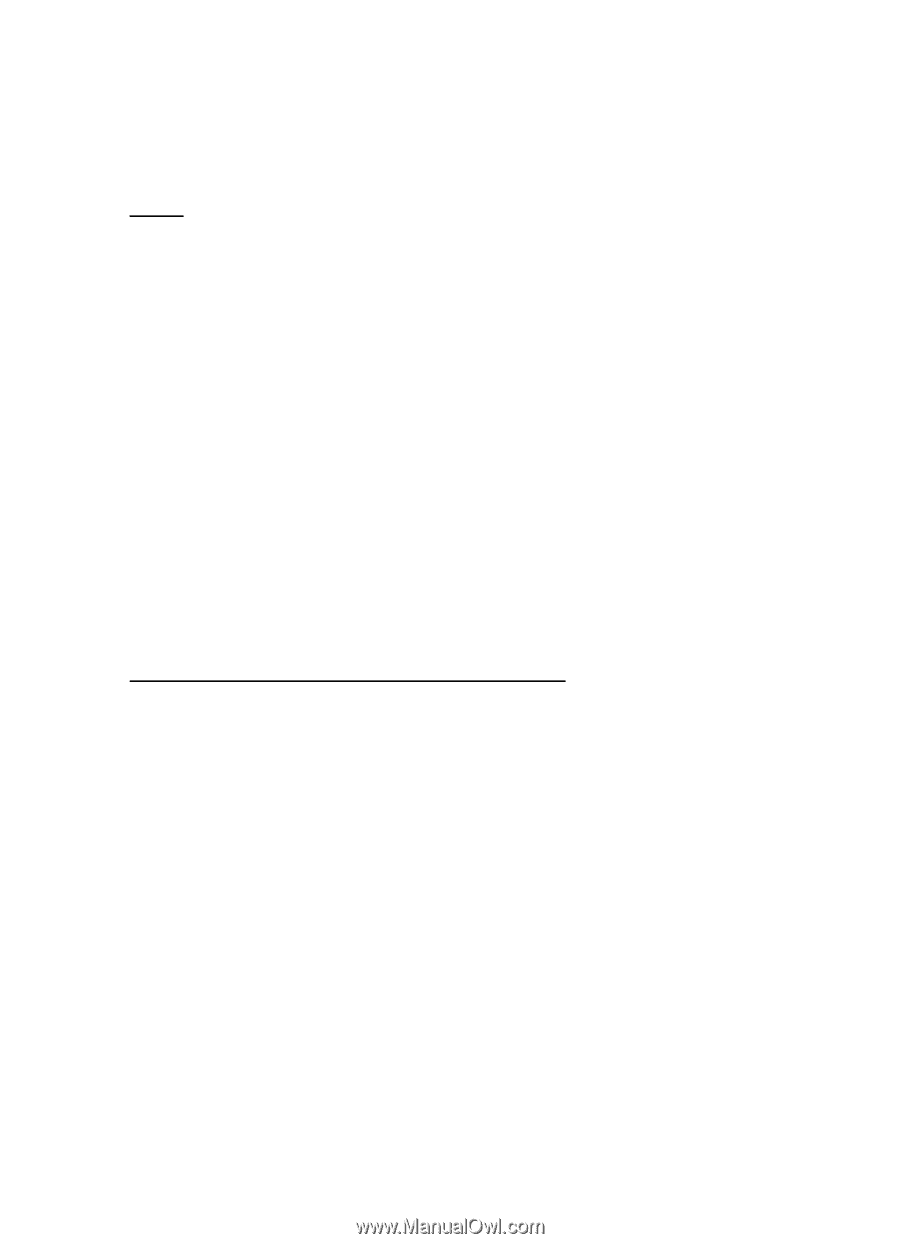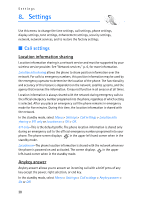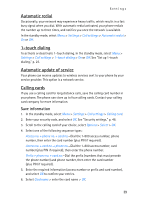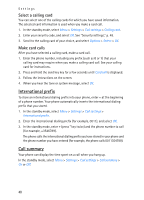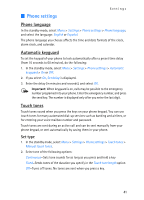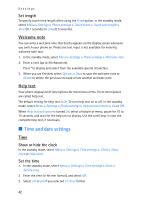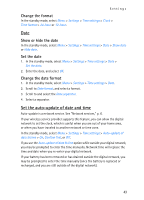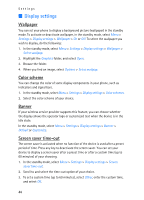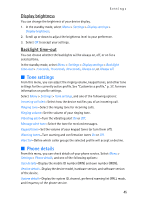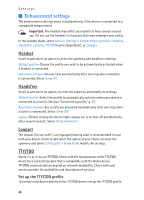Nokia 2128i Nokia 2128i User Guide in English - Page 44
Set the auto-update of date and time, Change the format, Show or hide the date, Set the date - service manual
 |
View all Nokia 2128i manuals
Add to My Manuals
Save this manual to your list of manuals |
Page 44 highlights
Settings Change the format In the standby mode, select Menu > Settings > Time settings > Clock > Time format > 24-hour or 12-hour. Date Show or hide the date In the standby mode, select Menu > Settings > Time settings > Date > Show date or Hide date. Set the date 1. In the standby mode, select Menu > Settings > Time settings > Date > Set the date. 2. Enter the date, and select OK. Change the date format 1. In the standby mode, select Menu > Settings > Time settings > Date. 2. Scroll to Date format, and select a format. 3. Scroll to and select the Date separator. 4. Select a separator. Set the auto-update of date and time Auto-update is a network service. See "Network services," p. 6. If your wireless service provider supports this feature, you can allow the digital network to set the clock, which is useful when you are out of your home area, or when you have traveled to another network or time zone. In the standby mode, select Menu > Settings > Time settings > Auto-update of date & time > On, Confirm first, or Off. If you use the Auto-update of date & time option while outside your digital network, you may be prompted to enter the time manually. Network time will replace the time and date when you re-enter your digital network. If your battery has been removed or has drained outside the digital network, you may be prompted to enter the time manually (once the battery is replaced or recharged, and you are still outside of the digital network). 43