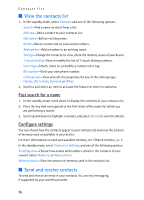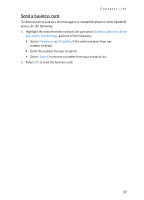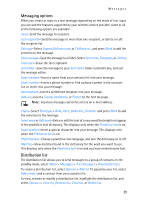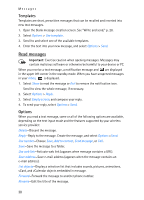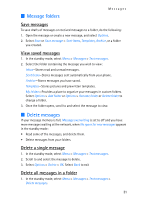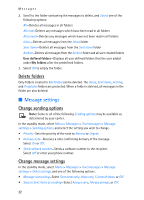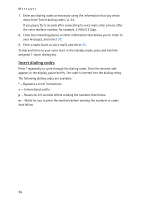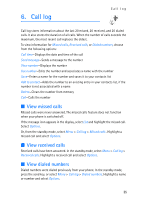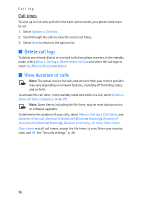Nokia 2128i Nokia 2128i User Guide in English - Page 32
Message folders, Delete messages, Save messages, View saved messages, Delete a single message
 |
View all Nokia 2128i manuals
Add to My Manuals
Save this manual to your list of manuals |
Page 32 highlights
■ Message folders Messages Save messages To save drafts of messages or received messages to a folder, do the following: 1. Open the message or create a new message, and select Options. 2. Select Save or Save message > Sent items, Templates, Archive, or a folder you created. View saved messages 1. In the standby mode, select Menu > Messages > Text messages. 2. Select the folder containing the message you wish to view: Inbox-Stores read and unread messages. Sent items-Stores messages sent automatically from your phone. Archive-Stores messages you have saved. Templates-Stores pictures and prewritten templates. My folders-Provides a place to organize your messages in custom folders. Select Options > Add folder or Options > Rename folder or Delete folder to change a folder. 3. Once the folder opens, scroll to and select the message to view. ■ Delete messages If your message memory is full, Message overwriting is set to off and you have more messages waiting at the network, when No space for new messages appears in the standby mode: • Read some of the messages, and delete them. • Delete messages from your folders. Delete a single message 1. In the standby mode, select Menu > Messages > Text messages. 2. Scroll to and select the message to delete. 3. Select Options > Delete > OK. Select Back to exit Delete all messages in a folder 1. In the standby mode, select Menu > Messages > Text messages > Delete messages. 31