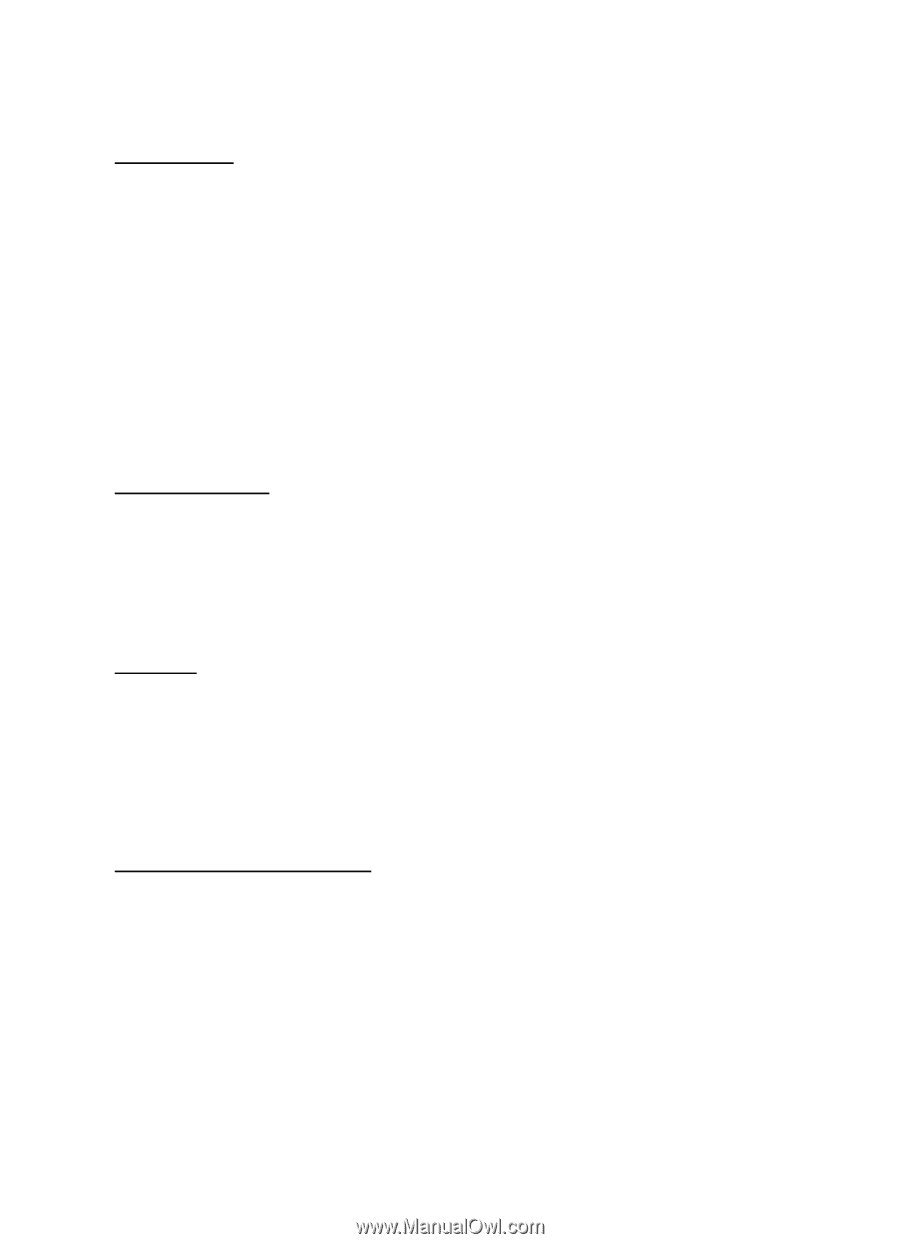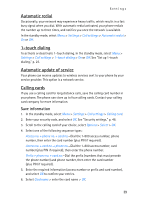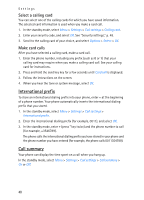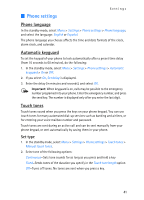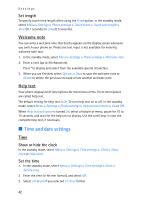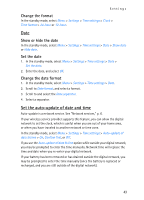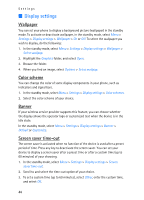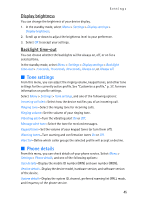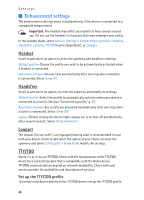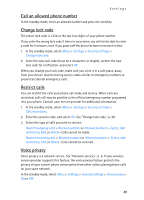Nokia 2128i Nokia 2128i User Guide in English - Page 45
Wallpaper, Color scheme, Banner, Screen saver time-out
 |
View all Nokia 2128i manuals
Add to My Manuals
Save this manual to your list of manuals |
Page 45 highlights
Settings ■ Display settings Wallpaper You can set your phone to display a background picture (wallpaper) in the standby mode. To activate or deactivate wallpaper, in the standby mode, select Menu > Settings > Display settings > Wallpaper > On or Off. To select the wallpaper you wish to display, do the following: 1. In the standby mode, select Menu > Settings > Display settings > Wallpaper > Select wallpap. 2. Highlight the Graphics folder, and select Open. 3. Browse the folder. 4. When you find an image, select Options > Set as wallpap. Color scheme You can change the color of some display components in your phone, such as indicators and signal bars. 1. In the standby mode, select Menu > Settings > Display settings > Color schemes. 2. Select the color scheme of your choice. Banner If your wireless service provider supports this feature, you can choose whether the display shows the operator logo or customized text when the device is in the idle state. In the standby mode, select Menu > Settings > Display settings > Banner > Default or Customize. Screen saver time-out The screen saver is activated when no function of the device is used after a preset period of time. Press any key to deactivate the screen saver. You can set your device to display a screen saver after a preset time or after a custom time (up to 60 minutes) of your choosing. 1. In the standby mode, select Menu > Settings > Display settings > Screen saver time-out. 2. Scroll to and select the time-out option of your choice. 3. To set a custom time (up to 60 minutes), select Other, enter the custom time, and select OK. 44