Nokia 6110 User Guide
Nokia 6110 - Navigator Smartphone 40 MB Manual
 |
View all Nokia 6110 manuals
Add to My Manuals
Save this manual to your list of manuals |
Nokia 6110 manual content summary:
- Nokia 6110 | User Guide - Page 1
Nokia 6110 Navigator User Guide 9200348 Issue 4 - Nokia 6110 | User Guide - Page 2
and other pending patents. T9 text input software Copyright © 1997-2008. Tegic Communications, Inc. All rights reserved. Java™ and NOKIA RESERVES THE RIGHT TO REVISE THIS DOCUMENT OR WITHDRAW IT AT ANY TIME WITHOUT PRIOR NOTICE. The availability of particular products and applications and services - Nokia 6110 | User Guide - Page 3
software . If you require assistance, contact your local service facility. This device complies with part 15 of applications. As such, Nokia does not take any responsibility for end-user support, functionality of the applications, or the information in the applications or these materials. Nokia - Nokia 6110 | User Guide - Page 4
6 Support 8 Help application 8 Issues with your device 8 1. Get started 9 Insert a SIM or USIM card and battery ...... 9 microSD card 11 Charge the battery 12 Switch the device on or off 12 Set time and date 12 Normal operating position 12 Configuration settings 13 2. Your phone 14 - Nokia 6110 | User Guide - Page 5
64 13.Applications 65 GPS data 65 Landmarks 66 Adobe Reader 66 Quickoffice 67 14.Settings 69 Profiles 69 Themes 70 3-D tones 71 Voice commands 71 Phone settings 71 Speed dial 81 Speech 81 Settings wizard 81 Call mailbox 82 Instant messaging 82 15.Connectivity 85 PC Suite 85 - Nokia 6110 | User Guide - Page 6
the complete user guide for further information. SWITCH ON SAFELY Do not switch the device on when wireless phone use is downloads. Only install and use services and other software from trustworthy sources that offer adequate security and protection against harmful software, such as applications - Nokia 6110 | User Guide - Page 7
in your device. When connecting to any other device, read its user guide for detailed safety instructions. Do not connect incompatible products. ■ Network services To use the phone you must have service from a wireless service provider. Many of the features require special network features. These - Nokia 6110 | User Guide - Page 8
original factory settings Select Menu > Settings > Phone sett. > General > Factory settings. Your documents and files are not deleted. Visit the Nokia support website Check www.nokia.com/support or your local Nokia website for the latest guides, additional information, downloads, and services - Nokia 6110 | User Guide - Page 9
a compatible data cable to connect your device to the PC. To get more information and to download the Nokia Software Updater application, visit www.nokia.com/softwareupdate or your local Nokia website. If software updates over the air are supported by your network, you may also be able to request - Nokia 6110 | User Guide - Page 10
or USIM card to the SIM card holder (5). Make sure that the SIM or USIM card is properly inserted and that the gold-colored contact area on the card is facing downwards. Close the SIM card holder, and press it until it snaps into position (6). Replace the battery (7). Press the back cover into place - Nokia 6110 | User Guide - Page 11
cards approved by Nokia for use with this device. Nokia uses approved industry be corrupted. Insert a memory card Note that a memory card, including a map, may already be inserted in the device. 1. With the back of the device is displayed. Pull the card out. 3. Close the memory card slot door. 11 - Nokia 6110 | User Guide - Page 12
the display or before any calls can be made. The charging time depends on the charger and the battery used. Charging a BP-5M battery with the AC-4 charger most cases, this condition is normal. If you suspect the device is not working properly, take it to the nearest authorized service facility. 12 - Nokia 6110 | User Guide - Page 13
your device. For more information on availability, contact your service provider or nearest authorized Nokia dealer. When you receive a configuration message, and the settings are not automatically saved and activated, 1 new message is displayed. Select Show to open the message. To save the settings - Nokia 6110 | User Guide - Page 14
2. Your phone ■ Keys and parts Light sensor (1) Earpiece (2) Secondary camera lens (3) Display (4) Left and right selection keys (5) End key and power key (6), hereafter referred to as end key Call key (7) Menu key (8) Clear key (9) Navigator key (10) Navi™ scroll key (11), hereafter referred to as - Nokia 6110 | User Guide - Page 15
and hold 0. Active standby When active standby is enabled, you can use the display for fast access to frequently used applications. To select whether the active standby is shown, select Menu > Settings > Phone sett. > General > Personalisation > Standby mode > Active standby > On or Off. To access - Nokia 6110 | User Guide - Page 16
. An alarm is active. The second phone line is being used. See Line in use in "Call," p. 77. / All calls to the phone are diverted to your call mailbox or A packet data connection is active in a part of the network that supports EGPRS. indicates the connection is on hold and that a connection is - Nokia 6110 | User Guide - Page 17
in the menu, the order may differ from the default order described in this user guide. To close an application or a folder, select Back and Exit as many applications running in the background increases the demand on battery power and reduces the battery life. ■ Welcome application Welcome application - Nokia 6110 | User Guide - Page 18
Menu > Settings > Phone sett. > General display light is off, to activate the main display code (4 to 8 digits) help to protect your SIM card against unauthorized use. See "Security," p. 74. The PIN code is usually supplied with the SIM card. The PIN2 code (4 to 8 digits) may be supplied with the SIM - Nokia 6110 | User Guide - Page 19
barring password three times in succession, the password is blocked. Contact your service provider. ■ My own key To configure the my own key to open applications such as the message reader when pressing the key, select Menu > Settings > Phone sett. > General > My own key > My own key, scroll to the - Nokia 6110 | User Guide - Page 20
device or any headset, other than those approved by Nokia for use with this device, to the Nokia AV connector, pay special attention to volume levels. ■ Connect a USB data cable 2 1 To set the default mode and select whether the default mode is activated automatically, see "USB data cable," p. 87 - Nokia 6110 | User Guide - Page 21
replaces the international access code), and enter the country code, area code (omit the leading zero if necessary), and phone number. 2. To call dialing keys," p. 46. Call a speed dialing number in either of the following ways: • Press the speed dialing key, then the call key. • If Speed dialling - Nokia 6110 | User Guide - Page 22
. A short tone is played, and Speak now is displayed. If you are using a compatible headset with the headset commands," p. 71. Make a conference call (network service) 1. Make a call to the first participant. Conference > Add to conference. The device supports conference calls between a maximum of six - Nokia 6110 | User Guide - Page 23
select Menu > Settings > Phone sett. > General > When a video call arrives, is displayed. Press the call key to answer screen is shown in place of the video. Even if you have denied video sending during a video call, the call is still charged as a video call. Check the pricing with your service - Nokia 6110 | User Guide - Page 24
to the phone number or DTMF fields in a contact card. ■ Make a video call When you make a video call, you can see a real-time, two-way video between services, contact your service provider. A video call can only be made between two parties. The video call can be made to a compatible mobile phone - Nokia 6110 | User Guide - Page 25
places of the sent and received video images on the display, select Change image order. Even if you have denied video sending during a video call, the call will still be charged as a video call. Check the pricing with your network operator or service provider. To end the video call, press the end - Nokia 6110 | User Guide - Page 26
and save them in your phone. If you know a recipient's SIP address, you can enter it on your contact must install Video sharing and configure the required settings on their mobile device. You and the recipient must both be registered to the service before you can start sharing. Live video 1. When a - Nokia 6110 | User Guide - Page 27
the life timer, may be reset during service or software upgrades. Recent calls The device registers the phone numbers of missed, received, and the network supports these functions, and the device is switched on and within the network service area. To view recent calls (network service), select Menu - Nokia 6110 | User Guide - Page 28
may not fuction in all environments at all times. In case of sudden loss of GPS reception, press the Navigator key to restart the application. Your device also supports Assisted GPS (A-GPS) service which helps determining the location faster. It utilises packet data connection, and your network - Nokia 6110 | User Guide - Page 29
and routes, and plan trips. You receive voice guidance and visual travel instructions with the map turn-by-turn during your trip. When you launch the Navigator application, it zooms to the last known position and displays Getting position until the GPS receiver is able to calculate your position. 29 - Nokia 6110 | User Guide - Page 30
the current position, the Navigator key opens the navigation function. • If the Navigator application is running in the background, the Navigator key brings the application to the display and goes to the GPS position on map. Keypad shortcuts in the Navigator application 1 - Open the Search view - Nokia 6110 | User Guide - Page 31
to a destination 1. In the Navigator application, select Options > Navigate and a navigation option. For example, to search an address, select Address; or to search a pointof-interest (POI), select Nearby. You can also search for a destination in the map view by scrolling the cursor to the desired - Nokia 6110 | User Guide - Page 32
■ Browse the map When not navigating, you can use the Navigator application to browse the map, and search places and locations (for example, by address). A GPS signal is not required when browsing the map. View location information To view a searched item and information about it on the map view, - Nokia 6110 | User Guide - Page 33
Nokia Map Manager application (an add-on application to PC Suite) to transfer the maps from your PC or a DVD to a memory card in your device, see "Transfer maps from PC", p. 34. You can also use the Navigator application to download smaller amounts of data (network service), such as travel guides - Nokia 6110 | User Guide - Page 34
application (an add-on to PC Suite) To transfer maps between a PC and a memory card, for example, when copying memory card contents to a new memory card, use Nokia Map Manager. Connect your device to a PC with a compatible USB cable, and select PC Suite as the connection mode. To change the default - Nokia 6110 | User Guide - Page 35
The most common punctuation marks and special characters are available under the 1 key. For more characters, press and hold *. To erase a character, press the clear key. To erase more characters, press and hold the clear key. To insert a space, press 0. To move the cursor to the next line, press 0 - Nokia 6110 | User Guide - Page 36
may make it smaller so that it can be sent by MMS. Your device supports text messages beyond the limit for a single message. Longer messages are sent as two or more messages. Your service provider may charge accordingly. Characters with accents or other marks, and characters from some language - Nokia 6110 | User Guide - Page 37
devices that have compatible features can receive and display multimedia messages. The appearance of a message may To create an audio message, see "Nokia Xpress audio messaging," p. 37. 2. Select the recipients or groups from Contacts, or enter the phone number or email address of the recipient - Nokia 6110 | User Guide - Page 38
To field, select the recipients from Contacts, or enter the phone number or e-mail address. Scroll down to the message field. 79 and "E-mail settings," p. 43. Follow the instructions given by your e-mail service provider and internet service provider. ■ Inbox-receive messages Select Menu > Messaging - Nokia 6110 | User Guide - Page 39
Menu > Messaging > Mailbox. Connect to mailbox? is displayed. Select Yes to connect to your mailbox (network service) or No to view previously retrieved e-mail messages mail messages, you can continue viewing them online. Select Options > Disconnect to close the connection and to view the e-mail - Nokia 6110 | User Guide - Page 40
Options > Attachments. You can retrieve, open, or save attachments in supported formats. Delete e-mail messages To delete an e-mail from the device while still retaining it in the remote mailbox, select Options > Delete > Phone only. The e-mail header stays in your device. To remove the header - Nokia 6110 | User Guide - Page 41
cannot be reached within the validity period, the message is removed from the message service centre. Note that the network must support this feature. Message sent as - to define how the message is sent. The default is Text. Preferred connection - You can send text messages using the normal GSM - Nokia 6110 | User Guide - Page 42
Original, the image is not scaled. MMS creation mode - If you select Guided, the device informs you if you try to send a message that may not be supported . To retrieve messages manually, select Manual. To not receive sending delivery reports Message validity (network service) - If the recipient of a - Nokia 6110 | User Guide - Page 43
Outgoing e-mail - To define the correct settings, contact your e-mail service provider. User settings Select User settings and from the following settings: My name - Enter the name to be displayed in outgoing e-mail. Send message (network service) - To set when your e-mail messages are sent, select - Nokia 6110 | User Guide - Page 44
message and from the following settings: Service messages - Allow or deny the reception of service messages. Download messages - Download messages automatically or manually. Cell broadcast settings Check with your service provider whether cell broadcast (network service) is available and what the - Nokia 6110 | User Guide - Page 45
New e-mail is displayed in the standby mode default option, and select Assign. To copy names and numbers from a SIM card to your device, select Options > SIM contacts > SIM directory. Scroll to the names you want to copy, mark the desired names, and select Options > Copy to Contacts. To copy a phone - Nokia 6110 | User Guide - Page 46
Options > Ringing tone and the ringing tone for the group. To remove the personal or group ringing tone, select Default tone as a ringing tone. ■ Assign speed dialing keys You can assign a phone number to the speed dialing keys, 2 to 9. The 1 key is reserved for the call mailbox. Speed dialing has - Nokia 6110 | User Guide - Page 47
files, and select Options > Organise > Copy to phone mem. or Copy to memory card. To create the image size manually, select Manual or a predefined aspect ratio from the list. If you select Manual, a cross press the scroll key. A loop appears on the display. To resize the loop to fit the size of - Nokia 6110 | User Guide - Page 48
of the video clip. Mute sound or Unmute sound - mutes or unmutes the original video clip sound. Move - moves the video clip to the selected location. move, remove, or duplicate an image; define how long it stays on the screen; and set a background or a color effect to the image. Edit sound clip - Nokia 6110 | User Guide - Page 49
in the full screen or as a service provider Nokia PC Suite 6.82 or later • Nokia Video Manager application (an add-on application to PC Suite) If you connect the USB cable to transfer videos, use Nokia Video Manager in Nokia PC Suite, and select PC Suite as the connection mode. To change the default - Nokia 6110 | User Guide - Page 50
key. The image is saved to Images in Gallery, and the image is displayed. To return to the viewfinder, select Back. To delete the photo, press the In the sequence mode, the camera captures six images in short intervals and displays the images in a grid. To use the panorama mode, select Options - Nokia 6110 | User Guide - Page 51
and press the scroll key to start recording. Camera settings Your device supports an image capture resolution of 1600 x 1200 pixels. To change camera the image consumes. Show captured image - To not display the image after capturing, select No. Default image name - Change how the captured images are - Nokia 6110 | User Guide - Page 52
the music library and search for music tracks in the device memory and on the memory card, select Options > Update Music library. To play a specific album, select Albums, scroll to the album, and select Options > Play. To listen to specific tracks on the album, select - Nokia 6110 | User Guide - Page 53
RealPlayer, select Menu > Media > RealPlayer. RealPlayer does not support all file formats or all the variations of file formats. default access point. See "Access points," p. 79. Many service providers require you to use an internet access point (IAP) for your default access point. Other service - Nokia 6110 | User Guide - Page 54
the Visual Radio application as a FM radio with automatic tuning and preset stations or with parallel visual information related to the radio program if you tune in to stations that offer Visual Radio service and your network operator supports the service. The Visual Radio service uses packet data - Nokia 6110 | User Guide - Page 55
set the station frequency manually, select Options > Manual tuning. To listen service ID, select Retrieve to access the station directory (network service). To end the visual content feed but not the FM radio, select Close. To set light settings and the power saver time-out, select Options > Display - Nokia 6110 | User Guide - Page 56
the frequencies of the listed radio stations with the currently tuned in frequency. If a matching frequency is found, the visual service ID of the tuned radio station is displayed. Select OK to start viewing the visual content. If there is more than one radio station with matching frequencies, the - Nokia 6110 | User Guide - Page 57
the availability of services, pricing, and tariffs with your service provider. Service providers also give you instructions on how to use their services. Important: Use only services that you trust and that offer adequate security and protection against harmful software. ■ Set up the phone for the - Nokia 6110 | User Guide - Page 58
service provider. See also "Certificate management," p. 75. ■ Browse web pages Copyright protections may prevent some images, music (including ringing tones), and other content from being copied, modified, transferred, or forwarded. Important: Only install and use applications and other software - Nokia 6110 | User Guide - Page 59
start page. * or # - Zoom the page in or out. Mini map Mini map helps you navigate web pages that contain large amount of information. When Mini map is on in browser settings and you scroll through a large web page, Mini map opens and displays an overview of the web page you are browsing. To move in - Nokia 6110 | User Guide - Page 60
update a web feed, select it, and Options > Refresh. To define how the web feeds are updated service and retrieve the page again, select Options > Navigation options > Reload. The device stays online The information or services you have accessed data, passwords, and browsing history, select Menu > Web - Nokia 6110 | User Guide - Page 61
Mini map - Set on or off. History list - Select whether a list of the pages you have visited during the current browsing session are displayed when you select Back. Security warnings - Hide or show security notifications. Java/Ecma Script - Enable or disable the use of scripts. Page Load content - - Nokia 6110 | User Guide - Page 62
11. Download! Download! (network service) is a mobile content shop available on your device. You may be able to download some content free of charge. With Download! you can discover, preview, buy, download, and upgrade content, services, and applications. The items are categorized under catalogs and - Nokia 6110 | User Guide - Page 63
scroll to a city, and select Options > Set as current city. The city is displayed in the clock main view, and the time in your device is changed according to the it is not shown to others even if they have online access to view the calendar. Public - The calendar entry is shown to others who - Nokia 6110 | User Guide - Page 64
To-do Select Options > To-do view. In the To-do view, you can keep a list of tasks that you need to do. Create a to-do note 1. To start to write a to-do note, press any number key (0-9). 2. Write the task in the Subject field. Set a due date and a priority for the task. 3. To save the to-do note, - Nokia 6110 | User Guide - Page 65
new exchange rates because all previously set exchange rates are cleared. 13. Applications ■ GPS data To start the GPS data application, select Menu > Applications > GPS data. Navigation To use route guidance, select Navigation. Route guidance shows the straightest route and the shortest distance to - Nokia 6110 | User Guide - Page 66
such as the Navigator application. To create a new landmark, select Menu > Applications > Landmarks > Options > New landmark. To make a positioning request for the coordinates of your current location, select Current position. To enter the position information manually, select Enter manually. To add - Nokia 6110 | User Guide - Page 67
a .pdf file for viewing View mode > Full screen - to open documents in full screen mode Save settings on exit > Yes - to save the settings as default when you exit Adobe Reader ■ Quickoffice To use the Quickoffice applications, select Menu > Applications > Quickoffice. To view a list of Word, Excel - Nokia 6110 | User Guide - Page 68
the spreadsheet is displayed, select Options and from the following: Pan - to navigate within the current cell visible Resize - to adjust the size of columns or rows Quickpoint With Quickpoint, you can view Microsoft PowerPoint presentations on the display of your device. Quickpoint supports - Nokia 6110 | User Guide - Page 69
can download software, including updates, upgrades, and other useful applications. You can pay for the downloads by phone bill or credit card. To open Quickmanager, select Menu > Applications > Quickoffice, and scroll right to the Quickmanager view. More information If you experience problems with - Nokia 6110 | User Guide - Page 70
into your device. To make calls, you must first activate the phone function by changing profiles. If the device has been locked, enter the lock code. ■ Themes To change the look of your device's display, activate a theme. A theme can include the standby mode wallpaper and power saver. You can edit - Nokia 6110 | User Guide - Page 71
and the application. To play the activated voice command, select Options > Playback. To use voice commands, see "Voice dialing," p. 21. ■ Phone settings General Select Menu > Settings > Phone sett. > General > Personalisation, Date and time, Slide handling, Enhancement, Security, Factory settings - Nokia 6110 | User Guide - Page 72
display light Standby mode Active standby - to enable or disable active standby. See "Active standby," p. 15. Active standby apps. - to select the application p. 69. Language Phone language - to change the language for the display texts in your your SIM card. After you have changed the display text - Nokia 6110 | User Guide - Page 73
If you set Network operator time > Auto-update, the local time is shown. Date format - to select the format to display dates Date separator - to select the date (network service) - to allow the network to update time, date, and time zone information to your device. If you select Auto-update, all - Nokia 6110 | User Guide - Page 74
call manually. Lights - to set the device lights continuously on while using the enhancement, select On. Security Select Phone and SIM card, Certificate management, or Security module. Phone and SIM card You can change the following codes: lock code, PIN or UPIN code, and PIN2 code. These codes can - Nokia 6110 | User Guide - Page 75
if you want to reduce the risk of viruses or other malicious software and be sure of the authenticity of software when downloading and installing software. When security features that restrict calls are in use (such as call barring, closed user group, and fixed dialing), calls may be possible to the - Nokia 6110 | User Guide - Page 76
on the certificate, a list of the applications that can use the selected certificate is shown. Security module View or edit security modules. Factory settings Reset some of the settings to their original values. You need the lock code. See "Lock code," in "Access codes," p. 18. My own key My own - Nokia 6110 | User Guide - Page 77
device to briefly display the approximate duration of the last call Show call duration - to set the device to display the call Navigator key and the end key Line in use (network service) - shown only if the SIM card supports two subscriber numbers, that is, two phone lines. Select which phone - Nokia 6110 | User Guide - Page 78
change > Disable if supported by your SIM card. To change this setting, you need the PIN2 code. Call divert Call divert is a network service. 1. Select which To select the desired network manually from a list of networks, select Manual. If the connection to the manually selected network is lost, the - Nokia 6110 | User Guide - Page 79
Cell info display (network service) - To set the device to indicate when it is used in a cellular network based on microcellular network (MCN) technology and to activate cell info reception, select On. Connection Select Menu > Settings > Phone sett. > Connection > Bluetooth, USB, Access points, - Nokia 6110 | User Guide - Page 80
(IP) version, phone IP address, domain application. If there are no packet data services service) in UMTS networks. When HSDPA support is activated, downloading Online time - to set the data call to disconnect automatically after a time-out if there is no activity. To enter a time-out, select User - Nokia 6110 | User Guide - Page 81
supports the service. To change the settings, you need the PIN2 code. Applications To view and edit settings of applications installed to your device, select Menu > Settings > Phone sett. > Applications. ■ Speed dial To assign phone . ■ Speech To select the default language and voice used for reading - Nokia 6110 | User Guide - Page 82
). Check the availability of IM services, pricing, and tariffs with your service provider. Service providers also provide instructions on how to use their services. Connect to an IM server Select Menu > Settings > IM. 1. To log in, select Options > Log in. 2. Enter your user ID and password. To log - Nokia 6110 | User Guide - Page 83
available if supported by the service provider. To join an IM group, select it, and enter your screen name. To . To start a conversation with a new user, scroll to the user, and select Options > Open conversation. To > Reply. To invite IM contacts who are online to join the IM group (if allowed in - Nokia 6110 | User Guide - Page 84
of your saved IM contacts. indicates contacts that are currently online, indicates contacts that are busy, and indicates contacts that are offline. To create a new contact manually, select Options > New IM contact > Enter manually. Fill in the User ID and Nickname fields, and select Done. To start - Nokia 6110 | User Guide - Page 85
■ PC Suite With PC Suite you can synchronize contacts, calendar and to-do notes and notes between your device and a compatible PC, or a remote internet server (network service). You may find more information about PC Suite and the download link in the support area on the Nokia website, www.nokia.com - Nokia 6110 | User Guide - Page 86
SIM mode. If the device has been locked, enter the lock code to unlock it first. Send data There can be only one active Bluetooth connection at a time. 1. Open an application to use the same code. When the connection has been successfully established, Sending data is displayed. Data received using - Nokia 6110 | User Guide - Page 87
> USB. To select the default USB connection mode, select USB mode and the desired mode. To have the device ask the purpose of the connection each time the cable is connected, select Ask on connection > Yes. To use the device with Nokia PC Suite, select PC Suite. To synchronize media files, such - Nokia 6110 | User Guide - Page 88
an application, and edit the synchronization settings: Include in sync - to enable or disable the synchronization Remote database - the name of the used remote database Synchronisation type - Select Both ways for synchronization of the data on your device and the remote database, To phone only - Nokia 6110 | User Guide - Page 89
can use the PTT service, you must define the PTT access point and PTT settings. In PTT communication, one person talks while the others listen. Speakers take turns responding to each other. Only one group member can talk at a time. The length of time of each turn is limited. Phone calls always take - Nokia 6110 | User Guide - Page 90
a tone for callback requests. Application start-up - To start PTT automatically, select Always automatic. To start PTT automatically only while in your home network, select Auto. in home netw.. Default nickname - Enter your nickname shown to other users. Your service provider may have disabled the - Nokia 6110 | User Guide - Page 91
out from PTT after exiting application? is displayed. Select Yes to log out and close the service. If you want to keep the application active in the background, Answer a PTT call If Accepted list calls is set to Notify in User settings, a short tone notifies you of an incoming call. To accept - Nokia 6110 | User Guide - Page 92
someone sends you a callback request, 1 new callback request is displayed in the standby mode. Select Show to open Callback inbox. Scroll preconfigured channel is a talk group that is set up by your service provider. Only preconfigured users are allowed to join and use the channel. 1. Select Options - Nokia 6110 | User Guide - Page 93
data, do the following: 1. Select Menu > Settings > Connectivity > Transfer. If you have not used Transfer before, information about the application is displayed. Select Continue to start transferring data. If you have used Data transfer, select Transfer data. 2. When using Bluetooth, the devices - Nokia 6110 | User Guide - Page 94
software specifically designed for your device. Installation files may be transferred to your device from a compatible computer, downloaded during browsing, or sent to you in a multimedia message, as an e-mail attachment, or using Bluetooth. You can use Nokia Application Installer in Nokia PC Suite - Nokia 6110 | User Guide - Page 95
settings: Software installation - to select if you want to allow installation of all Symbian applications (All) or only signed applications (Signed only) Online certificate check - to select if you want App. manager to check the online certificates for an application before installing it Default web - Nokia 6110 | User Guide - Page 96
the charger before starting the update. To check the current version of the software, select Menu > Settings > Data mgr. > Device mgr. > Updates. It is recommended to save backups of important personal information and files (such as contacts, images and messages) either by using Nokia PC Suite or - Nokia 6110 | User Guide - Page 97
> Data mgr. > Device mgr. > Install update. If there is one server profile defined, it is used as a default. If no server profile has been defined, the device asks you to create one, or if there are several, to select from a list of servers. Contact your service provider for server profile settings - Nokia 6110 | User Guide - Page 98
, select Invalid keys. To buy more usage time or extend the update activation keys if web service message reception is disabled. See "Service software does feature of Nokia PC Suite. Other transfer case the files on your device get corrupted. Some activation keys may be connected to a specific SIM - Nokia 6110 | User Guide - Page 99
battery. Use only Nokia approved batteries, and recharge your battery only with Nokia approved chargers designated for this device. Use of an unapproved battery or charger , crush, bend, deform, puncture, or shred cells or batteries. In the event of a battery leak, do not allow the liquid to come in - Nokia 6110 | User Guide - Page 100
it to a service centre for inspection before continuing to use it. Use the battery only for its intended purpose. Never use any charger or battery that is damaged. Keep your battery out of the reach of small children. ■ Nokia battery authentication guidelines Always use original Nokia batteries for - Nokia 6110 | User Guide - Page 101
18. Enhancements Warning: Use only batteries, chargers, and enhancements approved by Nokia for use with this particular model. The use of any other types may invalidate any approval or warranty, and may be dangerous. For availability of - Nokia 6110 | User Guide - Page 102
as instructed in this guide. reset the device from time to time for optimum performance, power off the device and remove the battery. These suggestions apply equally to your device, battery, charger, or any enhancement. If any device is not working properly, take it to the nearest authorized service - Nokia 6110 | User Guide - Page 103
cases, transmission of data files or messages may be delayed until such a connection is available. Ensure the above separation distance instructions devices Operation of any radio transmitting equipment, including wireless phones, may interfere with the functionality of inadequately protected medical - Nokia 6110 | User Guide - Page 104
with a potentially explosive atmosphere, and obey all signs and instructions. Potentially explosive atmospheres include areas where you would normally be off the device at refuelling points such as near gas pumps at service stations. Observe restrictions on the use of radio equipment in fuel depots - Nokia 6110 | User Guide - Page 105
device operates using radio signals, wireless networks, landline networks, and user-programmed functions. If your device supports voice calls over the internet (internet calls), activate both the internet calls and the cellular phone. The device will attempt to make emergency calls over both the - Nokia 6110 | User Guide - Page 106
Additional safety information Use of device accessories and enhancements may result in different SAR values. SAR values may vary depending on national reporting and testing requirements and the network band. Additional SAR information may be provided under product information at www.nokia.com. 106 - Nokia 6110 | User Guide - Page 107
code 12, 18 PIN 12, 18 PUK 19 access points 79 activation keys 98 active standby 15 Adobe Reader 66 alarm clock. See clock. application manager 93 applications 93 B battery messages 39, 40 enhancements 73 F file manager 95 G gallery 47 GPS data 65 H help 8 I IM. See instant messaging. indicators 15 - Nokia 6110 | User Guide - Page 108
the map 32 navigate to locations 30 navigator application 29 plan trips 32 network 78 notes 64 O office applications 67 one-touch dial. See speed dialing. P phone memory 95 108 phonebook. See contacts. profiles 69 PTT. See push to talk. push to talk 89-93 Q Quickoffice 67 R RealPlayer 53 S services - Nokia 6110 | User Guide - Page 109
W web blogs 60 browser settings 60 browsing 58 connecting 57 connection security 58 disconnecting 60 feeds 59 saving a page 60 settings 57 viewing a saved page 60 viewing bookmarks 57 writing text. See text input 109
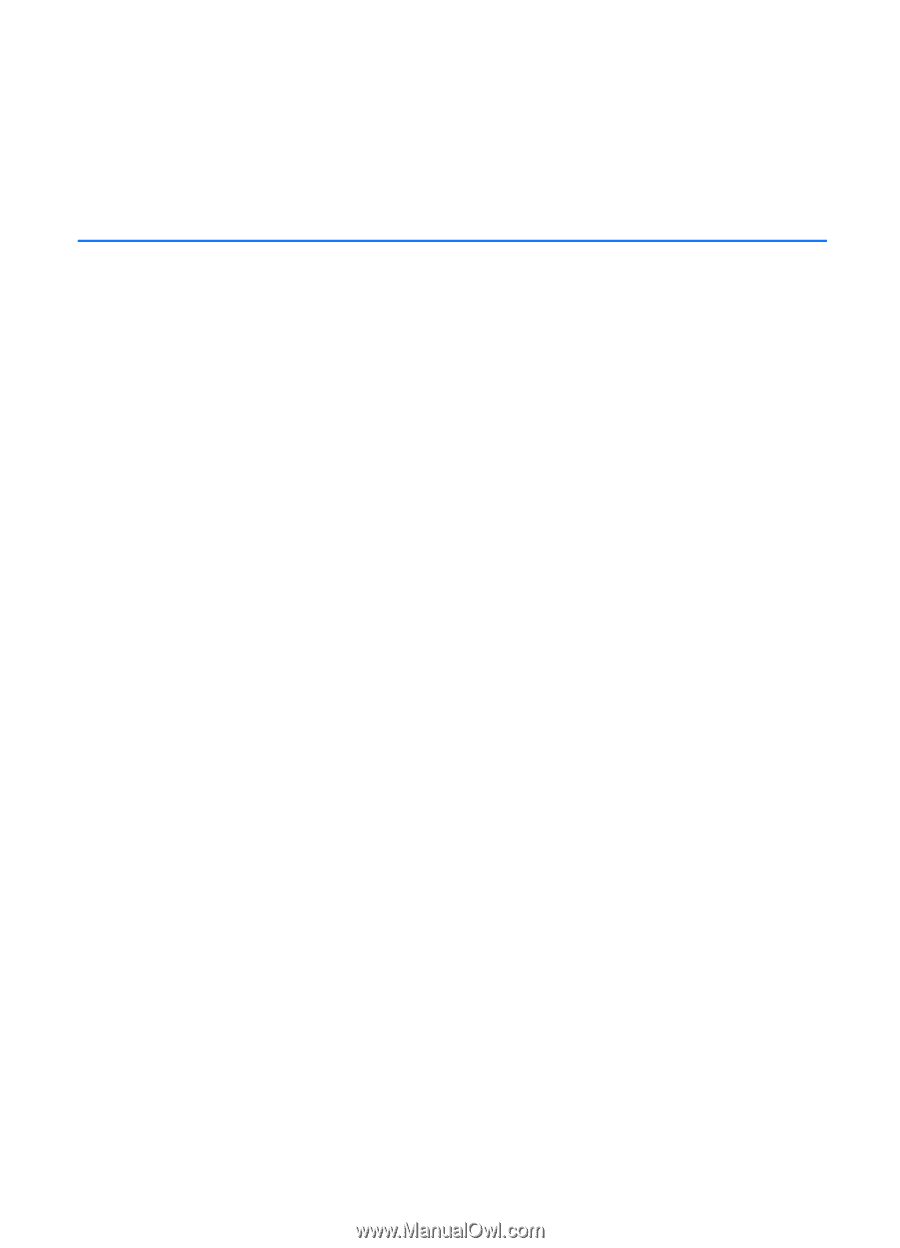
Nokia 6110 Navigator
User Guide
9200348
Issue 4









