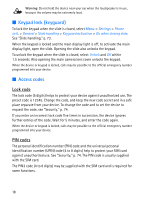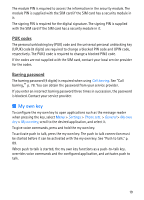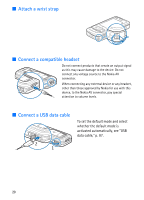Nokia 6110 User Guide - Page 23
Answer or reject a call, Answer a video call - price
 |
View all Nokia 6110 manuals
Add to My Manuals
Save this manual to your list of manuals |
Page 23 highlights
• To drop a participant, select Options > Conference > Drop participant, scroll to the participant, and select Drop. 4. To end the conference call, press the end key. ■ Answer or reject a call To answer a call, press the call key. To determine whether calls are answered automatically when opening the slide, select Menu > Settings > Phone sett. > General > Slide handling > Opening the slide > Answer incoming call or Call not answered. See "Slide handling," p. 73. To adjust the volume during the call, press the volume keys. To mute the ringing tone, select Silence. Tip: If a compatible headset is connected to the device, press the headset key to answer and end a call. To reject the call, press the end key. The caller hears a line busy tone. If you have activated the call divert option If busy to divert calls, rejecting the call diverts the call. To send a text message to inform the caller as to why you cannot answer the call, select Options > Send text message. You can edit the text before you send it. See Reject call with SMS and Message text in "Call," p. 77. Note that when a headset is connected, the slide call handling settings are not in use. Answer a video call When a video call arrives, is displayed. Press the call key to answer the video call. Allow video image to be sent to caller? is shown. If you select Yes, the image captured by the camera in your device is shown to the caller. If you select No, or do nothing, video sending is not activated, and a grey screen is shown in place of the video. Even if you have denied video sending during a video call, the call is still charged as a video call. Check the pricing with your service provider. To end the video call, press the end key. 23