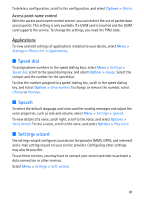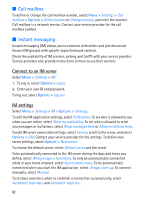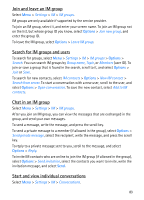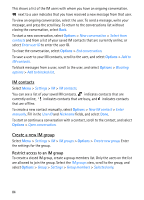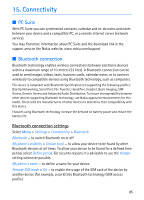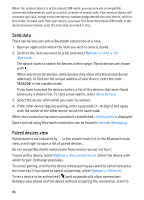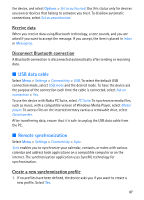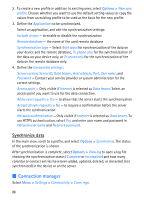Nokia 6110 User Guide - Page 86
Send data, Paired devices view, Bluetooth, More devices, Inbox, Messaging, New paired device
 |
View all Nokia 6110 manuals
Add to My Manuals
Save this manual to your list of manuals |
Page 86 highlights
When the wireless device is in the remote SIM mode, you can only use a compatible connected enhancement, such as a car kit, to make or receive calls. Your wireless device will not make any calls, except to the emergency numbers programmed into your device, while in this mode. To make calls from your device, you must first leave the remote SIM mode. If the device has been locked, enter the lock code to unlock it first. Send data There can be only one active Bluetooth connection at a time. 1. Open an application where the item you wish to send is stored. 2. Scroll to the item you want to send, and select Options > Send > Via Bluetooth. The device starts to search for devices within range. Paired devices are shown with . When searching for devices, some devices may show only the unique device addresses. To find out the unique address of your device, enter the code *#2820# in the standby mode. If you have searched for devices earlier, a list of the devices that were found previously is shown first. To start a new search, select More devices. 3. Select the device with which you want to connect. 4. If the other device requires pairing, enter a passcode (1-16 digits) and agree with the owner of the other device to use the same code. When the connection has been successfully established, Sending data is displayed. Data received using Bluetooth connection can be found in Inbox in Messaging. Paired devices view Paired devices are indicated by in the search result list. In the Bluetooth main view, scroll right to open a list of paired devices. Do not accept Bluetooth connections from sources you do not trust. To pair with a device, select Options > New paired device. Select the device with which to pair. Exchange passcodes. To cancel pairing, scroll to the device whose pairing you want to cancel and press the clear key. If you want to cancel all pairings, select Options > Delete all. To set a device to be authorized ( ) and automatically allow connections between your phone and the device without accepting the connection, scroll to 86