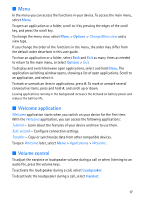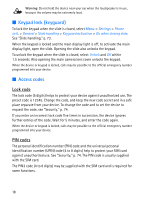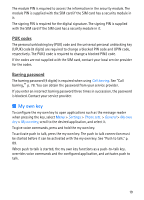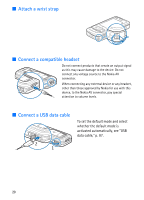Nokia 6110 User Guide - Page 22
Make a conference call (network service), Options, Private
 |
View all Nokia 6110 manuals
Add to My Manuals
Save this manual to your list of manuals |
Page 22 highlights
Use long names, and avoid similar names for different numbers. Before using voice tags, note the following: • Voice tags are not language-dependent. They are dependent on the speaker's voice. • You must say the name exactly as you said it when you recorded it. • Voice tags are sensitive to background noise. Record voice tags and use them in a quiet environment. • Very short names are not accepted. Use long names, and avoid similar names for different numbers. Note: Using voice tags may be difficult in a noisy environment or during an emergency, so you should not rely solely upon voice dialling in all circumstances. 1. In the standby mode, press and hold the my own key. A short tone is played, and Speak now is displayed. If you are using a compatible headset with the headset key, press and hold the headset key. 2. Speak the voice command clearly. The device plays the voice command of the best match. After 1.5 seconds, the device dials the number; if the result is not the correct one, before dialing, scroll to another entry. Using voice commands to carry out a device function is similar to voice dialing. See "Voice commands," p. 71. Make a conference call (network service) 1. Make a call to the first participant. 2. To make a call to another participant, select Options > New call. The first call is automatically put on hold. 3. To join the first participant in the conference call when the new call is answered, select Options > Conference. • To add a new person to the call, repeat step 2, and select Options > Conference > Add to conference. The device supports conference calls between a maximum of six participants, including yourself. • To have a private conversation with one of the participants, select Options > Conference > Private. Select a participant and Private. The conference call is put on hold on your device. The other participants can still continue the conference call. To return to the conference call, select Options > Add to conference. 22