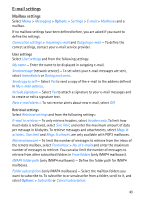Nokia 6110 User Guide - Page 48
Edit video clips, Modify video - screen
 |
View all Nokia 6110 manuals
Add to My Manuals
Save this manual to your list of manuals |
Page 48 highlights
Shortcuts in the image editor are as follows: • To view an image in the full screen, press *. To return to the normal view, press * again. • To rotate an image clockwise or counterclockwise, press 3 or 1. • To zoom in or out, press 5 or 0. • To move on a zoomed image, scroll up, down, left, or right. ■ Edit video clips To edit video clips in Gallery and create custom video clips, scroll to a video clip, and select Options > Video editor. In the video editor you can see two timelines: video clip timeline and sound clip timeline. The images, text, and transitions added to a video clip are shown on the video clip timeline. To switch between the timelines, scroll up or down. Modify video To modify the video, select from the following options: Edit video clip: Cut - trims the video clip in the cut video clip view. Add colour effect - inserts a color effect on the video clip. Use slow motion - slows the speed of the video clip. Mute sound or Unmute sound - mutes or unmutes the original video clip sound. Move - moves the video clip to the selected location. Remove - removes the video clip from the video. Duplicate - makes a copy of the selected video clip. Edit text (shown only if you added text) - to move, remove, or duplicate text; change the color and style of the text; define how long it stays on the screen; and add effects to the text. Edit image (shown only if you added an image) - to move, remove, or duplicate an image; define how long it stays on the screen; and set a background or a color effect to the image. Edit sound clip (shown only if you have added a sound clip) - to cut or move the sound clip, to adjust its length, or to remove or duplicate the clip. 48