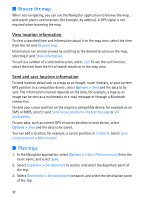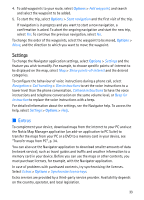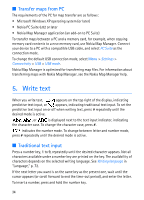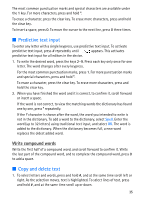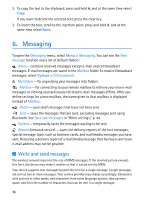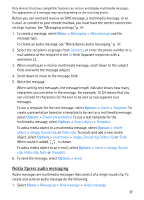Nokia 6110 User Guide - Page 32
Browse the map, View location information, Send and save location information, Plan trips
 |
View all Nokia 6110 manuals
Add to My Manuals
Save this manual to your list of manuals |
Page 32 highlights
■ Browse the map When not navigating, you can use the Navigator application to browse the map, and search places and locations (for example, by address). A GPS signal is not required when browsing the map. View location information To view a searched item and information about it on the map view, select the item from the list and Show on map. Information can also be viewed by scrolling to the desired location on the map, selecting it and Show information. To call to a number of a selected location, select Call. To use the call function, select the item from the list of search results or in the map view. Send and save location information To send location data (such as a map as an image), route itinerary, or your current GPS position to a compatible device, select Options > Send and the data to be sent. The information channel depends on the data, for example, a map as an image can be sent as a multimedia or e-mail message or through a Bluetooth connection. To send your cursor position on the map to a compatible device, for example as an SMS or MMS, select it and Send cursor position > Via text message or Via multimedia. To save data, such as current GPS or cursor position to your device, select Options > Save and the data to be saved. You can add a location, for example, a cursor position, in Contacts. Select Save cursor position > New contact. ■ Plan trips 1. In the Navigator application, select Options > Trips > Plan new route. Enter the route name, and select Save. 2. Select Departure > Set departure to search, and select the departure point of the trip. 3. Select Destination > Set destination to search, and select the destination point of the trip. 32