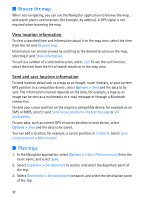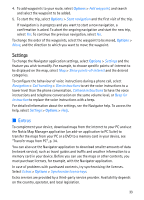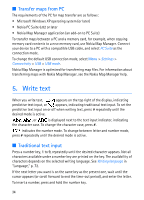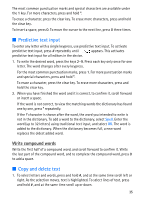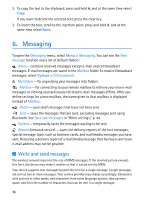Nokia 6110 User Guide - Page 31
Navigate to a destination, Alarms, Set road blocks, Navigate, Address, Nearby, Settings - old
 |
View all Nokia 6110 manuals
Add to My Manuals
Save this manual to your list of manuals |
Page 31 highlights
Navigate to a destination 1. In the Navigator application, select Options > Navigate and a navigation option. For example, to search an address, select Address; or to search a pointof-interest (POI), select Nearby. You can also search for a destination in the map view by scrolling the cursor to the desired destination. . 2. To start navigating, select the destination from the list of results or from the map view, and select Navigate to. If navigation is in progress and you want to start a new one, select Yes when the confirmation query is asked. To continue a previous navigation and return to the map view, select No. 3. To stop the current navigation, press the clear key, or select Options > Stop navigation > Yes to the confirmation query. To continue the navigation, select No. To add a waypoint to a navigation in progress: 1. Search and select a waypoint from the list of results or from the map view. 2. Select Navigate via. If there is no intermediary waypoint defined for the trip, the navigation continues automatically. If an intermediary waypoint has been defined, a confirmation query is displayed. To continue the navigation with the new waypoint, select Yes, or to continue the navigation with the old waypoint, select No. Alarms To receive a visual or acoustic alarm when approaching a certain location, select Options > Settings > Alarm and the category to which the location belongs. For example, select Points-of-interest and mark the the desired subcategories. Set road blocks To avoid a certain part of the planned route when navigating, select Options > Define road block and the distance for which you want to set the road block. To define the part to be avoided in the Route description view, select Select from list. 31