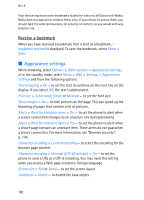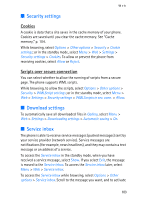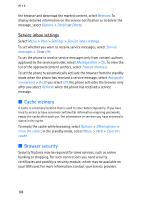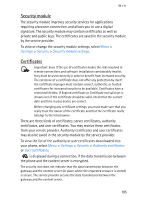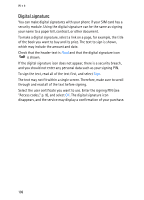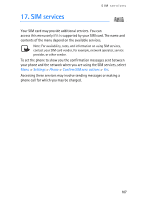Nokia 6280 User Guide - Page 102
Appearance settings, Receive a bookmark
 |
View all Nokia 6280 manuals
Add to My Manuals
Save this manual to your list of manuals |
Page 102 highlights
Web Your device may have some bookmarks loaded for sites not affiliated with Nokia. Nokia does not warrant or endorse these sites. If you choose to access them, you should take the same precautions, for security or content, as you would with any Internet site. Receive a bookmark When you have received a bookmark that is sent as a bookmark, 1 bookmark received is displayed. To save the bookmark, select Show > Save. ■ Appearance settings While browsing, select Options > Other options > Appearance settings, or in the standby mode, select Menu > Web > Settings > Appearance settings and from the following options: Text wrapping > On - to set the text to continue on the next line on the display. If you select Off, the text is abbreviated. Font size > Extra small, Small, or Medium - to set the font size Show images > No - to hide pictures on the page. This can speed up the browsing of pages that contain a lot of pictures. Alerts > Alert for unsecure conn. > Yes - to set the phone to alert when a secure connection changes to an unsecure one during browsing Alerts > Alert for unsecure items > Yes - to set the phone to alert when a secure page contains an unsecure item. These alerts do not guarantee a secure connection. For more information, see "Browser security," p. 104. Character encoding > Content encoding - to select the encoding for the browser page content Character encoding > Unicode (UTF-8) web add. > On - to set the phone to send a URL as a UTF-8 encoding. You may need this setting when you access a Web page created in foreign language. Screen size > Full or Small - to set the screen layout JavaScript > Enable - to enable the Java scripts 102