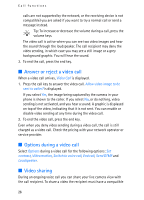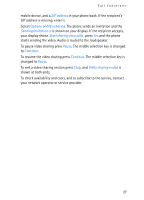Nokia 6280 User Guide - Page 31
Messaging, Text messages (SMS) - manual
 |
View all Nokia 6280 manuals
Add to My Manuals
Save this manual to your list of manuals |
Page 31 highlights
6. Messaging Messaging You can read, write, send, and save text, multimedia, e-mail, audio, and flash messages. All messages are organized into folders. ■ Text messages (SMS) With the short message service (SMS) you can send and receive text messages, and receive messages that can contain pictures (network service). Before you can send any text or SMS e-mail message, you must save your message center number. See "Message settings," p. 47. To check SMS e-mail service availability and to subscribe to the service, contact your service provider. To save an e-mail address in Contacts, see "Save numbers and text items," p. 51. Your device supports the sending of text messages beyond the character limit for a single message. Longer messages are sent as a series of two or more messages. Your service provider may charge accordingly. Characters that use accents or other marks, and characters from some language options like Chinese, take up more space limiting the number of characters that can be sent in a single message. At the top of the display, you can see the message length indicator counting backwards from the maximum number of characters supported by the phone. Write and send SMS messages 1. Select Menu > Messaging > Create message > Text message. 2. Enter the recipient's phone number in the To: field. To retrieve a phone number from Contacts, select Add > Contact. To send the message to multiple recipients, add the desired contacts one by one. Scroll up to add new contacts manually in the To: field. To send the message to persons in a group, select Contact group and the desired group. To retrieve the contacts to which you recently sent messages, select Add > Recently used. 31