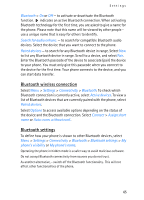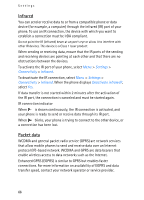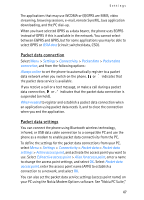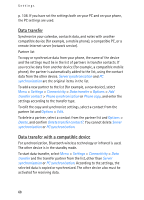Nokia 6280 User Guide - Page 63
Right selection key, Navigation key, Enabling active standby, Voice commands, Unmark, Change, Assign
 |
View all Nokia 6280 manuals
Add to My Manuals
Save this manual to your list of manuals |
Page 63 highlights
Settings Select options - to add a function to the shortcut list, or to remove one. Scroll to the function, and select Mark or Unmark. Organise - to rearrange the functions on your personal shortcut list. Scroll to the function you want to move, and select Move. Scroll to where you want to move the function, and select OK. Right selection key To select a function from the list for the right selection key, select Menu > Settings > My shortcuts > Right selection key. See also "Standby mode," p. 18. Navigation key To select shortcut functions for the scroll keys, select Menu > Settings > My shortcuts > Navigation key. Scroll to the desired key, and select Change and a function from the list. To remove a shortcut function from the key, select (empty). To reassign a function for the key, select Assign. See "Standby mode shortcuts," p. 20. Enabling active standby To select the key to access the active standby navigation mode, select Menu > Settings > My shortcuts > Enabling active standby > Navigation key up, Navigation key down, or Navigation key up/down. Voice commands You can call contacts and carry out phone functions by saying voice commands. Voice commands are language-dependent. To set the language, see Voice playback language in "Phone," p. 70. The phone voice commands are active by default. Select Menu > Settings > My shortcuts > Voice commands and a folder. Scroll to a function. indicates that the voice tag is activated. To play the activated voice command, select Play. To use voice commands, see "Enhanced voice dialing," p. 23. To manage the voice commands, scroll to a phone function, and select from the following options: 63