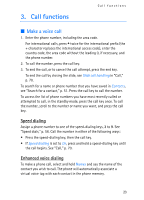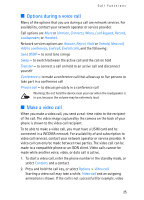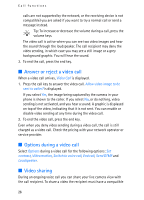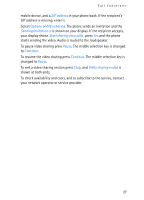Nokia 6280 User Guide - Page 28
Write text, Settings, Predictive text input
 |
View all Nokia 6280 manuals
Add to My Manuals
Save this manual to your list of manuals |
Page 28 highlights
Write text 4. Write text To enter text (for example, when writing messages), use traditional or predictive text input. To use traditional text input, press a number key, 1 to 9, repeatedly until the desired character appears. In predictive text input you can enter a letter with a single keypress. When you write text, appears at the top left of the display, indicating predictive text input, and appears, indicating traditional text input. , , or appears next to the text input indicator, indicating the character case. To change the character case, press #. indicates number mode. To change from the letter to number mode, press and hold #, and select Number mode. ■ Settings To set the writing language while writing text, select Options > Writing language. When writing text, select Options > Prediction settings. To set predictive text input on or revert to traditional text input, select Prediction > On or Off. Tip: To quickly set predictive text input on or off when writing text, press # twice, or select and hold Options. ■ Predictive text input Predictive text input allows you to write text quickly using the phone keypad and a built-in dictionary. 1. To start writing a word, use the 2 to 9 keys. Press each key only once for one letter. The phone displays * or the letter if it separately has a meaning as a word. The entered letters are displayed underlined. * To insert a special character, press and hold , or select Options > Insert symbol. Scroll to a character, and select Use. 2. When you finish writing the word and it is correct, to confirm it, press 0 to add space. 28