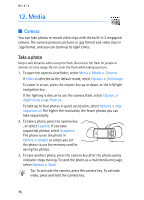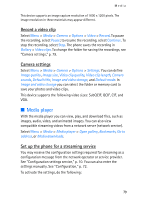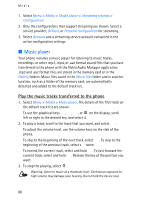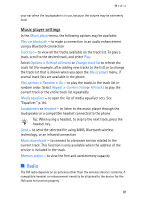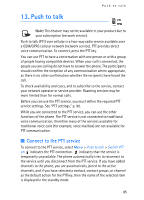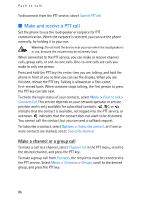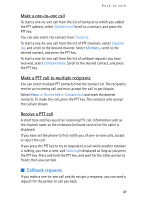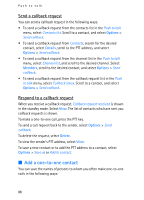Nokia 6280 User Guide - Page 83
Voice recorder, Record sound
 |
View all Nokia 6280 manuals
Add to My Manuals
Save this manual to your list of manuals |
Page 83 highlights
Media Visual Radio settings - to select the options for Visual Radio. To set whether the Visual Radio application starts automatically when you turn on the radio, select Enable visual service > Automatically. Stations - to select the list of saved channels. To delete or rename a channel, scroll to the desired channel, and select Options > Delete station or Rename. Mono output or Stereo output - to listen to the radio in monophonic sound or in stereo Loudspeaker or Headset - to listen to the radio using the loudspeaker or headset. Keep the headset connected to the phone. The lead of the headset functions as the radio antenna. Set frequency - to enter the frequency of the desired radio channel You can normally make a call or answer an incoming call while listening to the radio. During the call, the volume of the radio is muted. When an application using a packet data or HSCSD connection is sending or receiving data, it may interfere with the radio. ■ Voice recorder You can record pieces of speech, sound, or an active call, and save them in Gallery or a memory card. This is useful when recording a name and phone number to write down later. The recorder cannot be used when a data call or GPRS connection is active. Record sound 1. Select Menu > Media > Voice recorder. To use the graphical keys , , or on the display, scroll left or right to the desired key, and select it. 2. To start the recording, select . To start the recording during a call, select Options > Record. While recording a call, all parties to the call hear a faint beeping sound about every 5 seconds. When recording a call, hold the phone in the normal position near to your ear. 3. To end the recording, select . The recording is saved in Gallery > Recordings. 83