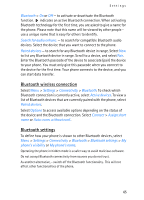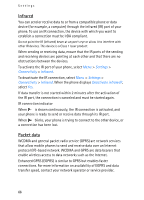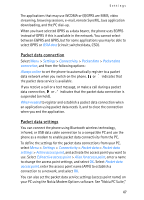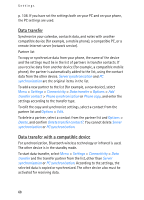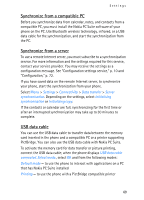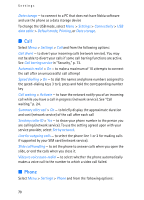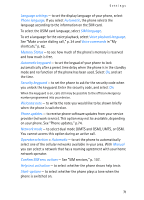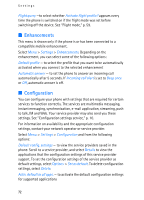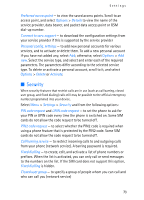Nokia 6280 User Guide - Page 68
Data transfer, Data transfer with a compatible device, To delete a partner
 |
View all Nokia 6280 manuals
Add to My Manuals
Save this manual to your list of manuals |
Page 68 highlights
Settings p. 108. If you have set the settings both on your PC and on your phone, the PC settings are used. Data transfer Synchronize your calendar, contacts data, and notes with another compatible device (for example, a mobile phone), a compatible PC, or a remote Internet server (network service). Partner list To copy or synchronize data from your phone, the name of the device and the settings must be in the list of partners in transfer contacts. If you receive data from another device (for example, a compatible mobile phone), the partner is automatically added to the list, using the contact data from the other device. Server synchronisation and PC synchronisation are the original items in the list. To add a new partner to the list (for example, a new device), select Menu > Settings > Connectivity > Data transfer > Options > Add transfer contact > Phone synchronisation or Phone copy, and enter the settings according to the transfer type. To edit the copy and synchronize settings, select a contact from the partner list and Options > Edit. To delete a partner, select a contact from the partner list and Options > Delete, and confirm Delete transfer contact?. You cannot delete Server synchronisation or PC synchronisation. Data transfer with a compatible device For synchronization, Bluetooth wireless technology or infrared is used. The other device is in the standby mode. To start data transfer, select Menu > Settings > Connectivity > Data transfer and the transfer partner from the list, other than Server synchronisation or PC synchronisation. According to the settings, the selected data is copied or synchronized. The other device also must be activated for receiving data. 68