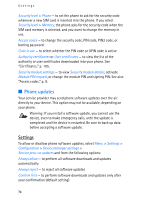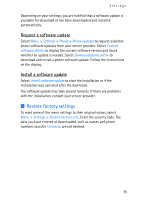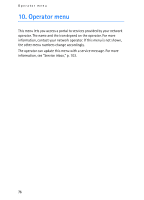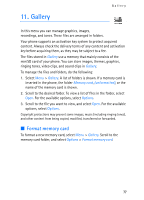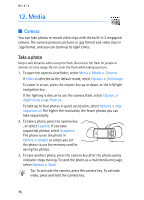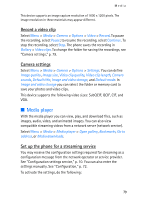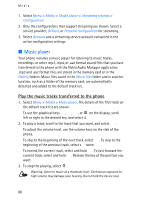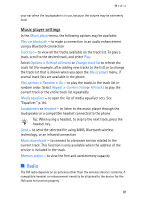Nokia 6280 User Guide - Page 79
Media player, Record a video clip, Camera settings, Set up the phone for a streaming service
 |
View all Nokia 6280 manuals
Add to My Manuals
Save this manual to your list of manuals |
Page 79 highlights
Media This device supports an image capture resolution of 1600 x 1200 pixels. The image resolution in these materials may appear different. Record a video clip Select Menu > Media > Camera > Options > Video > Record. To pause the recording, select Pause; to resume the recording, select Continue. To stop the recording, select Stop. The phone saves the recording in Gallery > Video clips. To change the folder for saving the recordings, see "Camera settings," p. 79. Camera settings Select Menu > Media > Camera > Options > Settings. You can define Image quality, Image size, Video clip quality, Video clip length, Camera sounds, Default title, Image and video storage, and Default mode. In Image and video storage you can select the folder or memory card to save your photos and video clips. This device supports the following video sizes: SubQCIF, QCIF, CIF, and VGA. ■ Media player With the media player you can view, play, and download files, such as images, audio, video, and animated images. You can also view compatible streaming videos from a network server (network service). Select Menu > Media > Media player > Open gallery, Bookmarks, Go to address, or Media downloads. Set up the phone for a streaming service You may receive the configuration settings required for streaming as a configuration message from the network operator or service provider. See "Configuration settings service," p. 10. You can also enter the settings manually. See "Configuration," p. 72. To activate the settings, do the following: 79