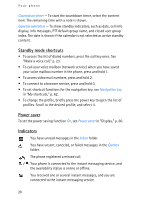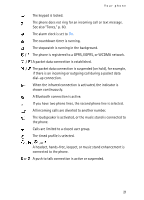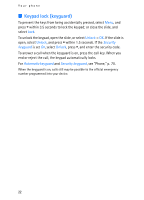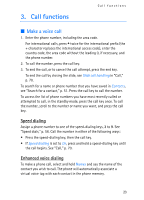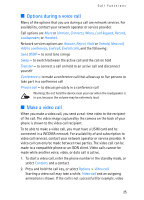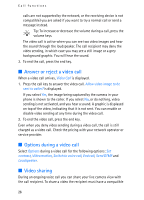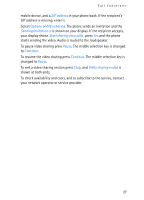Nokia 6280 User Guide - Page 25
Options during a voice call, Make a video call, Contacts, Options - call recorder
 |
View all Nokia 6280 manuals
Add to My Manuals
Save this manual to your list of manuals |
Page 25 highlights
Call functions ■ Options during a voice call Many of the options that you use during a call are network services. For availability, contact your network operator or service provider. Call options are Mute or Unmute, Contacts, Menu, Lock keypad, Record, Loudspeaker, or Handset. Network services options are Answer, Reject, Hold or Unhold, New call, Add to conference, End call, End all calls, and the following: Send DTMF - to send tone strings Swap - to switch between the active call and the call on hold Transfer - to connect a call on hold to an active call and disconnect yourself Conference - to make a conference call that allows up to five persons to take part in a conference call Private call - to discuss privately in a conference call Warning: Do not hold the device near your ear when the loudspeaker is in use, because the volume may be extremely loud. ■ Make a video call When you make a video call, you send a real-time video to the recipient of the call. The video image captured by the camera on the back of your phone is shown to the video call recipient. To be able to make a video call, you must have a USIM card and be connected in a WCDMA network. For availability of and subscription to video call services, contact your network operator or service provider. A video call can only be made between two parties. The video call can be made to a compatible phone or an ISDN client. Video calls cannot be made while another voice, video, or data call is active. 1. To start a video call, enter the phone number in the standby mode, or select Contacts and a contact. 2. Press and hold the call key, or select Options > Video call. Starting a video call may take a while. Video call and an outgoing animation is shown. If the call is not successful (for example, video 25