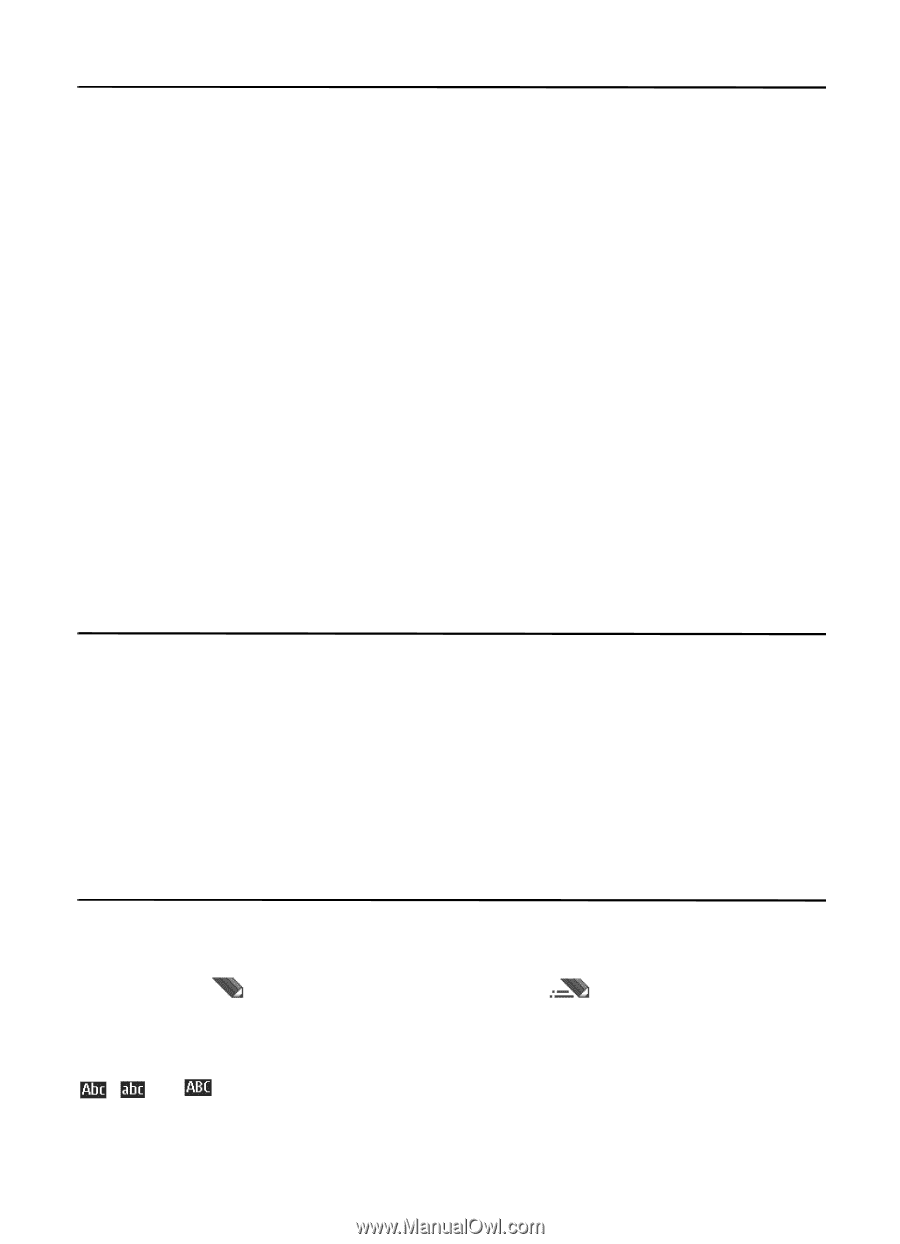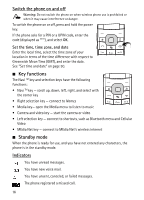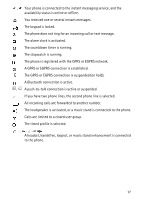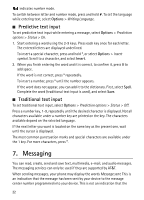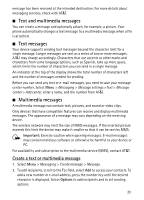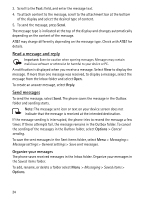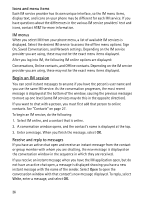Nokia 6750 Nokia 6750 User Guide in US English and Spanish - Page 21
Navigate the menus, 5. AT&T Music, 6. Enter text - case
 |
View all Nokia 6750 manuals
Add to My Manuals
Save this manual to your list of manuals |
Page 21 highlights
4. Navigate the menus The phone offers many functions and options, which are grouped into menus. 1. To access the main menu, select Menu. To change the menu view, select Options > Main menu view and the desired option. To rearrange the menu, scroll to the menu you want to move, and select Options > Organize > Move. Scroll to where you want to move the menu, and select OK. To save the change, select Done > Yes. 2. Scroll through the menu, and select an option (for example, Settings). 3. If the selected menu contains further submenus, select the desired option (for example, Call settings). 4. If the selected menu contains further submenus, repeat step 3. 5. Select the desired setting. 6. To return to the previous menu level, select Back. To exit the menu, select Exit. 5. AT&T Music This menu provides access to the media player, various music-related tools, applications, and services. To open the media player from the standby mode, select Menu > AT&T Music > Media player, or press the Media key. See "Media player" on page 37 for more information on using the media player. 6. Enter text You can enter text (for example, when creating messages) using traditional or predictive text input. When you enter text, text input indicators appear at the top of the display. indicates traditional text input. indicates predictive text input. Predictive text input allows you to enter text quickly using the phone keypad and a built-in dictionary. You can enter a letter with a single keypress. , , or indicates the character case. To change the character case, press #. 21