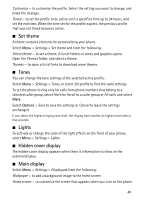Nokia 6750 Nokia 6750 User Guide in US English and Spanish - Page 53
Bluetooth settings, Packet data, USB data cable, Call - pc suite
 |
View all Nokia 6750 manuals
Add to My Manuals
Save this manual to your list of manuals |
Page 53 highlights
Bluetooth settings To define how your phone is shown to other Bluetooth devices, select Menu > Settings > Connectivity > Bluetooth > My phone's visibility or My phone's name. If you are concerned about security, turn off the Bluetooth function, or select My phone's visibility > Hidden. Always make sure you get agreement with the owner of a device before you make or allow connections. Packet data General packet radio service (GPRS) or 3G are network services that allow mobile phones to send and receive data over an internet protocol (IP)-based network. To define how to use the service, select Menu > Settings > Connectivity > Packet data > Packet data conn. and from the following: When needed - to set the packet data connection to be established when an application needs it. The connection is closed when the application is terminated. Always online - to set the phone to automatically connect to a packet data network when you switch the phone on USB data cable You can use a CA-101 micro-USB data cable to transfer data between the phone and a compatible PC. You can also use the USB data cable with Nokia PC Suite. To activate the phone for data transfer or image printing, connect the data cable. Confirm USB data cable connected. Select mode. and select from the following: PC Suite - to use the phone to access applications on a PC that has Nokia PC Suite Printing & media - to connect the phone to a PC to synchronize it with Windows Media Player (music, video) Data storage - to connect to a PC that does not have Nokia software and use the phone as data storage ■ Call settings Select Menu > Settings > Call settings and from the following: Call forwarding - to forward your incoming calls (network service). You may not be able to forward your calls if some call restriction functions are active. See Call restrictionsin "Security" on page 56. Anykey answer - to answer an incoming call by briefly pressing any key, except the left and right selection keys, or the end/power key 53