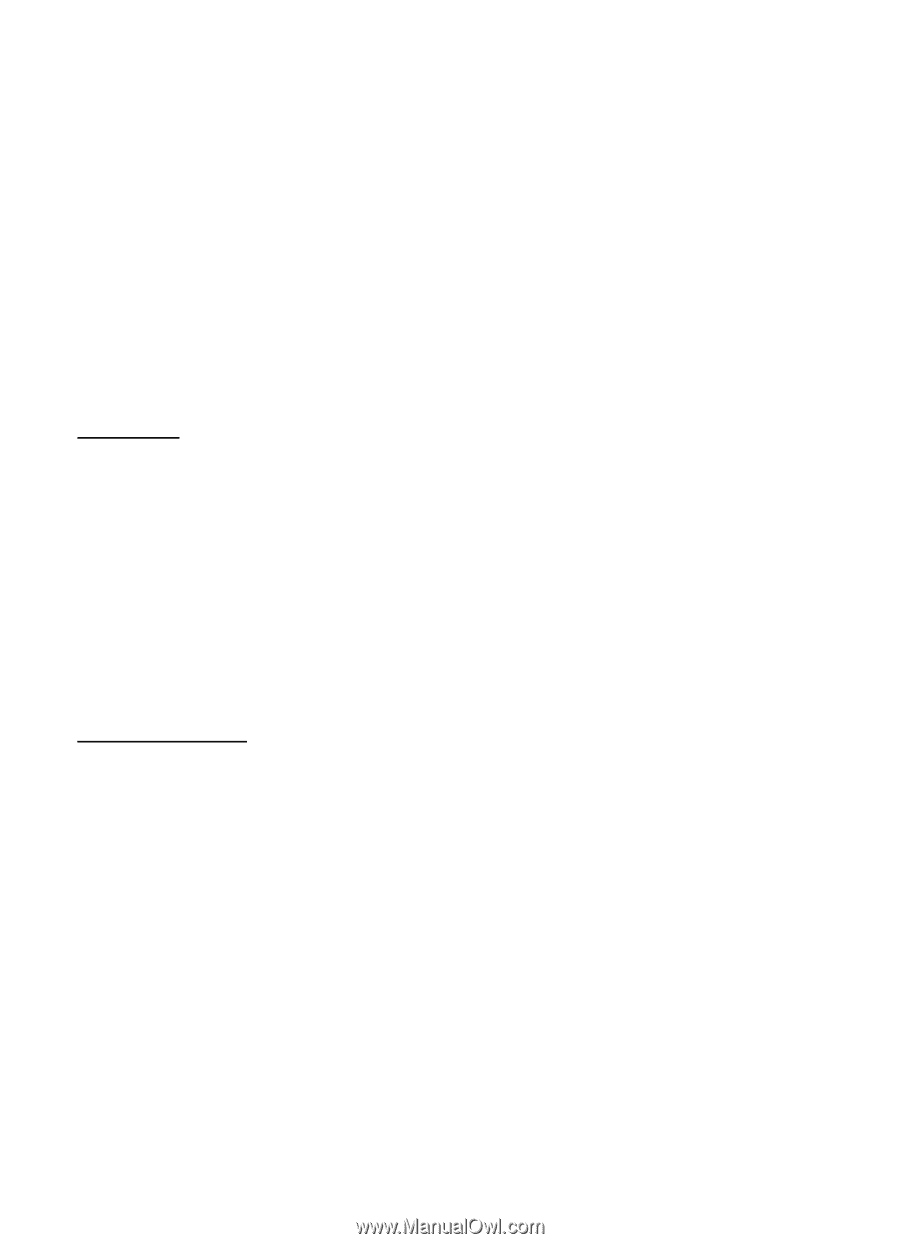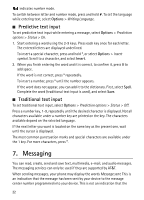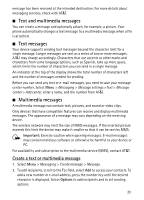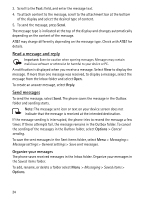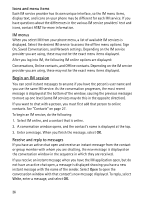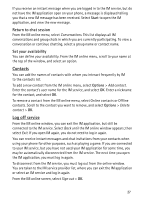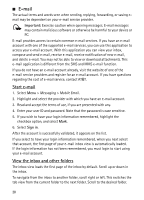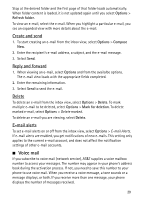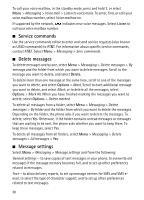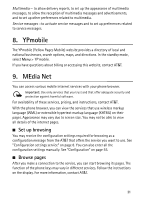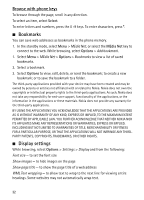Nokia 6750 Nokia 6750 User Guide in US English and Spanish - Page 27
Return to chat session, Set your availability, Contacts, Log off service
 |
View all Nokia 6750 manuals
Add to My Manuals
Save this manual to your list of manuals |
Page 27 highlights
If you receive an instant message when you are logged in to the IM service, but do not have the IM application open on your phone, a message is displayed telling you that a new IM message has been received. Select Start to open the IM application, and view the new message. Return to chat session From the IM online menu, select Conversations. This list displays all IM conversations and group chats in which you are currently participating. To view a conversation or continue chatting, select a group name or contact name. Set your availability You can define your availability. From the IM online menu, scroll to your name at the top of the window, and select an option. Contacts You can add the names of contacts with whom you interact frequently by IM to the contacts list. To add a new contact from the IM online menu, select Options > Add contact. Enter the contact's user name for the IM service, and select OK. Enter a nickname for the contact, and select OK. To remove a contact from the IM online menu, select Online contacts or Offline contacts. Scroll to the contact you want to remove, and select Options > Delete contact > OK. Log off service From the IM online window, you can exit the IM application, but still be connected to the IM service. Select Back until the IM online window appears; then select Exit. If you open IM again, you do not need to log in again. You can receive instant messages and chat invitations from your contacts when using your phone for other purposes, such as playing a game. If you are connected to your IM service, but you have not used your IM application for some time, you may be automatically disconnected from the IM service. The next time you open the IM application, you must log in again. To disconnect from the IM service, you must log out from the online window. You are taken to the IM service provider list, where you can exit the IM application or select an IM service and log in again. From the IM online screen, select Sign out > OK. 27