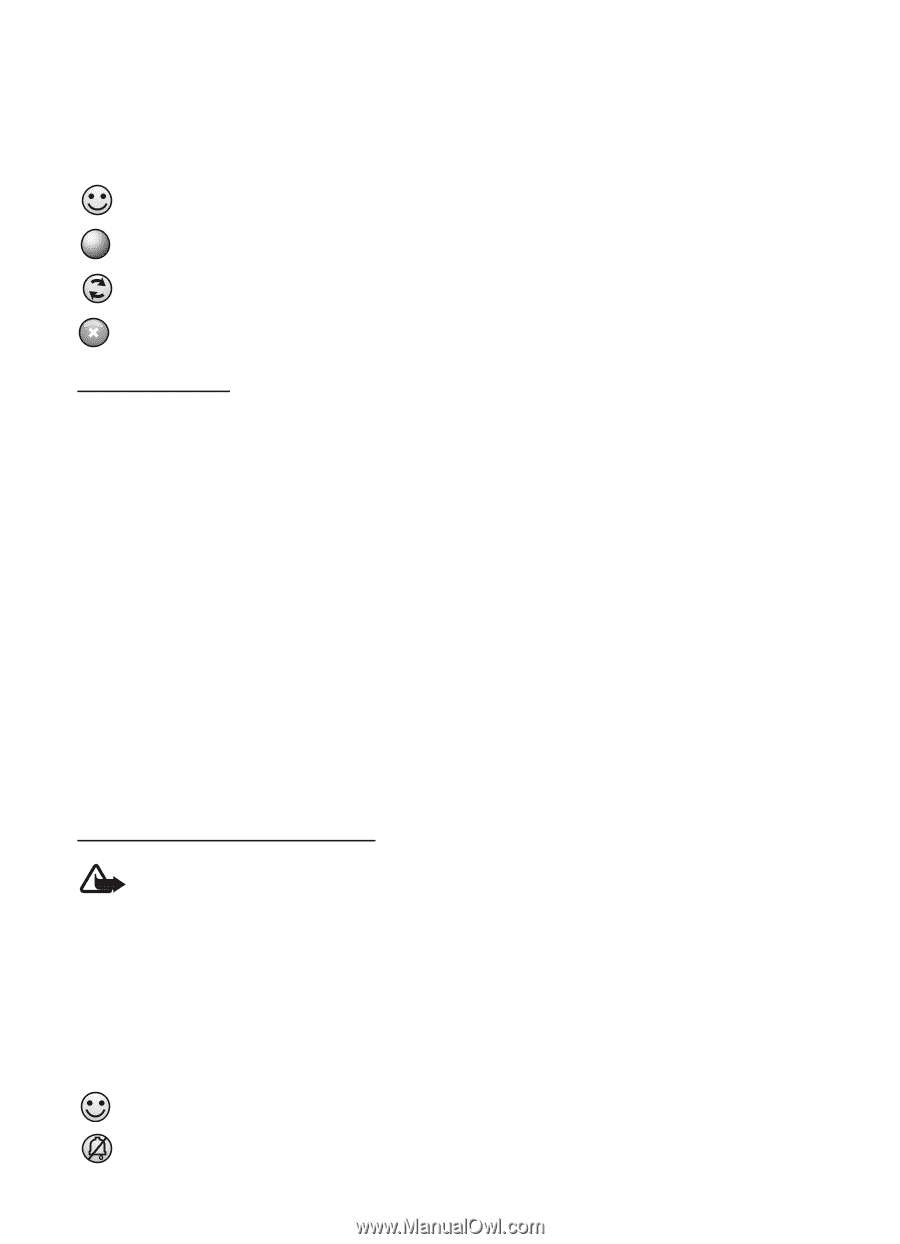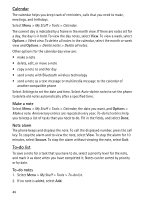Nokia 6750 Nokia 6750 User Guide in US English and Spanish - Page 40
Connection icons, Add contacts, Add a one-to-one contact, Add a contact group
 |
View all Nokia 6750 manuals
Add to My Manuals
Save this manual to your list of manuals |
Page 40 highlights
PTT Service - to turn the service on or off. If you have added groups to the phone, you are automatically joined to the active groups. There may be a brief delay while PTT connects. Connection icons PTT is connected: your status is Available Service is disconnected Notices are pending Your status is Do Not Disturb Add contacts Add a one-to-one contact To add a contact to the PTT contacts list, select Menu > My Stuff > Tools > Push to Talk > Add contact. Enter the name and telephone number of the new contact. If the contact has a PTT compatible phone, an invitation is sent. Add a contact group You can save a group of contacts to be able to call them collectively. To add a PTT contact group, select Menu > My Stuff > Tools > Push to Talk > Add group and name the group. To add an existing contact to the group, select From PTT contacts, and mark the contacts you want added to the new group. To add a new contact to the group manually, enter the name and telephone number of the new contact. An invitation is sent to the person. Make or receive a PTT call Warning: Do not hold the device near your ear when the loudspeaker is in use, because the volume may be extremely loud. To make a group call, a one-to-one call, or a call to multiple recipients, you must hold the PTT key as long as you talk. To listen to the response, release the PTT key. You can check the login status of your contacts in Menu > My Stuff > Tools > Push to Talk > PTT contacts. Contact status icons Contact is available Contact is available with phone set to the Vibrate or Silent profile 40