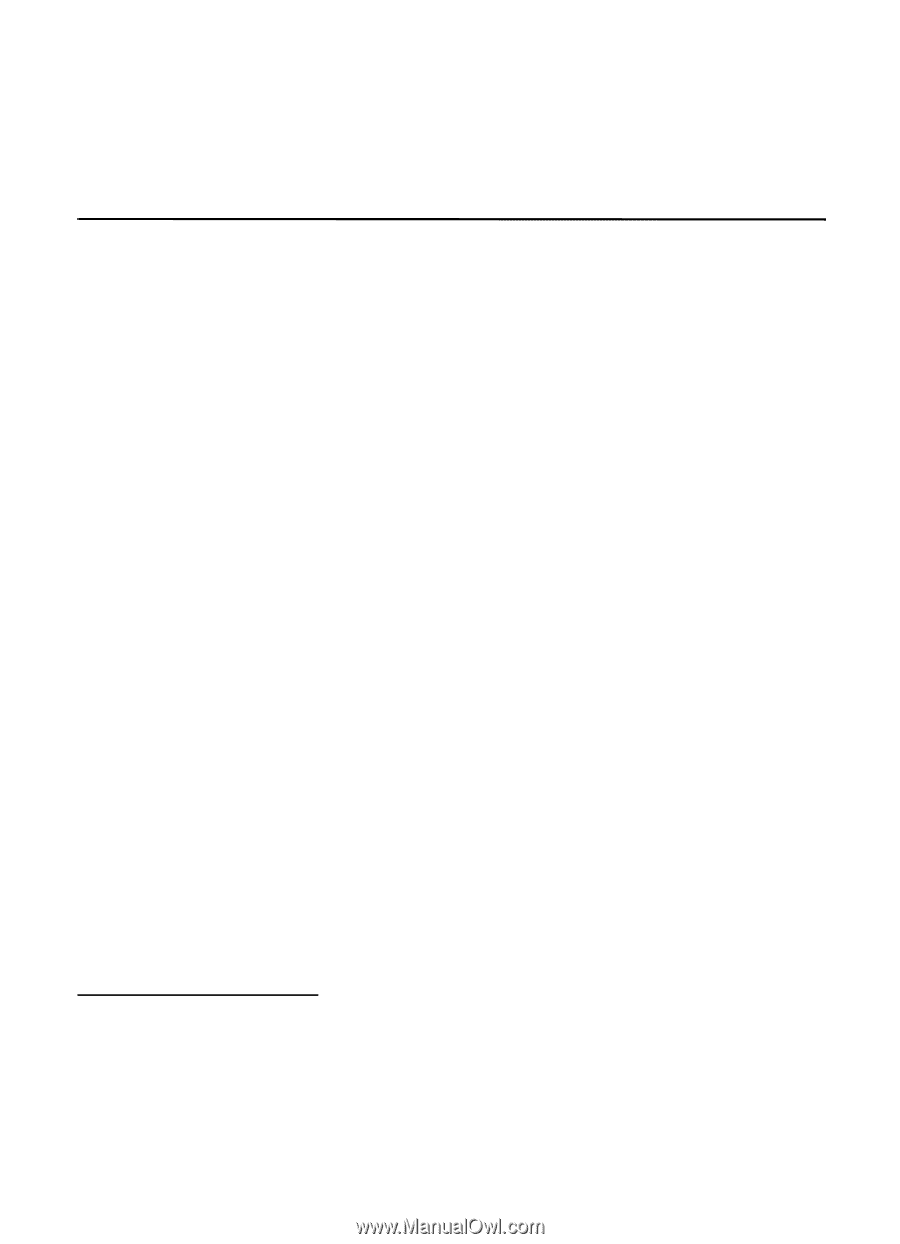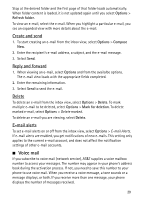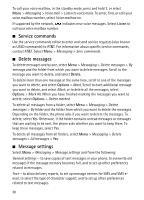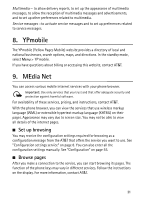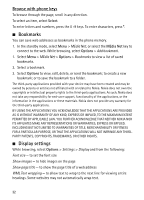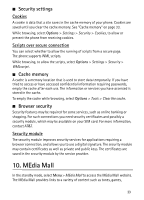Nokia 6750 Nokia 6750 User Guide in US English and Spanish - Page 34
My Stuff, Tones & Graphics, Format memory card, Tones, Graphics
 |
View all Nokia 6750 manuals
Add to My Manuals
Save this manual to your list of manuals |
Page 34 highlights
graphics, multimedia, and applications that may be purchased and downloaded to your phone. For information about billing or about accessing this website, contact AT&T. 11. My Stuff In this menu, you can manage images, recordings, and tones, which are files arranged in folders. This menu also includes multimedia and entertainment features available in the phone, and features that assist you in organizing daily tasks. Your phone supports an activation key system to protect acquired content. Always check the delivery terms of any content and activation key before acquiring them, as they may be subject to a fee. ■ Tones & Graphics In the standby mode, select Menu > My Stuff > Tones & Graphics to manage images, video clips, music files, themes, graphics, tones, audio, and received files. These files are stored in the phone or on an inserted microSD memory card and may be arranged in folders. The files stored in the Tones & Graphics folder use the phone's memory. You can use a compatible memory card to extend the memory capacity. To manage the files and folders, do the following: 1. Select Menu > My Stuff > Tones & Graphics. A list of folders is displayed. If a memory card is inserted in the phone, Memory card, (unformatted) or the name of the memory card is displayed. 2. Scroll to the desired folder. To view a list of files in the folder, select Open. For the available options, select Options. 3. Scroll to the desired file, and select Open. For the available options, select Options. Format memory card To format a new memory card, select Menu > My Stuff > Tones & Graphics. Scroll to the memory card folder, and select Options > Format memory card. See "Memory card" on page 13. 34