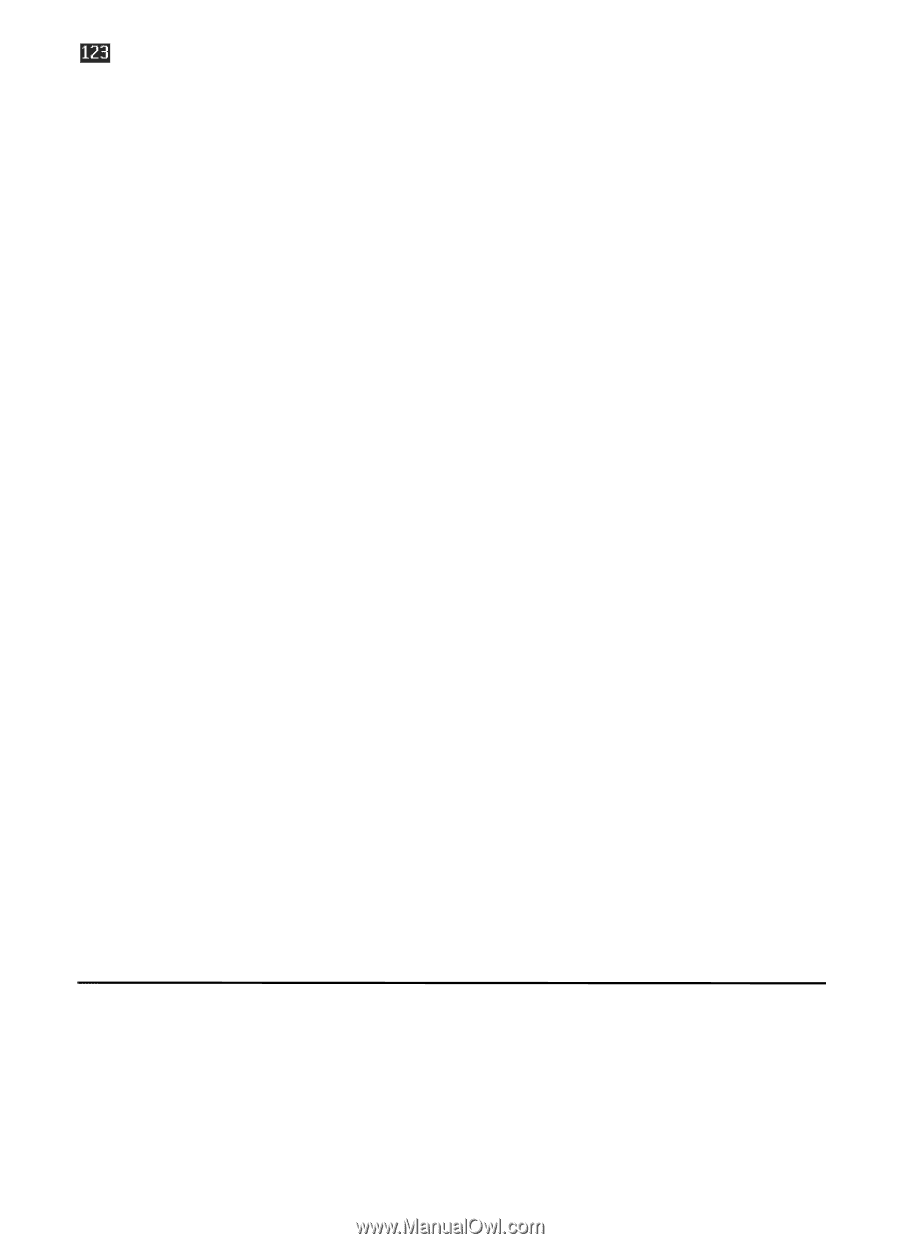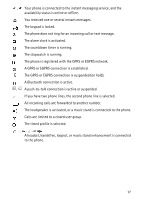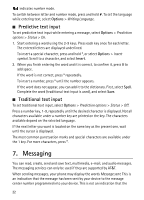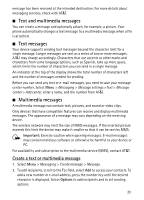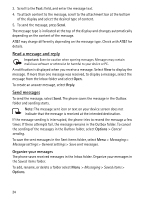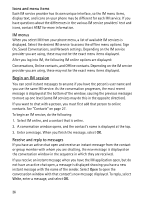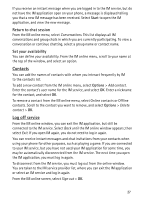Nokia 6750 Nokia 6750 User Guide in US English and Spanish - Page 22
Predictive text input, Traditional text input, 7. Messaging
 |
View all Nokia 6750 manuals
Add to My Manuals
Save this manual to your list of manuals |
Page 22 highlights
indicates number mode. To switch between letter and number mode, press and hold #. To set the language while entering text, select Options > Writing Language. ■ Predictive text input To set predictive text input while entering a message, select Options > Prediction options > Status > On. 1. Start entering a word using the 2-9 keys. Press each key once for each letter. The entered letters are displayed underlined. To insert a special character, press and hold *, or select Options > Insert symbol. Scroll to a character, and select Insert. 2. When you finish entering the word and it is correct, to confirm it, press 0 to add space. If the word is not correct, press * repeatedly. To insert a number, press * until the number appears. If the word does not appear, you can add it to the dictionary. First, select Spell. Complete the word (traditional text input is used), and select Save. ■ Traditional text input To set traditional text input, select Options > Prediction options > Status > Off. Press a number key, 1-9, repeatedly until the desired character is displayed. Not all characters available under a number key are printed on the key. The characters available depend on the selected language. If the next letter you want is located on the same key as the present one, wait until the cursor is displayed. The most common punctuation marks and special characters are available under the 1 key. For more characters, press *. 7. Messaging You can read, create, send and save text, multimedia, e-mail, and audio messages. The messaging services can only be used if they are supported by AT&T. When sending messages, your phone may display the words Message sent. This is an indication that the message has been sent by your device to the message center number programmed into your device. This is not an indication that the 22