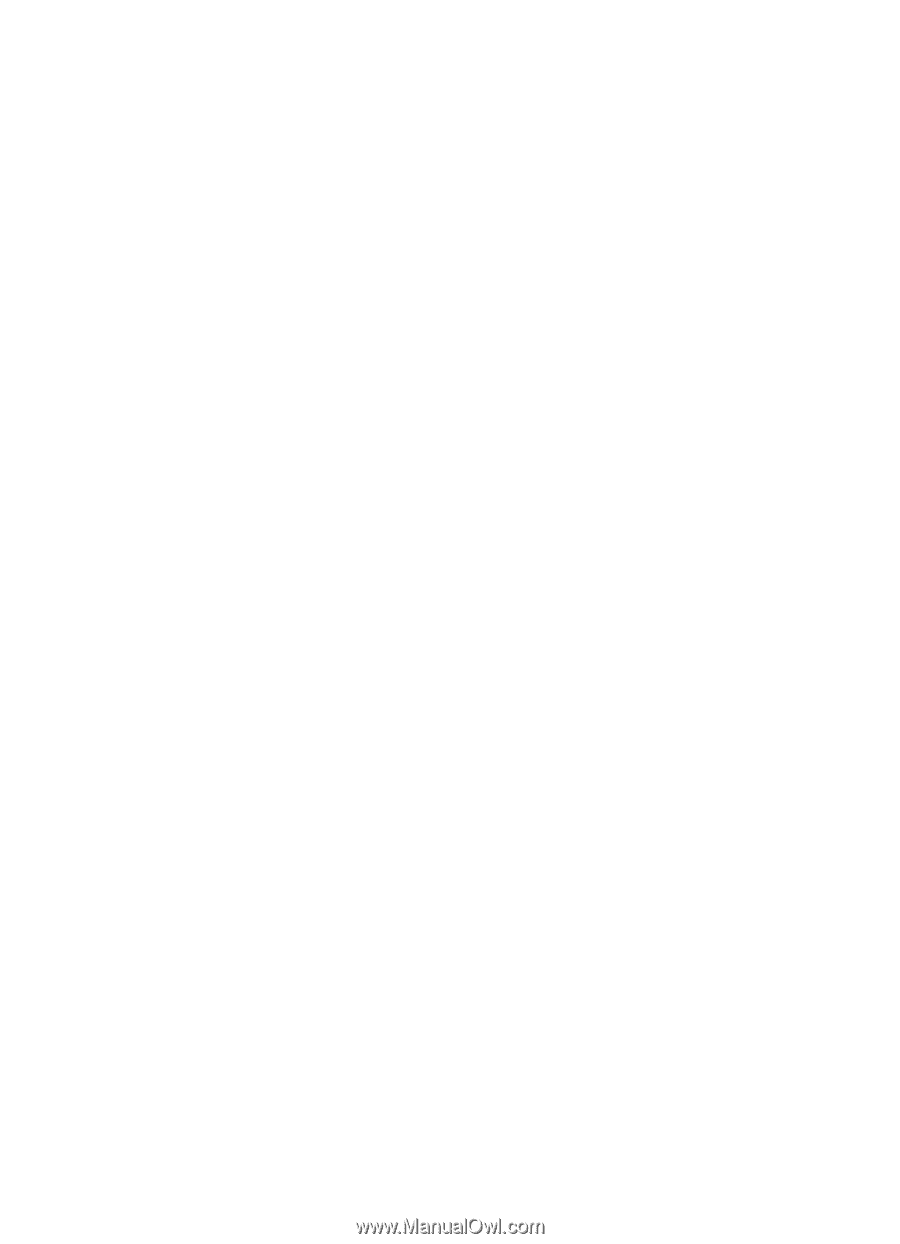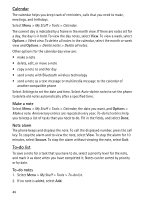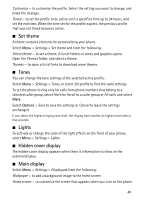Nokia 6750 Nokia 6750 User Guide in US English and Spanish - Page 47
Edit contact details, Delete contacts or details, Business cards, Settings, Options, Details - security code
 |
View all Nokia 6750 manuals
Add to My Manuals
Save this manual to your list of manuals |
Page 47 highlights
To copy more than one contact, but not all contacts, select Menu > Addr. Book > Names > Options > Mark. Mark the contacts you want to move, and select Move marked or Copy marked. ■ Edit contact details 1. Find the contact you want to edit, select Details; and scroll to the desired name, number, text item, or image. 2. To edit a name, number, or text item, or to change image, select Options > Edit. You cannot edit an ID when it is on the IM contacts or subscribed names list. ■ Delete contacts or details To delete all the contacts and the details attached to them from the phone or SIM card memory, select Menu > Addr. Book > Del. all contacts > From phone memory or From SIM Card. Confirm with the security code. To delete a contact, find the desired contact, and select Options > Delete contact. To delete a number, text item, or an image attached to the contact, find the contact, and select Details. Scroll to the desired detail, and select Options > Delete > Delete number, Delete detail, or Delete image. If you delete an image from the Address Book, it does not delete it from My Stuff. ■ Business cards You can send and receive a person's contact information from a compatible device that supports the vCard standard as a business card. To send a business card, find the contact whose information you want to send, and select Details > Options > Send business card >Via multimedia, Via text message, or Via Bluetooth. When you have received a business card, select Show > Save to save the business card in the phone memory. To discard the business card, select Exit > Yes. ■ Settings Select Menu > Addr. Book > Settings and the following: Memory in use - to select the SIM card or phone memory for your contacts. Select Phone and SIM to recall names and number from both memories. In that case, when you save names and numbers, they are saved in the phone memory. Address book view - to select how the names and numbers in Address Book are displayed 47