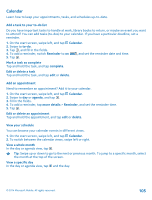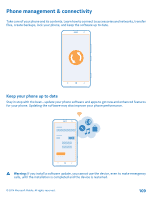Nokia Lumia 1320 User Guide - Page 110
Update your phone software, Wi-Fi, Wi-Fi connections - wireless charger
 |
View all Nokia Lumia 1320 manuals
Add to My Manuals
Save this manual to your list of manuals |
Page 110 highlights
Make sure that the device battery has enough power, or connect the charger before starting the update. After the update, go to www.nokia.com/support to get your new user guide. Update your phone software No computer needed - update your phone software wirelessly for new features and improved performance. Before starting the update, make sure your phone has enough battery power. Using services or downloading content may cause the transfer of large amounts of data, which may result in data costs. By default, your phone automatically downloads available updates whenever the data connection settings, for example roaming, allow it. When your phone notifies you that an update is available, just follow the instructions shown on your phone. Tip: Check Store for app updates. Switch off automatic update downloading If you want to keep tight control of your data costs while roaming, you can switch off automatic update downloading. On the start screen, swipe left, tap Settings > phone update, and clear the Automatically download updates if my data settings allow it check box. Wi-Fi Find out more about using the Wi-Fi connection. Wi-Fi connections On the start screen, swipe left, and tap Settings > Wi-Fi. © 2014 Microsoft Mobile. All rights reserved. 110