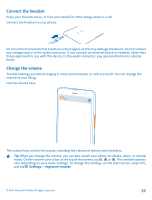Nokia Lumia 1320 User Guide - Page 18
Transfer content from a Symbian or S40 phone, Transfer content from Nokia Asha - update
 |
View all Nokia Lumia 1320 manuals
Add to My Manuals
Save this manual to your list of manuals |
Page 18 highlights
your Microsoft account, and your photos and videos are automatically transferred to your Nokia Lumia. Tip: You can also transfer your photos, videos, and music with the Windows Phone app. To download and install the latest version on your PC, go to www.windowsphone.com. If your computer is a Mac, install the Windows Phone app from the Mac App Store. In the Windows phone app, select the files you want to transfer. Transfer content from a Symbian or S40 phone Use Nokia Suite to transfer content from a Symbian or S40 phone to your Nokia Lumia. Make sure you have the latest Nokia Suite installed on your PC. You can download it from www.nokia.com/nokiasuite. Nokia Suite may not support all Symbian or S40 phones. You may need to update the software on your Symbian or S40 phone before you can transfer content with Nokia Suite. 1. Use a compatible USB cable to connect your phone to your PC. 2. Open Nokia Suite on your PC. 3. Select Copy content to Nokia Lumia. Your files are copied to SkyDrive. 4. To access your files, on your Nokia Lumia, tap Office > SkyDrive, and follow the instructions shown on your phone. You can also download the SkyDrive app from Store. Transfer content from Nokia Asha Learn how to transfer content from your Nokia Asha to your Nokia Lumia. These instructions are for phones running on the Nokia Asha platform. You must have a memory card inserted in your phone. You can transfer the following from your Nokia Asha: • Your photos • Your videos • Other content created by you 1. Use a compatible USB cable to connect your Nokia Asha to your computer, and on the phone, select Mass storage. 2. On your computer, open a file manager, such as Windows Explorer, and browse to your phone. You can see your phone (and the content stored on your memory card) as a separate drive on your computer. 3. Drag and drop items to your computer. 4. Use the cable to connect your Nokia Lumia to your computer. 5. Use the file manager of your computer to drag and drop the files to your Nokia Lumia. Transfer content from an Apple Mac Learn how to transfer content from an Apple Mac to your Nokia Lumia. Transfer content from an Apple Mac Use your Microsoft account to transfer content from an Apple Mac. 1. On your Mac, go to www.live.com, and sign in to your Microsoft account. © 2014 Microsoft Mobile. All rights reserved. 18