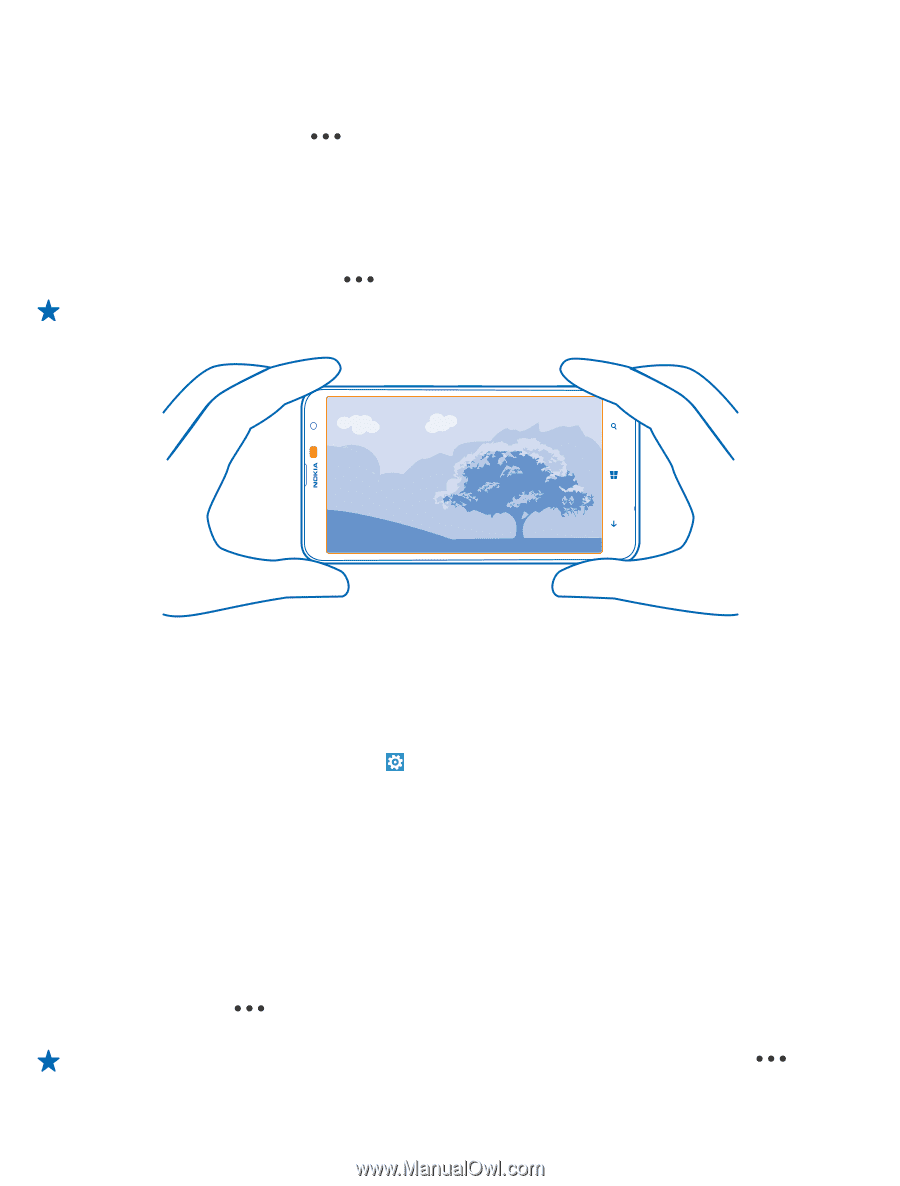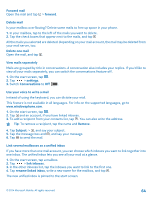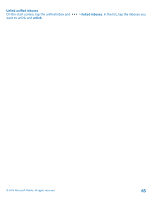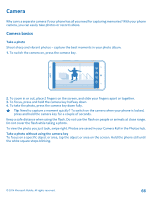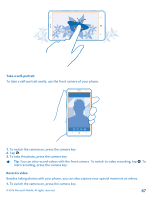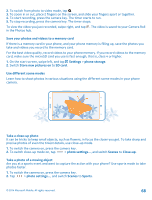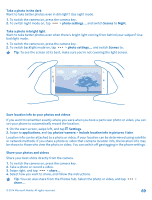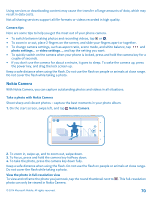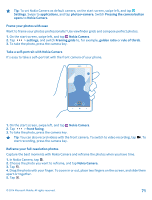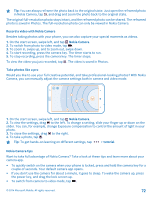Nokia Lumia 1320 User Guide - Page 69
Take a photo in the dark, Take a photo in bright light, Save location info to your photos and videos
 |
View all Nokia Lumia 1320 manuals
Add to My Manuals
Save this manual to your list of manuals |
Page 69 highlights
Take a photo in the dark Want to take better photos even in dim light? Use night mode. 1. To switch the camera on, press the camera key. 2. To switch night mode on, tap > photo settings..., and switch Scenes to Night. Take a photo in bright light Want to take better photos even when there's bright light coming from behind your subject? Use backlight mode. 1. To switch the camera on, press the camera key. 2. To switch backlight mode on, tap > photo settings..., and switch Scenes to . Tip: To see the screen at its best, make sure you're not covering the light sensor. Save location info to your photos and videos If you want to remember exactly where you were when you took a particular photo or video, you can set your phone to automatically record the location. 1. On the start screen, swipe left, and tap Settings. 2. Swipe to applications, and tap photos+camera > Include location info in pictures I take. Location info can be attached to a photo or video, if your location can be determined using satellite or network methods. If you share a photo or video that contains location info, the location info may be shown to those who view the photo or video. You can switch off geotagging in the phone settings. Share your photos and videos Share your best shots directly from the camera. 1. To switch the camera on, press the camera key. 2. Take a photo or record a video. 3. Swipe right, and tap > share.... 4. Select how you want to share, and follow the instructions. Tip: You can also share from the Photos hub. Select the photo or video, and tap > share.... © 2014 Microsoft Mobile. All rights reserved. 69